Information
- Products: Sparkrock 2016
- Summary: Change Log Setup with Best Practices
Details
Change Log helps in providing valuable information on changes/modifications done on a specific field, along with who made it and when. This is helpful to track critical changes on a setup or transaction that affects the business. While Change Log can be setup on any table level, it is important that we activate this only on certain required areas, as activating on all tables and all fields would impose a huge impact on database size and system performance.
Resolution
Activating the Change Log:
Navigate to "Change Log Setup" from the search bar, and check off the flag at "Change Log Activated". This is the main switch to activate/deactivate the logging of changes:

Change Log Setup (Table):
After the above step, you are looking to specify what tables need to be change-logged with details on whether all fields/some fields are required to track. To do this, click "Tables" under the ACTIONS tab. This will open a list of all tables with columns to track what kind of changes - Insertion, Modification and Deletion. Each of the column has a drop-down to pick whether to track 'All Fields' or 'Some Fields':
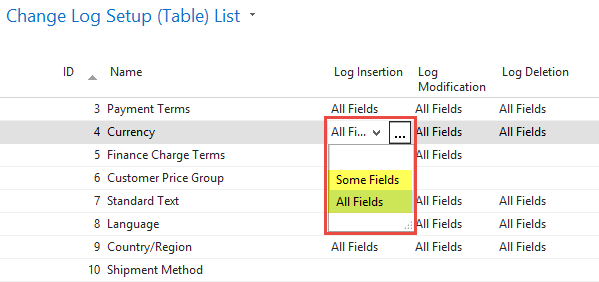
If you pick 'Some Fields' (which is highly recommended) on any table, for example, Vendor Bank Account (Table ID 288), then you are required to click the Assist Edit button (three-dots button) and check off those specific fields. This will let logging the changes only done to those fields. Otherwise, the 'All Fields' option will do the same on all the fields (but please note that all the fields might not be important for you to track).

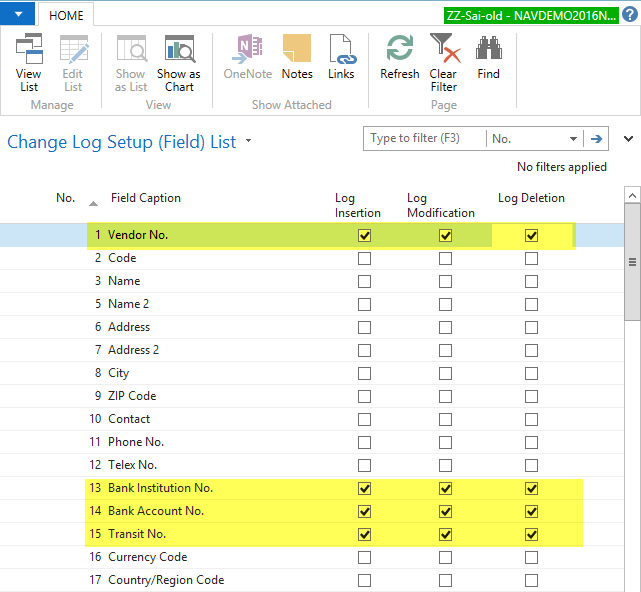
View the Change Log Entries after Setup:
After the Change Log is activated and setup for one or more tables, you can view the changes logged under the "Change Log Entries" page. This page has a log for all the tables you have activated. In order to look for the specific table, make use of the filters, especially Advanced Filter for multiple filters. Usually, we search by the Table ID and the Date and Time columns:

Impact / Risks
Summary of Best Practices:
1. Activate Change Log only for Setup Tables like Vendors, Customers, General Ledger Setup, etc. and only on specific fields that you think need to be tracked.
2. Do not activate for any transaction tables like Purchase Header, Purchase Lines, and Ledger table like General Ledger Entries, etc. as this will have enormous entries.
Workaround
Not Applicable
Related Information
KA-03544 · Change log - Setup and Best practices in Sparkrock 365
Update History
The following are the dates and actions pertinent to the history of this issue.
| Date | Details | Link |
| 12/30/2019 | The first version of this Knowledge Base article was created. |
|
| 05/24/2023 | Added link to SR365 version of this KBA | Change log - Setup and Best practices in SR365 |
Keywords/tags
Change log, audit
Attachment
Not Applicable
Recommended articles
There are no recommended articles.

