Information
- Products: Sparkrock 2016.
- Summary: How to Export or Copy a company from the Production environment to the QA environment while maintaining a connection to the Employee Center.
Details
The steps outlined below will instruct you how to copy a single company from your Production (live) environment to your QA (test) environment.
Cause
This process is usually done prior to testing a new release or a fix in a QA environment.
Impact / Risks
If you follow this process step by step there should be no risks.
If the import process fails, it could be caused by objects that are in QA that are not present in Production. If this happens:
- Promote the objects to Production.
- Repeat the export process.
Note: You can contact Support to assist you in comparing objects from both environments.
Resolution
Follow the steps below to resolve this issue.
Note: It is a prerequisite for both Production and QA environments to be in the same Sparkrock 2016 version.
Setting up the QA environment
- Before importing data from Production, make sure you rename your existing QA company.
Note: For example, your existing QA could be called CRONUS Canada, Inc. and you would rename it to CRONUS Canada, Inc.-OLD. - You can accomplish this by typing and selecting Companies in the search menu.
- Select Edit List which will bring up the list view of companies as shown below.
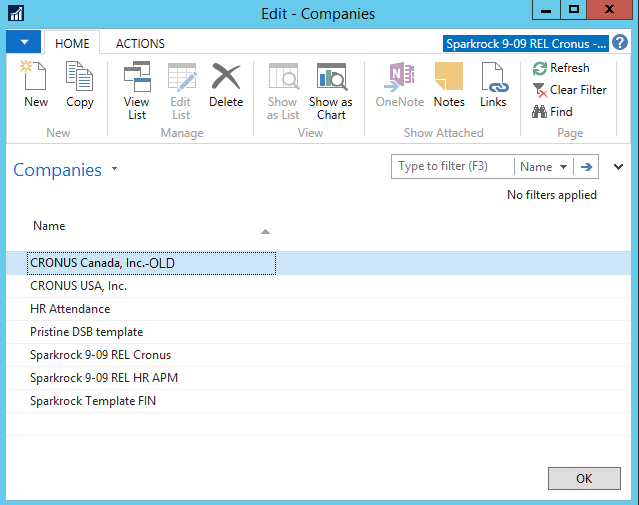
- Modify the company name and click OK
Exporting Data from Production
- Type Export Data in the search box and choose the related link or go to Departments > Administration > IT Administration > General and select Export to a data file.
- The following window will display.

- Enter a description (optional), and select the company you would like to export. Leave all other options off.
- Click OK on the bottom right corner of the window.
- The application will prompt you to choose a location to export the .navdata file.
- Select the location and click Save.
Note: It will take some time depending on the size of the database. Wait until the process is complete. - The following message will appear when the export is complete and the .navdata file will be created in the directory specified in step 5.
MESSAGE: The data was exported successfully.
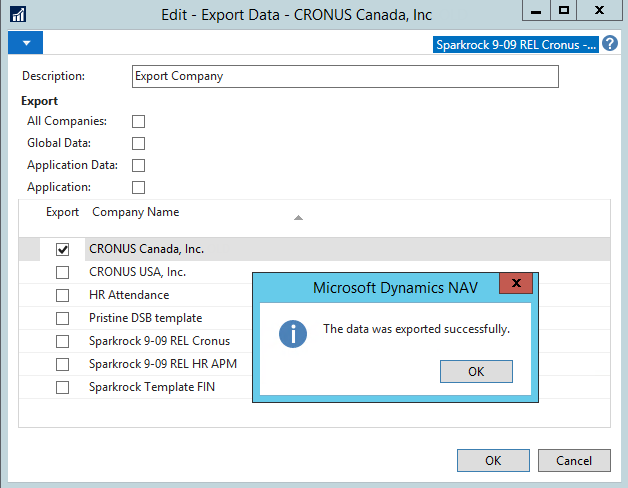
Importing Data in QA
Follow this step by step process to import data or to restore companies with data in Sparkrock 2016.
- Type Import Data in the search box and choose the related link or go to Departments > Administration > IT Administration > General and select Import from data file.
- After selecting Import from data file, the following will display:
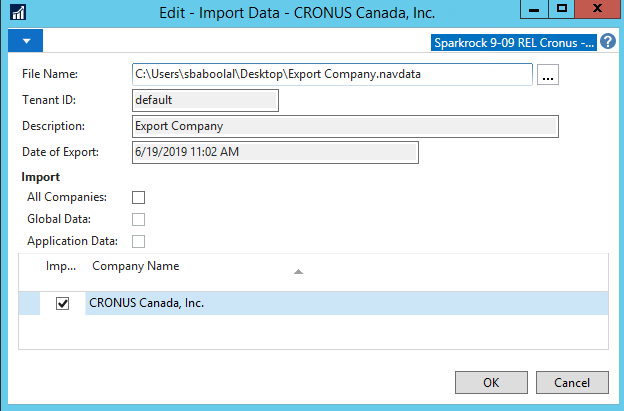
- From the File Name field, browse to the file you exported previously.
- Select the checkbox next to the company you are importing and leave the remaining options off as shown above.
- Click OK to import and restore the company.
Note: It may take a while depending on the size of the company.
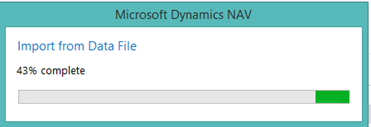
- Click Yes if prompted with the following security warning
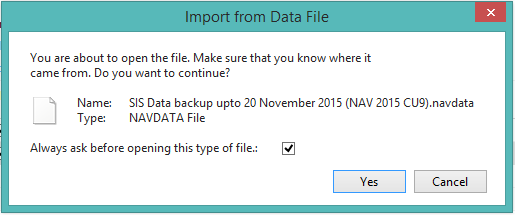
Recreating the Master Users in QA
The last step to complete this process will be to recreate the Master Users in Master EWA setup.
To recreate the Master Users in Master EWA setup:
- Remove the checkmark from the Enable Multi-Company filed.

- Click Yes when prompted with Do you want to Delete All Master users and their link to EWA users?
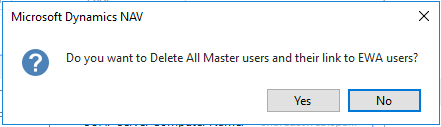
- Click the Enable Multi-Company checkbox again and select Yes when prompted to auto-create all master users.
- Click OK on the bottom right corner to close the Master EWA setup page.
Workaround
Not Applicable
Related Information
If this process fails during import, chances are that a defect in NAV 2016 CU03 is the root cause. The only workaround is to rebuild QA with SQL copy of the Production database. Instructructions here: Rebuilding Sparkrock 2016 QA environment with PROD data
Update History
The following are the dates and actions pertinent to the history of this issue.
| Date | Details | Link |
| 05/15/2019 | The first version of this document was created. | |
| 06/13/2019 | Updated: Title, Information, Details, Cause, Impact/Risks and added step 6 to import data section. | |
| 06/19/2019 | Updated the first 4 screenshots | |
| 12/31/2022 | Added a link to related KBA under Related information | Rebuilding Sparkrock 2016 QA environment with PROD data |
Keywords/tags
Refresh; Test; Staging; UAT; Production; Prod; QA
Attachment
Not Applicable

