Information
- Products: Sparkrock 2016
- Summary: This problem occurs when a posting group is blank or incorrect on a Payroll Control.
Details
Symptoms
- You are not able to post the Payroll Journal.
- The following error displays in the Payroll Journal:
ERROR MESSAGE: Earnings Account must have a value in Payroll Posting Group: Code=[EARNINGS]. It cannot be zero or empty.
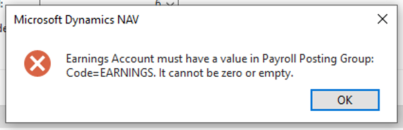
Cause
The issue is caused by a blank/incorrect Payroll Posting Group for an Earnings payroll type in the Payroll Journal Batch.
Impact / Risks
The Payroll Journal cannot be posted.
Resolution
To resolve this issue follow these steps:
- Enter a Sparkrock Support Case.
- The Sparkrock Support Analyst will unlock the Payroll Journal.
Note: You cannot do this. - To prevent this same issue from occurring again in a future Payroll Journal, you will have to update the Employee Payroll Control Level and the affected Payroll Control Group that have the earnings with the blank/incorrect Payroll Posting Group. Steps on how to correct both are captured in the Workaround.
Note: This step can be avoided if the payroll entries are examined prior to printing checks. - To examine the payroll entries:
- Filter for Payroll Type Earnings
- Make sure the column for Payroll Posting Group is showing
- Copy all lines to Microsoft Excel or you can also use the feature Print/Send to Excel from the page
Workaround
Step 1
- Enter a Sparkrock Support case and you will be notified when it is ok to proceed with your corrections.
- Sparkrock Support has to unlock the Payroll Journal.
Note: You cannot do this.
Step 2
You need to correct the Employee Payroll Control Level and Payroll Control Group to prevent this issue from occurring in the future.
To correct the Employee Payroll Control Level:
- Go to the HR Employee Card and click on the Pay Controls linked number (found in the Fact Box on the right of the page). This will launch the Employee Payroll Controls List.
- Click on Edit (this puts the list into Edit mode).
- Find the earnings Payroll Control with the blank/incorrect Payroll Posting Group and select the correct one.
To correct the Payroll Control Group:
- Go to Payroll Control Group and find the Payroll Control Group that has the earnings Payroll Control you need to correct.
Note: There may be multiple groups involved. - From the ribbon click on Navigate and select Pay Controls. The list of payroll controls connected to that Payroll Control Group will display.
- Clear the Filter field.
- Find the affected earnings Payroll Control. Right-click and Filter to This Value.
- Select the correct Payroll Posting Group for that earnings, and if you have multiple lines, you have to either select the right Payroll Posting Group for those or if they all belong to the same Payroll Posting Group then F8 down the page until all rows are updated.
- Update your Sparkrock Support case to inform your Support Analyst that you have corrected the entries.
Step 3
Sparkrock Support will update the case when it is ok for you to correct the affected lines in the Payroll Journal. When you receive notice that it is okay to start the corrections, you will need to perform the following steps
- In the Payroll Journal, filter for Payroll Control Type earnings and tab out of the field.
- Check for the line that has the blank/incorrect Payroll Posting Group.
- Correct the Payroll Posting Group.
- Continue with the Payroll Posting.
- Finally, update the Sparkrock Support case that your Payroll is now posted and close the case.
Related Information
N/A
Update History
Below are dates and actions pertinent to the history of this issue, including any links.
| Date | Details | Link |
| March 28, 2019 | Initial version | |
| April 4, 2019 | Updated |
Keywords/tags
Payroll Error
Attachment
N/A

