Information
- Products: Sparkrock for NAV 2016
- Summary: A new license needs to be applied
Details
Symptoms
- A new license for Sparkrock for NAV 2016 needs to be applied.
Cause
A license change might be required to add functionality or a change in the number of licensed users in your Sparkrock solution.
Impact / Risks
Changing your license might remove/add features. The new license should be first applied to the QA (UAT) environment. Once it has been verified it works as expected, it can be applied to the Production environment,
Resolution
To resolve this issue follow these steps:
- Locate and open the Dynamics NAV Development Environment.
- Go to Tools / License Information.
- A window will open which will include the details of the currently uploaded license file.
- To upload the license, click on the Upload button. A window opens allowing you to select your file.
Once you select the license file it will upload your license to your database.
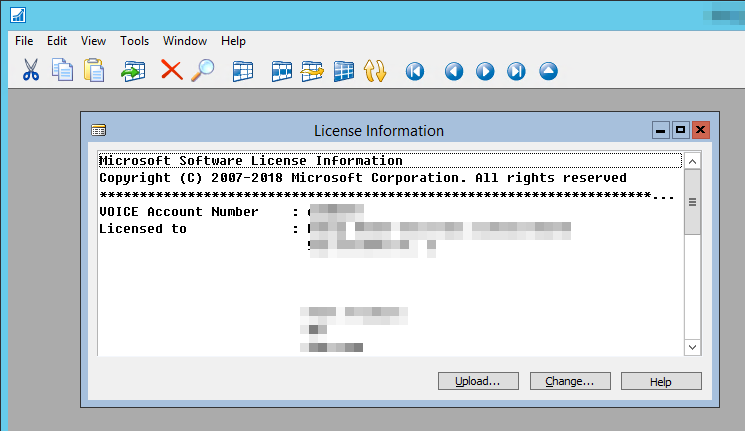
Note: Upload should be only sufficient if there is no default license in the database. - To ensure the license you just uploaded is the default for your database, please follow instructions for Uploading a license file for a specific database.
Upload a license file for a specific database
- In the development environment, on the File menu, point to Database, and then choose Alter.
- In the Alter Database window, choose Integration, and then select Save license in database
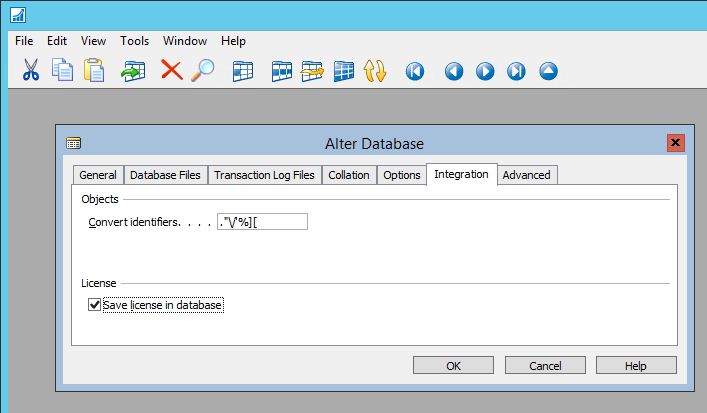
- Restart all Microsoft Dynamics NAV server instances on the computer to activate the license for other clients.
Workaround
n/a
Related Information
For license changes, please create a support case or contact us at support@sparkrock.com
Update History
Dates and actions pertinent to the history of the issue, including any links.
| Date | Details | Link |
| 01/18/2019 | The first version of this document was created. |
Keywords/tags
license, change, NAV
Attachment
n/a

