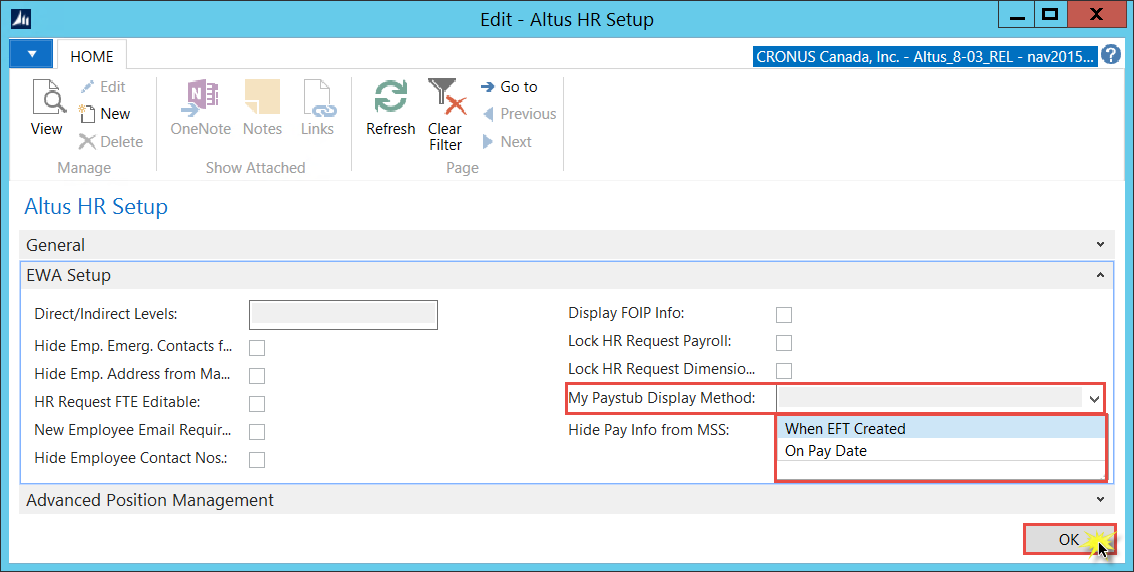Codeunit 23020203
The first step in the configuration process is to publish codeunit 23020203 as a web service.
To publish the codeunit as a Web Service page:
1. In NAV, type Web Services in the search field and select the object from the drop down menu.
2. In the list, ensure that the option 23020203 has a check mark in the Published box.
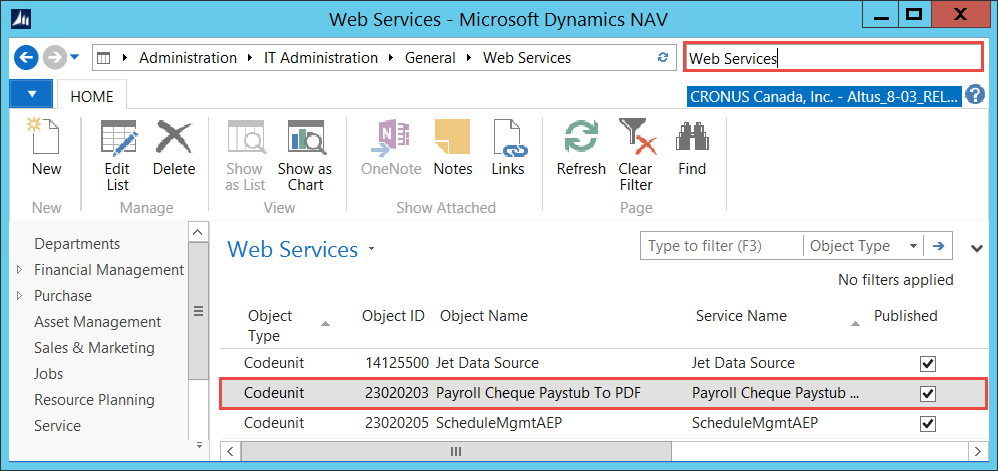
3. Click OK to save changes.
Configuring the SOAP Instance No.
As part of the setup, users need to select a mid-tier which will be used for RTC connection.
To configure the SOAP instance number:
1. Navigate to Master EWA Setup page.
2. Click on the SOAP Instance Number lookup.
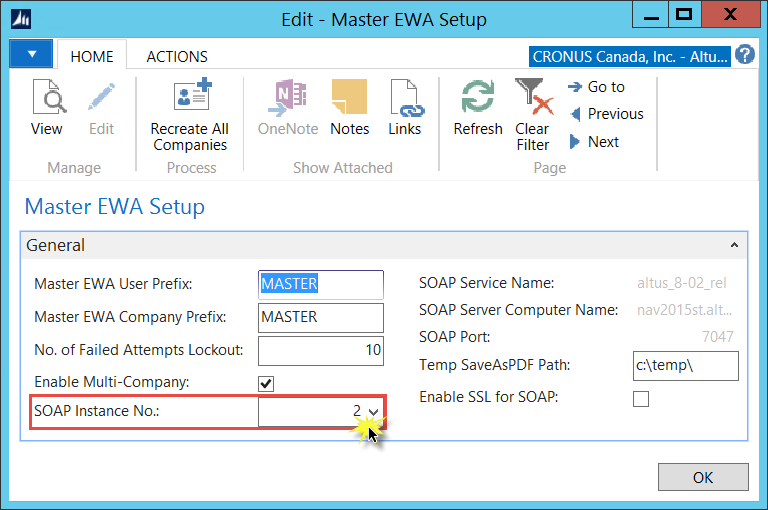
3. The system displays the EWA NAV Server Instances page.
4. Select and delete any existing NAV server instances.
5. Click on the Add Base Server Instances button to add server instances to the table.
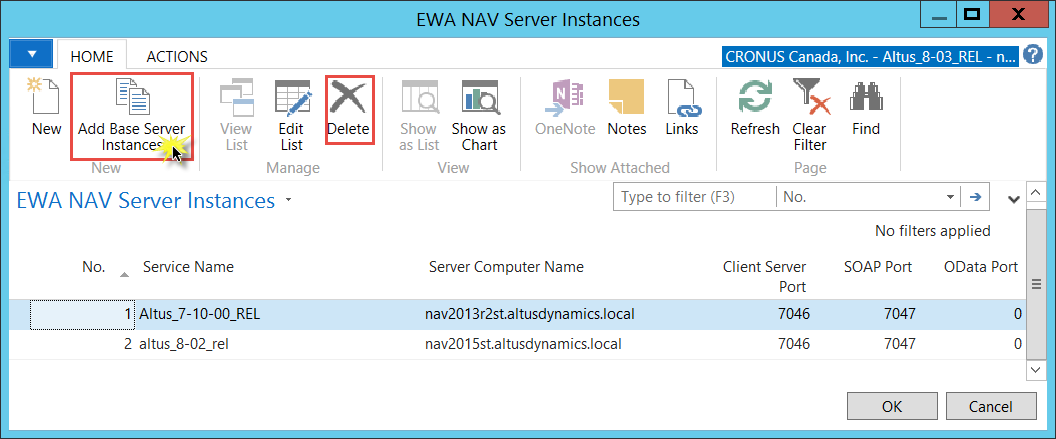
The list of mid-tier services could contain one or many base server instances.
6. Select a mid-tier that will be used for the RTC connection you're working on.
7. Find the SOAP port in the Console Root of the Microsoft Dynamics NAV Server.
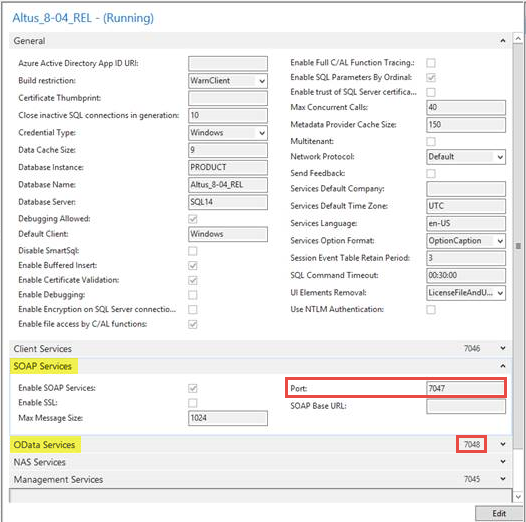
8. Enter the SOAP port and OData port for the mid-tier and click OK.
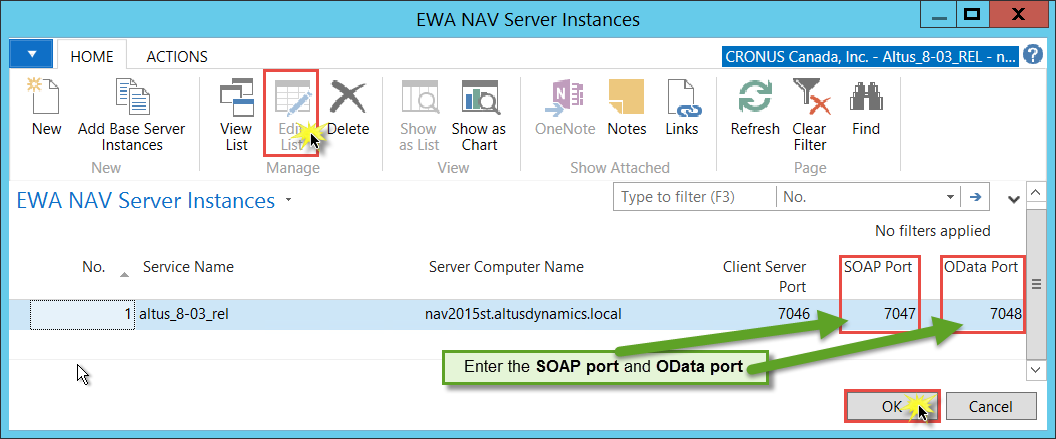
9. Navigate to Master AEP Setup. You will see Service Name and Server Computer Name on Master AEP Setup page after selecting Instance No.
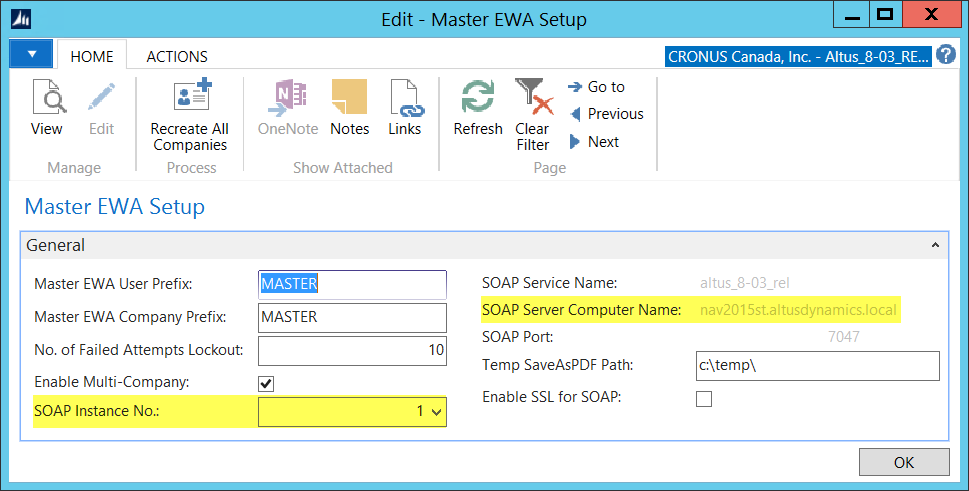
10. Enter the path to the temporary folder on the mid-tier machine. For example, C:\temp. The folder should exist on the mid-tier server.
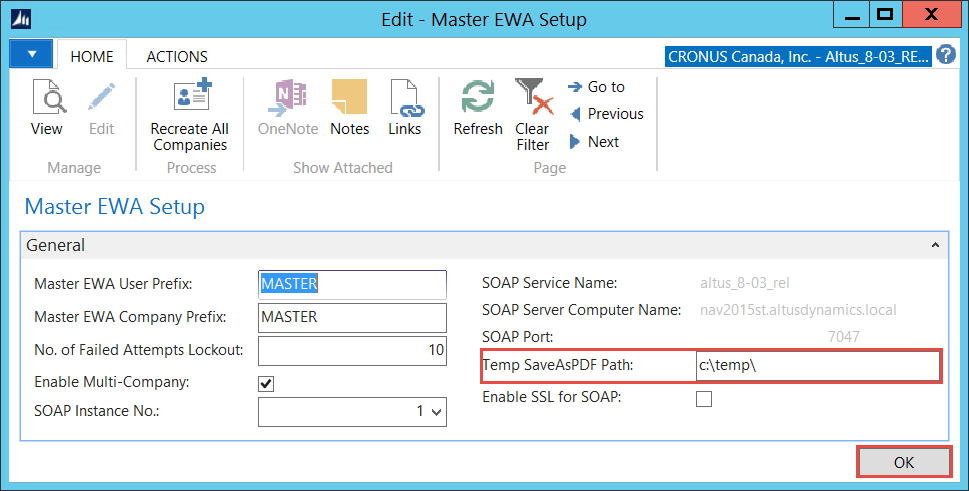
User's Windows Credentials
If a user receives an error message on Web Apps when trying to view their Pay Statements, one possible reason may be because the Windows User's credentials may not be forwarded to a foreign host due to special security policies. Putting the credentials into the configuration file for them to be retrieved when calling the web service typically resolves the error and the user should be able to open their Pay Statements in Web Apps.
Troubleshooting for Web Services Credential Message on Web Apps
To resolve this possible error:
1. Add the following configuration into web.config files.
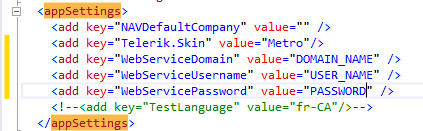
2. The web.config files are usually in the following folders:
C:\inetpub\wwwroot\wss\VirtualDirectories\8887
C:\inetpub\wwwroot\wss\VirtualDirectories\8889
NOTE: The number at the end of the folders is a sample and may vary depending on the organization's configuration.
About a Web.config File
A web.config file is the main settings and configuration file for an ASP.NET web application, It is an XML document that resides in the root directory of the server where the API package is deployed and contains data about how the web application will act. This information is a web.config file controls module loading, security configuration, session state configuration, and application language and compilation settings.
HR Setup
Companies may choose to make statements available either upon the issuing of the cheque or on the pay date.
To access the setting:
1. Navigate to HR Setup.
2. In the EWA Setup tab, select the My Paystub Display Method.