Overview
Employers may need the ability to place some or all of their employees on leave for extended periods of time. For example, maternity leave or summer break. This feature generates the HR Requests, modifies the active assignments, generates a Record of Employment, and creates an assignment record for the expected return date of the employee so they can be paid for work on/after their return date.
Mass Creating Leave with Return HR Requests
To mass create leave with return HR requests:
- In the Search field, type Mass Leave Return HR Requests and then select the page from the drop-down list. You can also browse to Departments > Human Resources Management > Periodic Activities > Mass Leave-Return HR Requests.
The Mass Leave-Return HR Requests page displays.
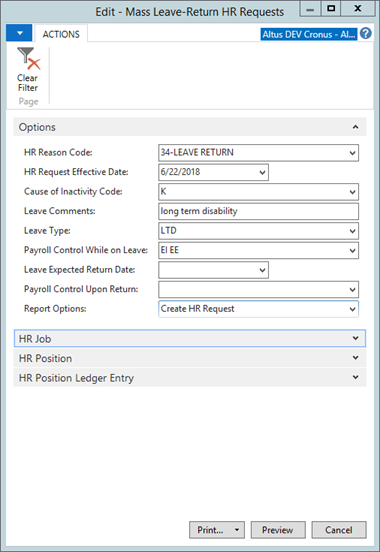
- In the HR Reason Code field, click the down arrow to access the HR Reason Codes page and choose the HR Reason Code for this request. For example, 34-Leave Return.
- In the HR Request Effective Date field, choose the effective date for the HR request from the drop-down list.
Note: This is field is also used to determine the active assignments. - In the Cause of Inactivity Code field, choose the code that corresponds to the reason for the employee’s leave.
- In the Leave Comments field, type a descriptive explanation for the leave.
- In the Leave Type field, choose the type of leave.
- In the Payroll Control While on Leave field, specify the payroll control to be used for the assignment on leave.
- In the Leave Expected Return Date field, enter the date the employees are expected to return to work.
- In the Payroll Control Upon Return field, specify the payroll control to be used for the HR Position Ledger Entry for the return to work. This field is optional.
- From the Report Options drop down list, choose either Report Only (to show the results of running the report without creating HR Requests) or Create HR Request (to generate the HR request).
- Click Preview.

