Creating and submitting HR Requisitions is a manager task that does not require any approvals to generate. However, there are two distinct conditions under which approvals for HR Requisitions are generated and required:
a. The user entering the requisition is a delegate (acting on your behalf)
b. The HR Reason code being used is set to ‘required approval is delegate’
If a delegate creates an HR Requisition on behalf of a manager, that manager receives the requisition for review and approval before it is submitted to the next stage (HR or Payroll) for approval and completion.
To view HR Requisitions for approvals:
1. From the menu bar click to expand Manager Self Service and select the HR Requisition Approvals link.
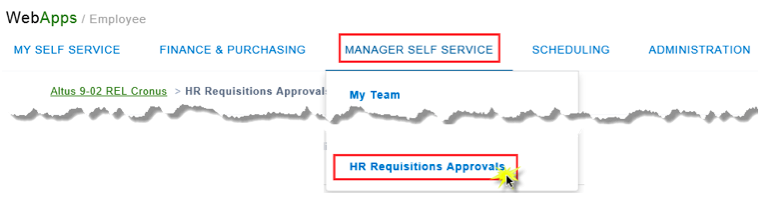
The HR Requisitions Approvals list displays.
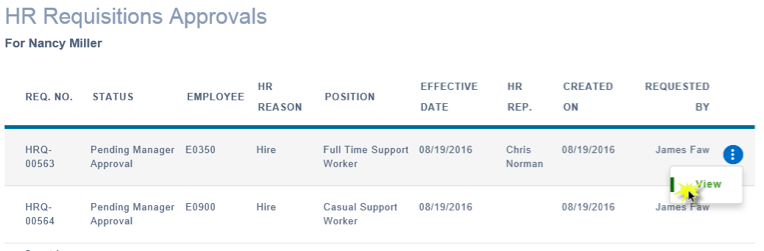
2. Hover over the line of the requisition you wish to approve and click View.
The HR Requisition window for the selected requisition opens.
3. Review the collapsible sections to ensure the information provided in the requisition is correct.
4. When you are satisfied that the requisition is ready for submission, scroll up to the Status bar at the top of the Requisition.
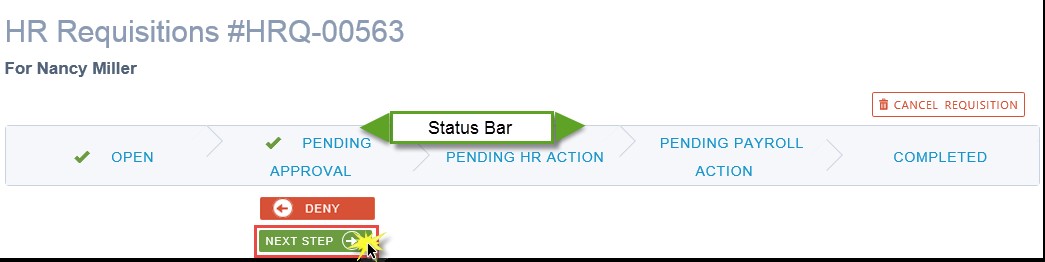
5. To approve the requisition, click the Next Step to send the requisition to the appropriate HR representative for review and approval.
A confirmation message opens.
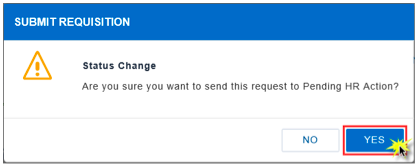
6. Click Yes.
The requisition is removed from the HR Requisition Approvals list. The HR Requisitions page opens.
NOTE: If you want to deny the requisition, click Deny. In the confirmation message, click Yes. The requisition is removed and the delegate receives notification that it was denied.

