Timesheet Approvals are for managers or people responsible for approving timesheets on behalf of employees. From the Timesheet Approvals list, managers can see what timesheets have been submitted to them for review and approval.
NOTE: When an employee submits a timesheet for approval, you receive an email notification.
To view timesheet:
1. Click Manager Self Service from the menu bar then select the Timesheet Approvals link.
The Timesheet Approvals display.
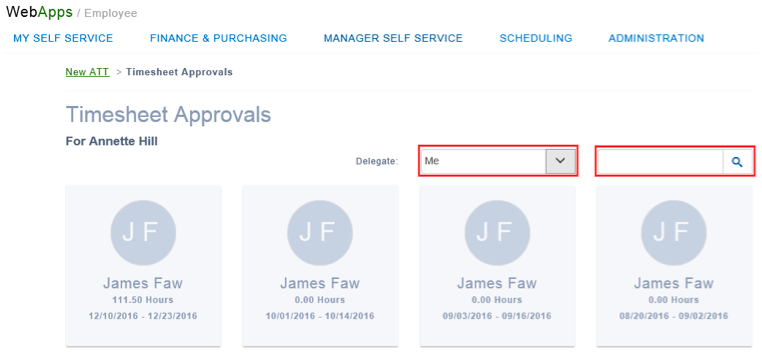
2. Use the search field to search for a particular employee or date range.
3. The Delegate drop-down enables you to switch between the employees whose timesheets you approve and those of a manager/approver for whom you act as a delegate and approve timesheets in the event of an absence, etc.
4. To open a particular timesheet and view details, hover over the timesheet and click View.
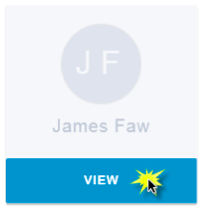
The Specific Timesheet displays with the Timesheet collapsible section expanded.
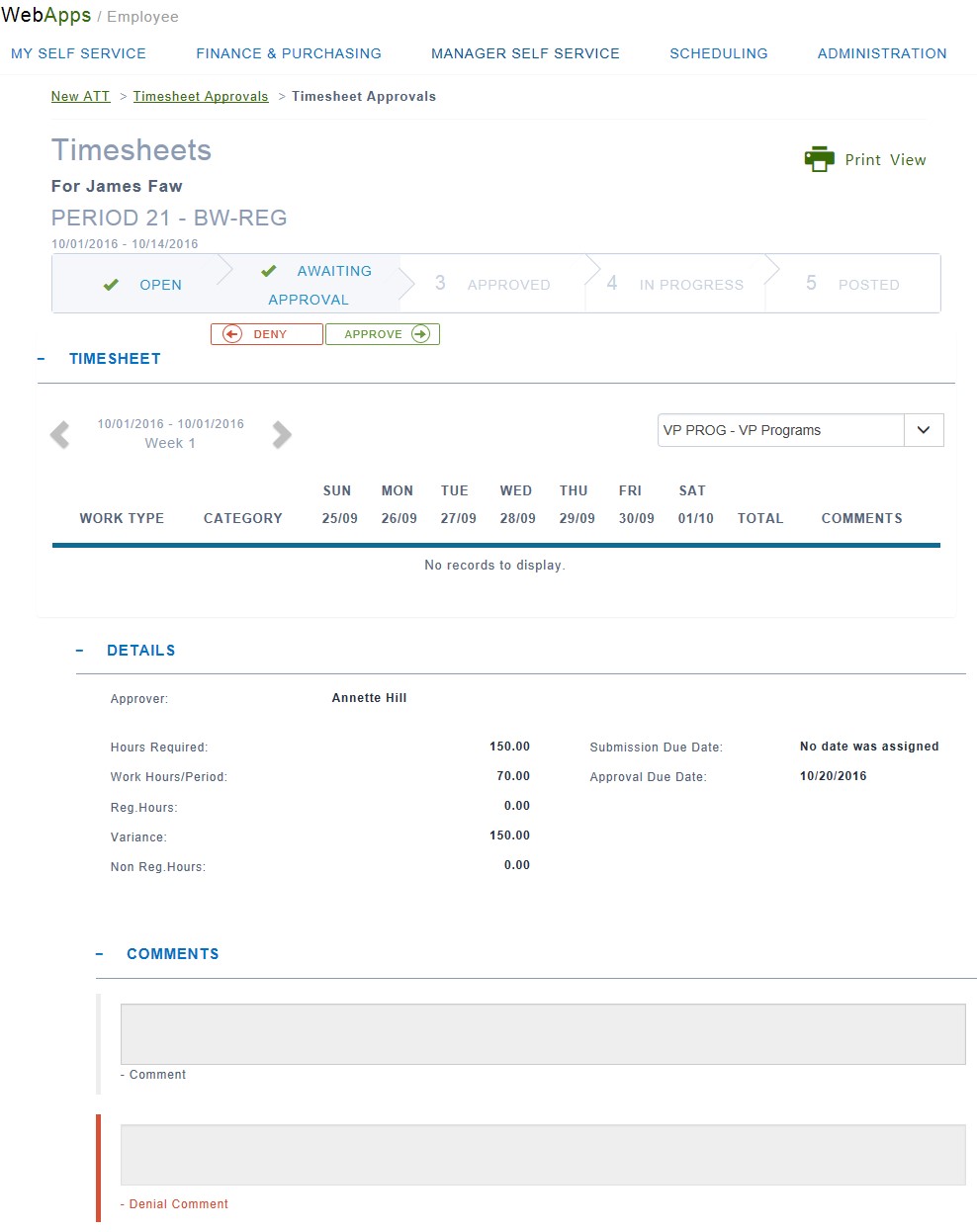
5. Review the timesheet for errors, missing information, or unauthorized time entries.
Approving the Timesheet
To approve a timesheet:
1. Scroll up to the status bar at the top of the timesheet and click Approve.
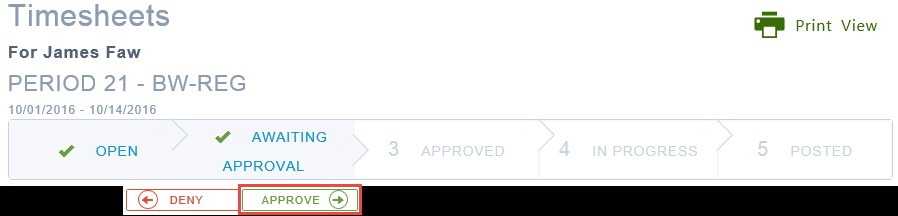
2. An Approve Timesheet message box opens.
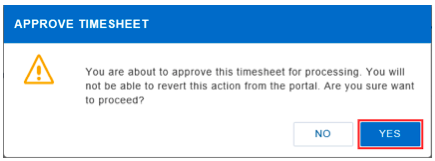
3. Click Yes.
The timesheet status changes to Approved and moves to the next step (goes to Payroll)
Denying the Timesheet
To deny a timesheet:
1. Scroll up to the status bar at the top of the timesheet, and click the Deny button.
A Deny Timesheet message box opens.
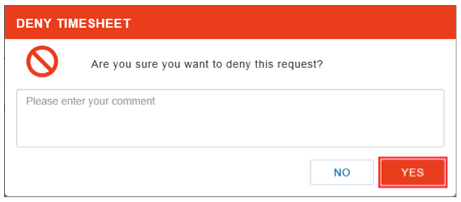
2. Enter the details for why the timesheet is denied and instructions for revising the timesheet, if required.
3. Click Yes.
The timesheet status changes to Re-Opened and returns to the employee for modifying and re-submitting. The employee receives notification that the timesheet was denied.

