Once users have signed into the Employee Web Apps and selected a company from the Welcome page, a menu bar displays across the top of the Welcome page. Employees are able to use the menu bar to access any section of the Employee Web Apps and the menu bar displays on every page of the Employee Web Apps.
To access the menu bar:
1. In the Navigation Pane of the Home page, click the Employee Web Apps link.
The Welcome Page opens.
2. Select a company from the Please Select a Company field which is located in the bottom right of the Welcome page.
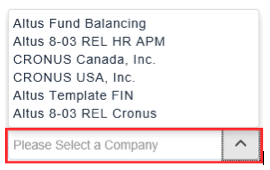
NOTE: Depending on the organization, the Please Select a Company field will default to the only company for which the organization is configured and the Welcome page will display the username and the menu bar as soon as the user clicks on Employee Web Apps from the Home page.
Once you select a company, the Welcome page displays your username and a menu bar across the top.

NOTE: The user’s organization, location, and permissions level, will determine which menu bar items display.
3. Click to expand the Manager Self Service menu bar item to view the full list of links available for Manager Self Service.
4. Alternatively, click to expand any of the items on the menu bar and select any link in order to move to any other area of Employee Web Apps. This can be done at any time
since the menu bar displays across the top of every page in the Employee Web Apps.

