Users can review when the items were assigned or when collection has been requested for these items. If the collection of an item has been requested, users need to coordinate the return of the item by the date indicated in the Collection Request Date column.
Viewing your Assigned Items
To view the items assigned to you:
1. From the My Self Service menu bar item, click the Assigned Items link.
The Assigned Items page opens, displaying a list of items assigned to you.
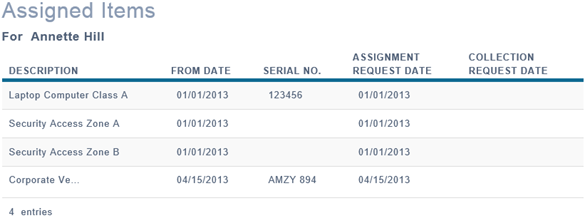
The table below provides a brief description of the columns in the Assigned Items page:
|
Column |
Details |
|---|---|
|
Description |
This column explains what has been assigned. |
|
From Date |
This column identifies the date the item was actually assigned. |
|
Serial No. |
This column identifies any specific numbering that distinguishes the item that has been assigned (e.g.: serial number, license plate number, etc.). |
|
Assignment Request Date |
This column identifies the date the assignment was requested. This is usually the start date of the position assignment. |
|
Collection Request Date |
This column identifies the date by which you are expected to return the item. |

