To update information in any of the other collapsible sections, contact the HR, HCM department or the HR, HCM Representative assigned to the specific user. A user’s HR, HCM representative is listed in the Admin & Benefits collapsible section.
Requesting Changes to Your Profile Information
Sometimes profile information needs updating such as when a person moves or has a new phone number or email. Users are able to make changes to their profile information that is contained in the General collapsible section of their Profile.
To change your information:
1. Click Edit from the General collapsible section.
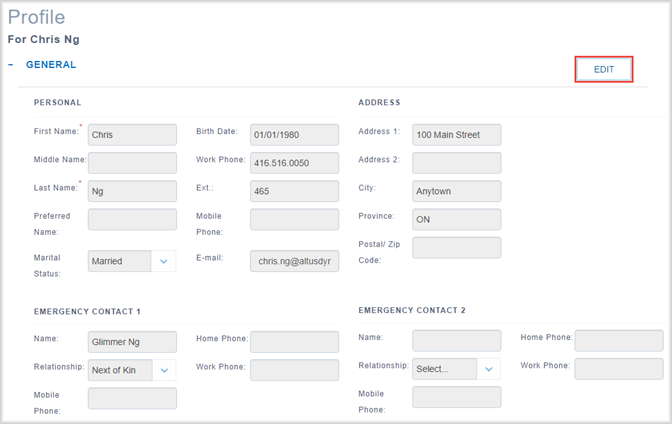
The fields within the General collapsible section become editable and a Change Request section displays.
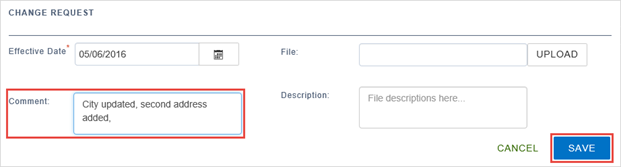
2. Update or add information to any of the sections in the General collapsible section (Personal, Address, Emergency Contact 1, or Emergency Contact 2).
3. Scroll down to the Change Request section.
4. In the Effective Date field, enter the date from which the changes are to take effect. (This field defaults to the current date. Click the Calendar icon to select a future date, or enter it manually).
5. In the Comments field, enter any comments detailing the requirements for the changes or what has changed.
6. Use the Upload button to select any attachments pertinent to the changes. For example, upload any proof of the change (such as marriage certificate) if your HR, HCM policies require such documentation.
7. In the Description field enter a description of what is being uploaded.
8. Click Save to send the changes to the HR, HCM department. (Or click Cancel to abandon the changes).
Once changes are submitted, a message appears above the General collapsible section.

A new collapsible section called Pending Changes is added to the Profile.
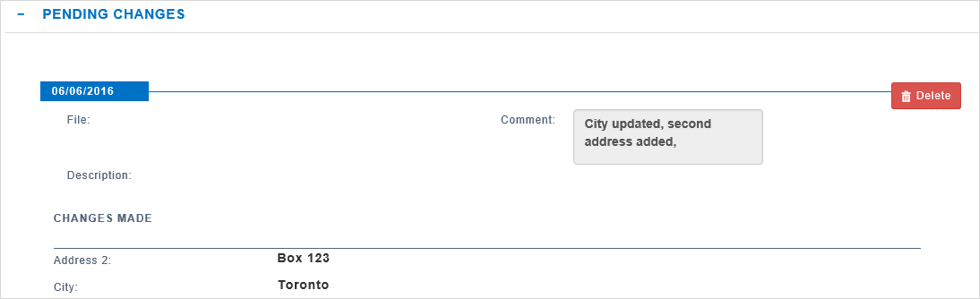
NOTE: Changes are only applied on or after the Effective Date that you selected and/or once HR, HCM has reviewed and approved the change.
Cancelling Requested Changes
Once users request a change to their information, a Pending Changes collapsible section appears under the General collapsible section.
To cancel a requested change:
1. From the Profile link, click the Pending Changes collapsible section.
Pending Changes expands, displaying the changes you requested.
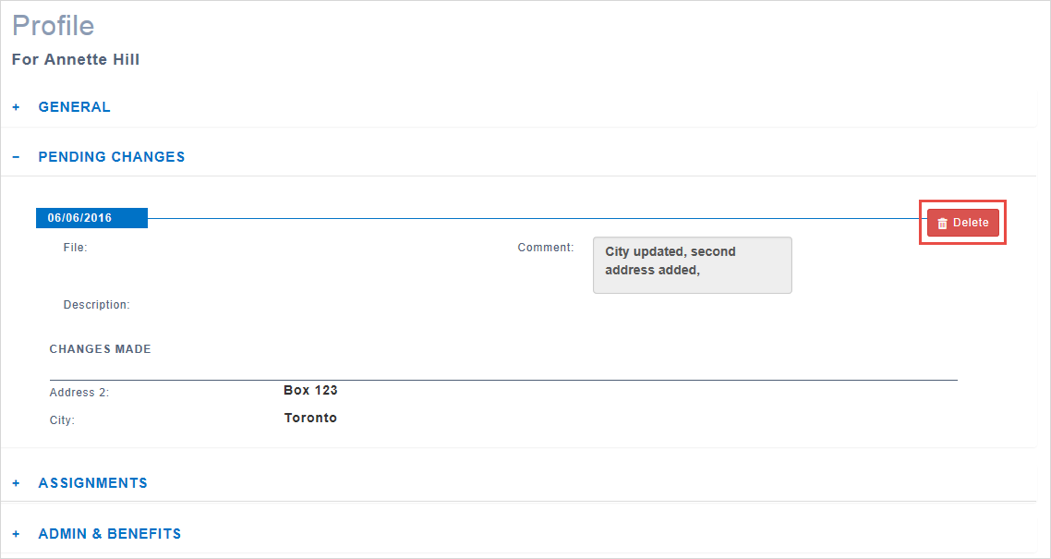
2. Click the Delete button to delete the changes.
A confirmation message appears.
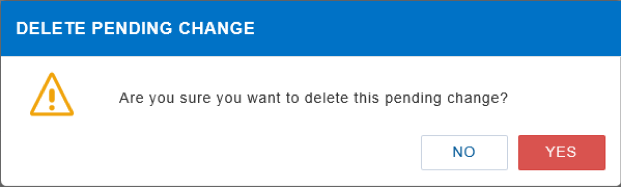
3. Click Yes to confirm or No if you want to maintain the request.

