Employee Center Scheduling Information
The Scheduling item from the menu bar provides users with a list of links they can use to access schedule information directly. (As always, visible pages are controlled by the Employee Profiles, so not all users will see all pages.)
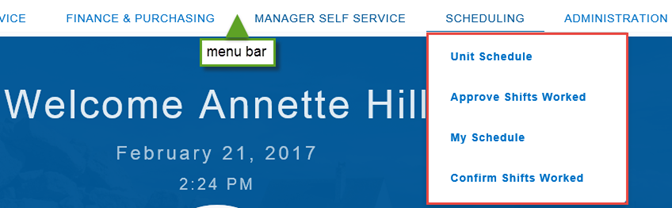
Users
There are three primary scheduling user types. Two of these users will perform their tasks in Employee Center. The third user will perform their tasks in the Sparkrock 2016 back end.
Different types of user can perform different tasks, and may user different applications to perform those tasks:
| User Type | Tasks they perform | Application where this is performed |
| Employees | View their personal schedule across multiple units and locations. | Employee Center |
| Employees | Discover available shifts and bid on those shifts. | Employee Center |
| Employees | Review and accept shifts offered by supervisors. | Employee Center |
| Employees | Record changes to shift start and/or end times (or dates, as allowed) and submit those for supervisor approval. | Employee Center |
| Employees | Request to be removed from an assigned shift by the unit supervisor. | Employee Center |
| Employees | Record activities undertaken within a shift, if applicable. Note: Your permission settings, set up by your administrator, will determine if you are able to do this. | Employee Center |
| Employees | Check the overall unit schedule. | Employee Center |
| Employees | Confirm shifts worked at the end of each pay cycle. | Employee Center |
| Employees | Use the Attendance Management (an HR/P module) to record vacation and sick time, which will automatically update the schedule. | Employee Center |
| Unit supervisors | Review the unit schedule to ensure that shifts are filled and that no warnings or errors are present. | Generally performed in Employee Center |
| Unit supervisors |
Update the unit schedule with changes as they happen, including:
|
Generally performed in Employee Center |
| Unit supervisors | Fill available shifts by directly selecting an eligible employee. | Generally performed in Employee Center |
| Unit supervisors | Review and accept shift bids. | Generally performed in Employee Center |
| Unit supervisors | Offer shifts to one or more employees and select one employee from those who accept. | Generally performed in Employee Center |
| Unit supervisors | Make a filled shift vacant if the employee cannot work the shift, for example due to illness. | Generally performed in Employee Center |
| Unit supervisors | Replace an assigned employee with another eligible employee. | Generally performed in Employee Center |
| Unit supervisors | Review shift time changes requested by employees to approve or deny them. | Generally performed in Employee Center |
| Unit supervisors | Approve shifts worked at the end of each pay cycle to send them to payroll, if applicable. Note: Your permission settings, set up by your administrator, will determine if you are able to do this, even if you are not the particular unit's supervisor. | Generally performed in Employee Center |
| Schedulers | Configure Areas, and Units. | Sparkrock 2016 |
| Schedulers | Create unit activities (which are linked to dimensions). | Sparkrock 2016 |
| Schedulers | Assign employees to one or more units. | Sparkrock 2016 |
| Schedulers |
Manage schedule templates and rotations. |
Sparkrock 2016 |
| Schedulers | Create schedules based on the templates. | Sparkrock 2016 |
| Schedulers | Manage issues that unit supervisors cannot resolve. | Sparkrock 2016 |
Note: Unit supervisors manage the schedule for one or more units. Unit supervisors will normally use the Employee Employee Center to perform their tasks. Unit supervisor functions are also available in Sparkrock 2016, as a subset of the Schedule Administrator’s capabilities.
Shift Statuses
Shifts in Employee Center can have one of the following statuses:
Open: The shift is planned but not yet active. The shift is set up in the Sparkrock 2016 back end, but has not yet been made available in Employee Center.
Published: The shift is active in Employee Center.
Confirmed: Employees have worked the shift and confirmed it in Employee Center. If employees need to adjust the shift they should make a change request before confirming.
Approved: The approver (typically one of the Unit Supervisors) has verified the shifts. Once a shift has been approved it is no longer accessible from Employee Center and all further actions should take place in the Sparkrock 2016 back end.
Transferred to Payroll: The approved shift has been processed in Sparkrock 2016 and the payroll journal entries are created.
Posted: This shift’s activities have actually been paid out. Posted shifts are locked and not editable.

