Time Clock is a web-based time clocking system that enables employees to track their time and clock in and out of their shifts. Time Clock is part of (and requires) the Employee Scheduling granule.
Enabling Time Clock
To enable Time Clock in Employee Center, do the following for each relevant employee profile:
- In the Search field, type EWA Profiles and select the page from the drop-down list.
The EWA Profiles page displays. - Expand the General FastTab.
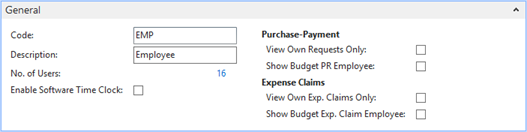
- Double-click the Employee profile for which you want to enable time clocking.
- Add a checkmark to the Enable Software Time Clock checkbox.
- Click OK.
Configuring Time Clock Settings
To configure time clock settings at the company level:
- In the Search field, type Schedule Setup and select the page from the drop-down list.
The Schedule Setup page displays. - Expand the Time Clock FastTab.

- In the Clock Time Tolerance (Min) field, specify the clock-in grace period (in minutes), below which a late time adjustment will not be made. For example, if the Clock Time Tolerance is set to seven minutes, employees can clock in up to six minutes late with no penalty.
- In the Archive Clock Entries field, specify the number of days after which the raw clock times are archived.
- In the Time Adjustment field, specify the increment by which times are adjusted after rounding. For example, by default Time Clock rounds to the closest 15 minutes.
- To allow Unit Supervisors to view clock-in and out times, add a checkmark to the Display on Schedule check box.
- From the Input Frequency drop-down list, select Real Time. This configures the Unit Schedule to display time displays time clock details related to current shifts, such as whether employees are clocked in or not.
Note: More input frequency options will be available in future releases. - Click OK.

