If you have not already created your pay cycle periods for the next tax year, the instructions to do so are below.
Generate Pay Cycle Periods
Pay cycle periods need to be generated for the new tax year. The default of 26 or 52 can be overridden to 27 or 53 when necessary. The Annualizing Factor on the Pay Cycle must be changed to “Generated Periods” for the 27/53 to be used in payroll calculations such as the CPP exemption.
To perform a search:
- Go to the NAV Search bar and type Pay Cycles.
- From the short list, select Pay Cycles.
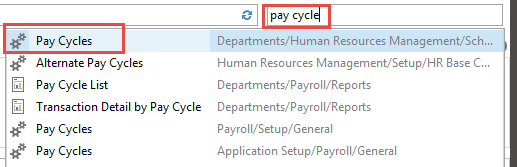
- Select the Pay Cycle to update and click on Terms.
- Click on New to create a record for the new year and enter a name under Term (the default Pay Periods will populate).
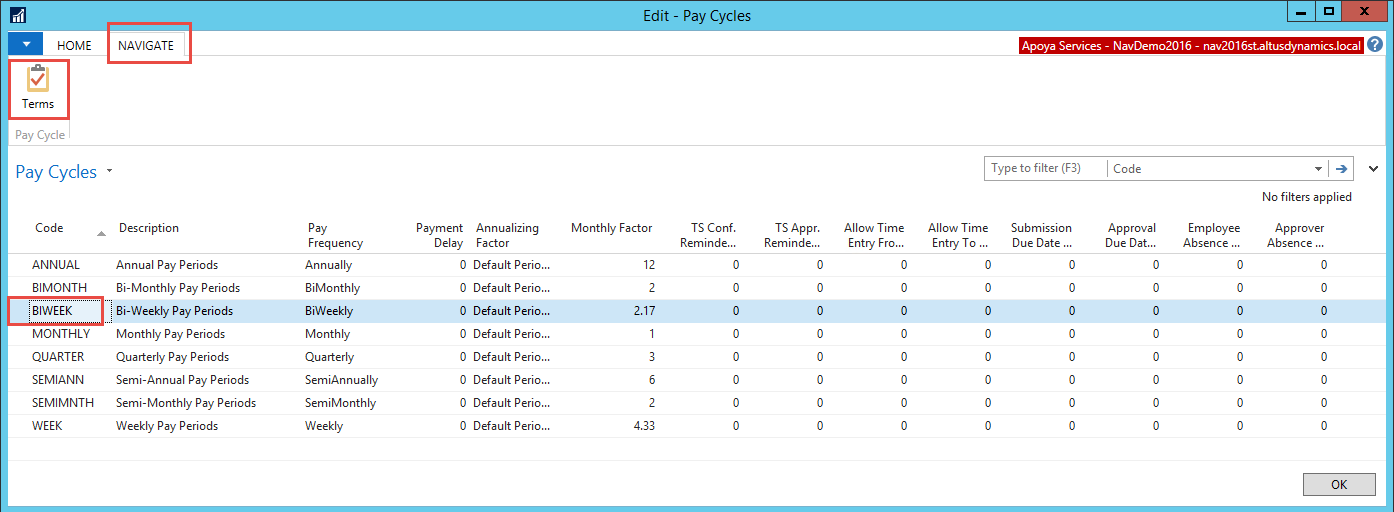
- Click on Actions.
- In the Pay Periods to Generate and Pay Period Start Date, enter the dates and click OK.
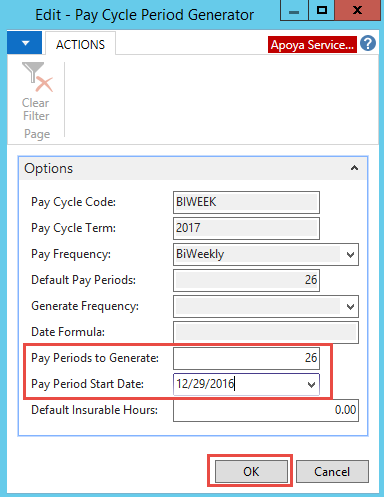
NOTE: This image is a sample, and is for illustration purposes only. Please consult the values for the applicable year. - The Periods Generated field will now be populated on the Pay Cycle Terms form.
Default Pay Cycle Term
Follow the steps below to change Default Pay Cycle Term in Payroll Batch.
You have two Options:
- When selecting the Batch in the Payroll Journal, you can drill down to the batch list and edit Default Pay Cycle Term in the list right there.
OR - Perform a search
To perform a search:
- Go to the NAV Search bar and begin typing Payroll Journal.
- From the short list select Payroll Journal Templates.
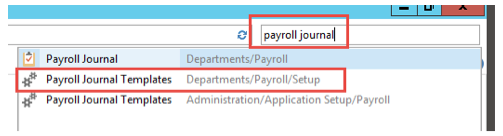
The list of Templates will appear. - Highlight the template you need and click Navigate.
- Click Batches. A batch list appears.
- Go to the Default Pay Cycle Term and change it.
- Repeat the steps until all Payroll Journal templates/Batches are changed.
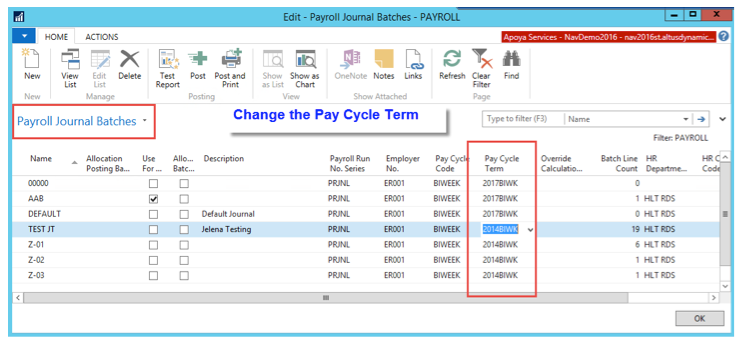
NOTE: This image is a sample, and is for illustration purposes only. Please consult the values for the applicable year.
Default Tax Authority
Available in NAV 2013 and up, the basic exemption amounts can be defaulted into the employee’s Total Credits Claimed during the Hire process. The values need to be updated with the basic amounts for the new tax year.
To update the values:
- Perform a search by going to the NAV Search bar and type Default tax.
- From the short list, select Default Tax Authority.
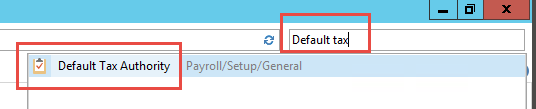
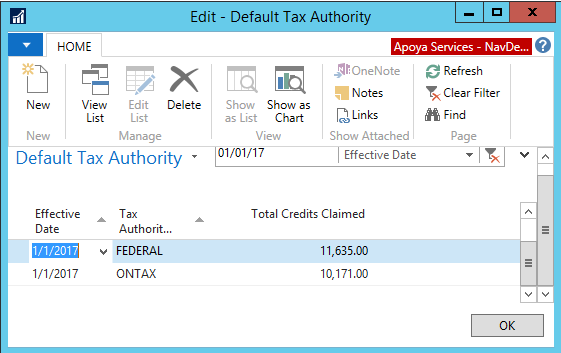
NOTE: This image is a sample, and is for illustration purposes only. Please consult the values for the applicable year.
HR Base Calendar
Please define your Statutory Holiday dates for the new calendar year.
Organization Requirements
Your organization may have other payroll items that are impacted by the transition to a new taxation or calendar year. For example:
- Union dues
- Benefit premiums
- Workers compensation calculations
- Provincial health taxes
Employer Rate
Your organization may have a reduced rate for the employer portion of EI that changes each year. This rate is attached to the Employer record.
To view the employer rate:
- Perform a search by going to the NAV Search bar and typing employer.
- From the short list, select Employers.

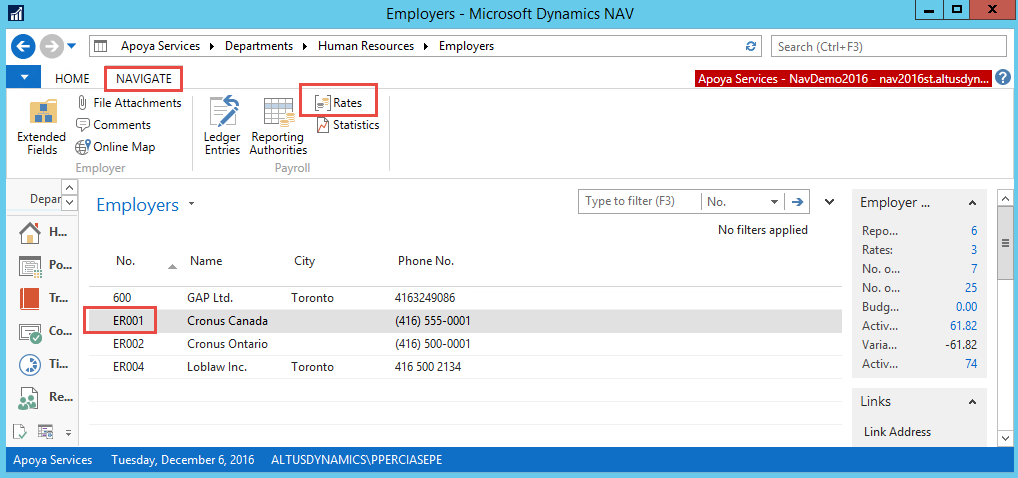
The rates are found under Navigate -> Rates. - Click New to create a new record with the January effective date.
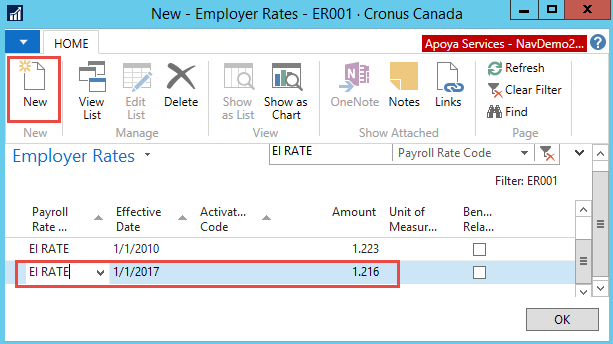
NOTE: This image is a sample, and is for illustration purposes only. Please consult the values for the applicable year.

