In situations where an allocation posting batch is not required users can process payroll using a single batch. Some of the steps will depend on the user’s ability to release or re-open the batch before completing the payroll process.
To calculate a single batch and post payroll:
1. User opens the Calculation Batch as per regular process
2. User performs all regular tasks to prepare the batch prior to calculating
-
Pre-Load, Get time entries, Get schedule, Get Employee Allocations etc.
-
Make all manual adjustments as needed
-
Calculate Gross to Net
3. Review Gross to Net Results
NOTE: At this point the Cheque Print functionality is available but controls are in place to ensure the Release function has been executed and is successful (NO CRITICAL
ERRORS EXIST).
4. Release Batch This action is restricted to specific users based on user setup. For setup details please refer to the following section: Payroll Journal Release and Re-Open
User Setup
-
Review / correct errors
NOTE: Critical errors will prevent cheques from being printed (The batch will remain with a status of Open). -
Once all errors are corrected, the Release Batch (step 4) will need to be performed again
5. Re-Open Batch. If the user decides that payroll should not proceed, then the user must re-open the batch, which disallows the printing of cheques or deposit slips.
6. Once the batch is successfully released the user(s) can now proceed to print cheques
- After the Batch is released, either the regular user or the user with release/re-open privileges can finalize the pay run
-
If a user makes any changes to a journal line, the releasing of the batch will need to be performed again (Repeat step 4)
7. Print Cheques / Pay Stubs (This process locks the Payroll Journal Lines)
8. If applicable Direct Deposit Export
9. If applicable Direct Deposit Transmit
10. Post Payroll
Managing Errors
When releasing the batch and critical errors are detected, the batch will not be released. The user will need to review and address critical errors.
To address critical errors:
1. All errors can be viewed using the Show All Errors icon in the ribbon
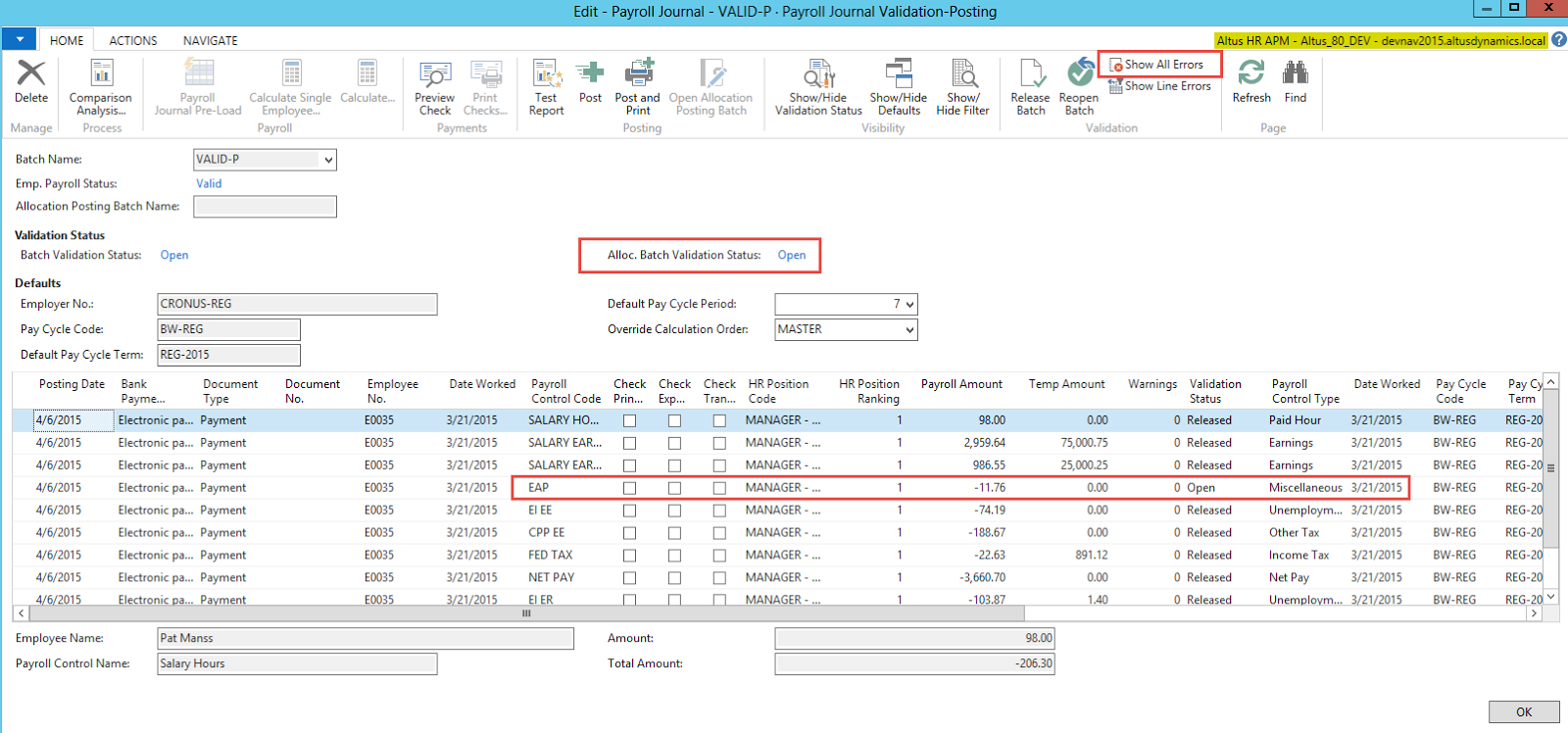
2. The errors are listed as shown below and the user may opt to send the error list to the user responsible for corrections.
3. Select Print & Send option.
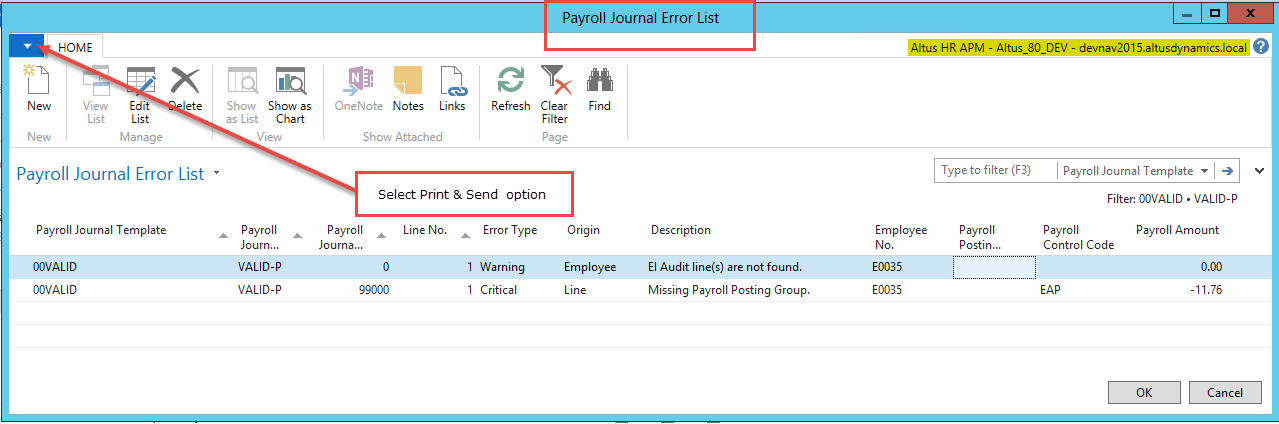
4. To send the list of error as an email to the person responsible, choose Email as Attachment.
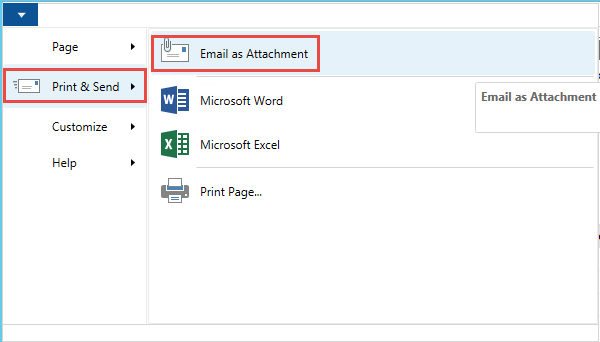
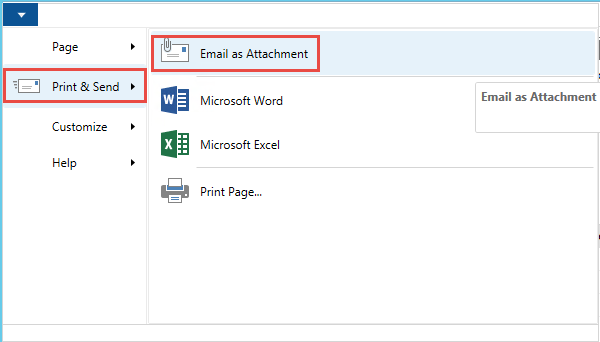
5. The email displays so you can review. Once this is done select the appropriate recipient and send the email with the attached Payroll Journal Error List.
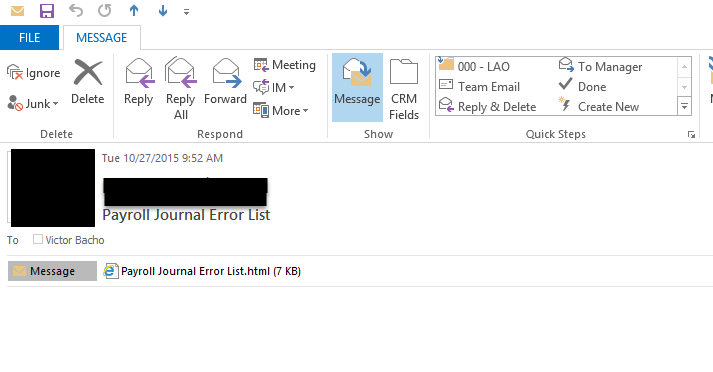
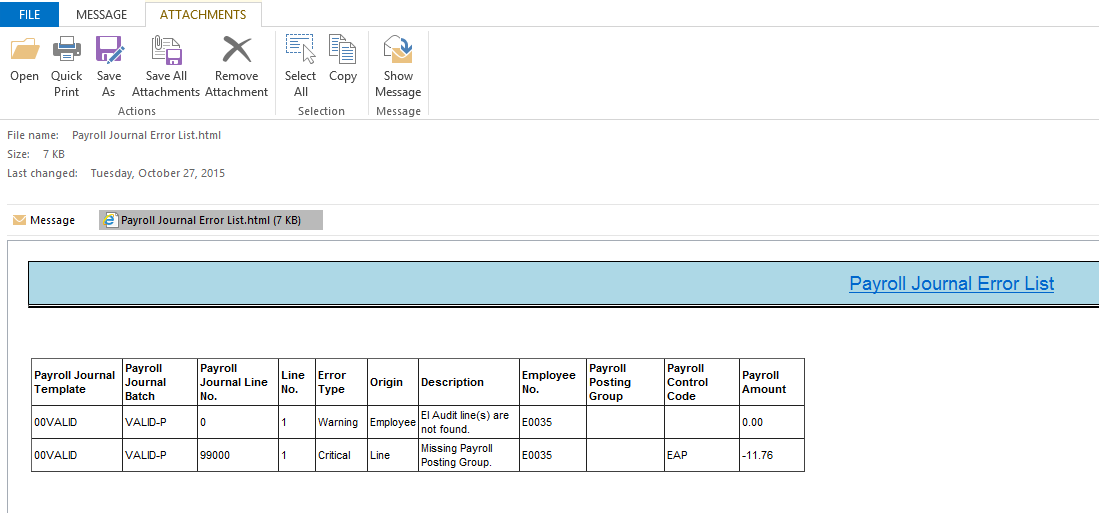
6. The user responsible will receive this list. They can now address all outstanding issues.
7. Once all the issues have been addressed the user will need to request releasing the batch once again.

