The Activate Payroll Validation setting on Altus HR Setup is a primary control that can be switched on or off. This is mainly used during implementation where dimensions are not a crucial part of payroll calculation and testing and the user will be able to print checks knowing that posting the batch will generate posting errors.
The user may want to have this setting turned off while implementing the solution where the actual G/L Posting is not being addressed.
NOTE: If the setting is off, the payroll journal batch may potentially not post to the General Ledger if errors do exist.

Allow Changing Payroll Validation Status User Setup
The following user setup is required in order to ensure that when validation fails, you have the tools to continue to process payroll. You will require knowledge to work around the issues that prompted validation to fail.
- The setting Allow Changing Payroll Validation Status can be set to true (checked) if the user will be able to have the validation process to exclude certain lines in the journal batch from validation.
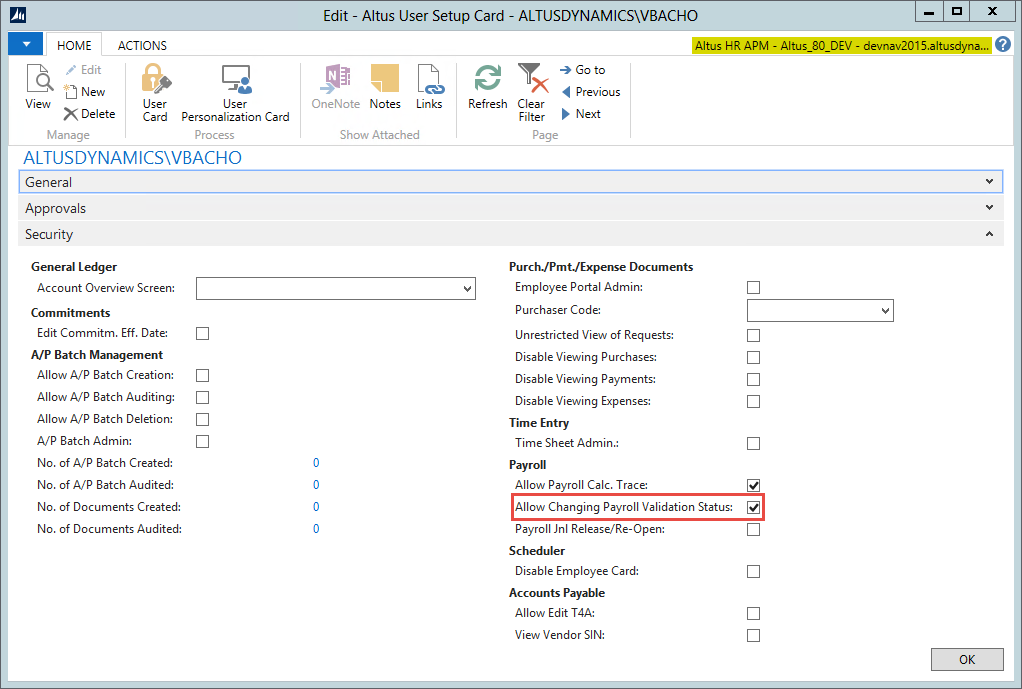
- The user who has this authority can then set the journal line as shown below:
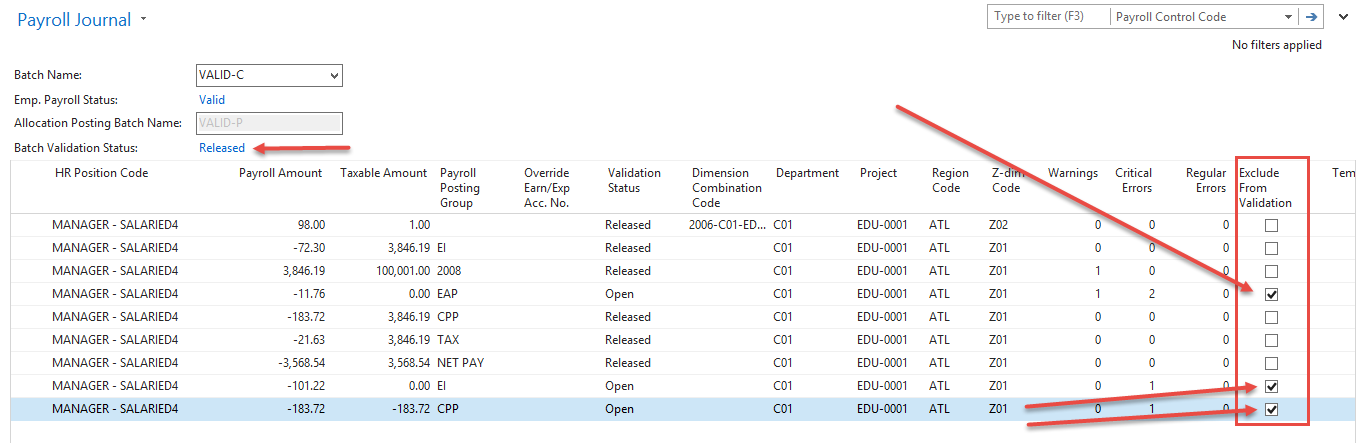
- Since these three lines failed validation and generated critical error(s), you can set the Exclude from Validation to true (checked) and re-open/release the batch again. If no more critical errors exist, then the batch will be ‘released’ and payment can be produced (See Batch Validation Status just above the grid on the left).
Dimension Validation Setup
Payroll journal validation includes logic to ensure that dimension combination validation and verifications rules are consistent in a payroll journal batch. A critical error will be issued if these validations fail.
The following setup is required to ensure that dimension validation is extended to the payroll journal.
- For dimension validation to take place, the primary setting Enable Dimension Combination Verification needs to be set to True (Checked).
- Also, the individual setting for Include HR and Payroll needs to be set to True (checked).
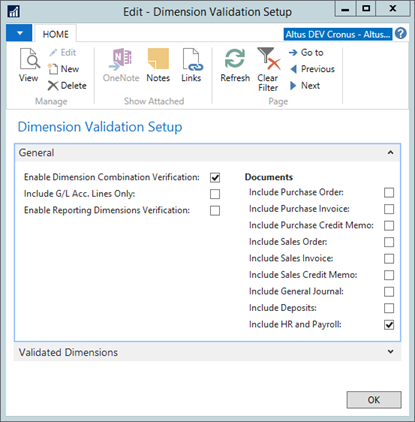
When calculating payroll, entries are inserted with dimension as needed. The Release process will validate all dimensions in the journal lines to ensure the dimensions selected have a corresponding dimension combination code in the Dimension Combination table.
NOTE: When the Dimension Validation is enabled, the user is not forced to use dimension combination codes. The dimensions may be manually selected one by one. However, when the batch is released, the validation process will ensure that all rows where the payroll control is set to post to General Ledger are validated against the Altus Dimension Combination table.
Allocations Warnings
Any payroll control with a setting to Use Assignment Allocation(s) (shown below) where the employee being calculated does not have an HR Position Ledger Entry with assignment allocation, will cause a warning to be issued. The process of paying employees can continue, as assignment allocation is not mandatory for employees whose full amount is being charged to the dimension segmentation set in the HR Position Ledger entry (HRPLE).
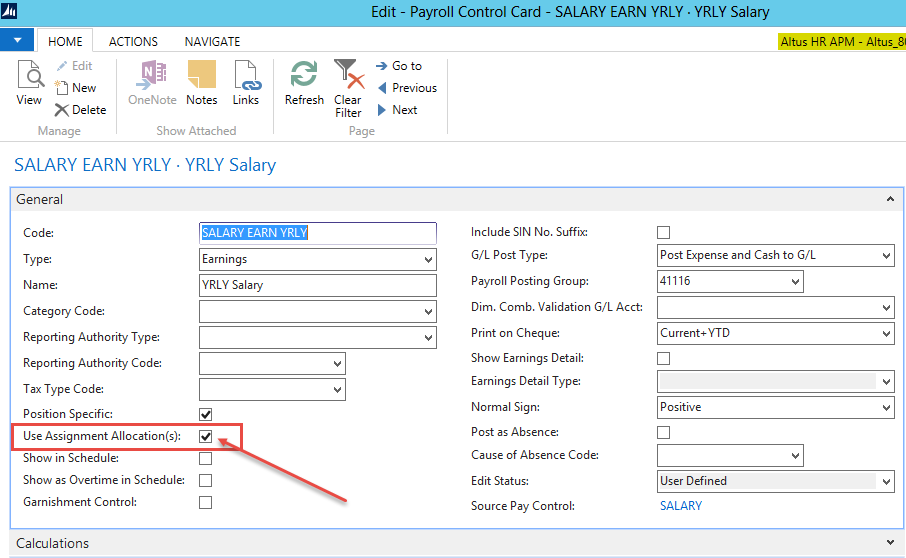
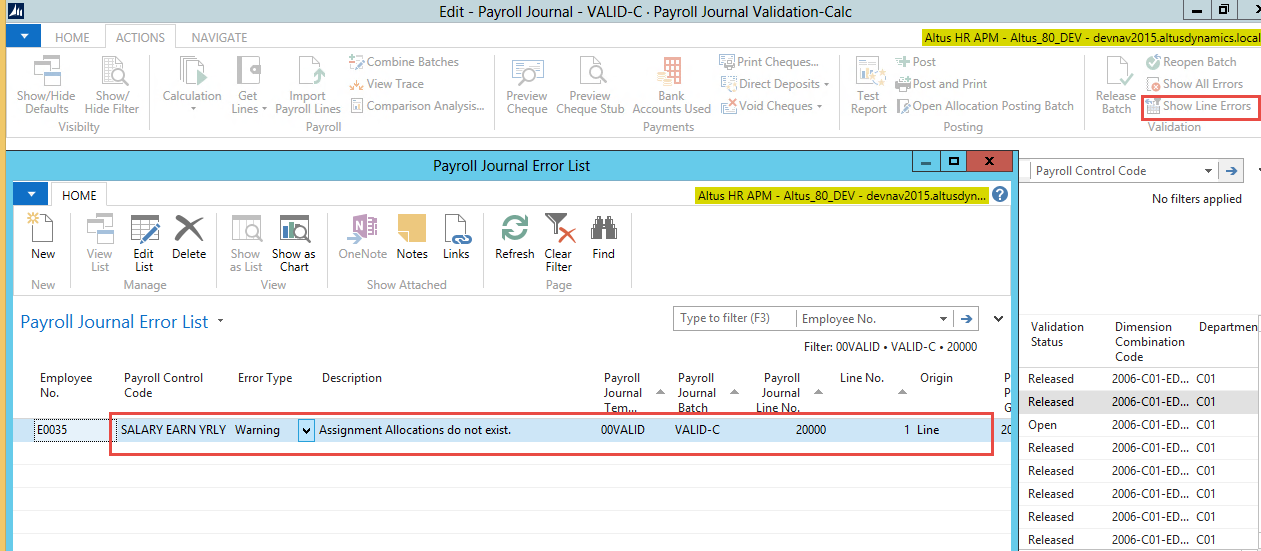
Net Pay or Pre-Authorized Payment (PAP)
This test ensures any employee calculated within the batch must result in a Net Pay or PAP type of entry. This validation will only result in a warning since the user may simply be making adjusting entries. This will not impact the ability to post the payroll journal batch to the G/L.
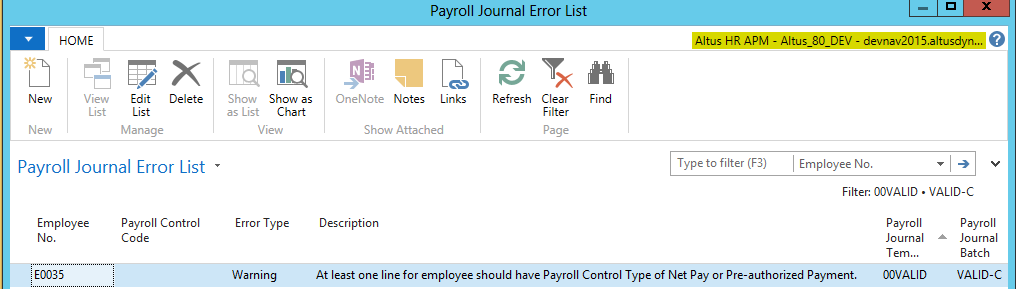
Out of Balance
After calculating gross to net, the user may need to override a value. If the changes effected by the user should result in a new Net Pay, the user must re-calculate. This validation will ensure that if the user does not balance the Net Pay value, then the validation process will catch the problem. The out of balance situation generates a Critical error and therefore, printing of checks or Direct Deposit pay stubs will be disabled.

NOTE: Although the page has a field to show a payroll amount value, this is not applicable when the error being shown is not linked to a specific row. The test for balancing net pay involves multiple lines. This is why the amount shows zero.

