The Parklane System is an occupational health and safety software. This functionality applies only to Ontario. It is designed to generate information that is based on changes in employees’ information or position during a specified period of time.
The next sections of the document describe how NAV should be configured to ensure collecting the proper information and generating a file that can be imported to the 3rd party.
NOTE: Any field, except Social Insurance Number/Social Security Number and Record Identifier may be left blank.
Setup Steps
For this integration to work the application consultants should ensure that the following are configured:
- Change Log Setup
- Integration Setup
- HR Department
- HR Position
- HR Employee
- Payroll Controls
- Payroll Control Group
Change Log Setup
The changes in employees’ information and position are tracked through the Change Log.
Tables
The following tables need to be added to the Change Log:
| ID | Name of Table |
|
5200 |
Employee |
|
23020262 |
HR Position Ledger Entry |
Table Fields
The report is checking for changes in specific fields per table. If some fields are selected and a field value is not configured, the system considers that no change has been done for that field. If All Fields are selected, the report checks for changes in all of the fields specified below.
Table: Employee
| Field No. | Field Name |
|
1 |
No. |
|
2 |
First Name |
|
4 |
Last Name |
|
8 |
Address |
|
10 |
City |
|
11 |
Post Code |
|
12 |
County |
|
13 |
Phone No. |
|
15 |
|
|
20 |
Birth Date |
|
21 |
Social Security No. |
|
24 |
Gender |
|
25 |
Country/Region Code |
|
29 |
Employment Date |
|
34 |
Termination Date |
|
23020100 |
Seniority Date |
|
23020107 |
Emergency 1 Contact Name |
|
23020109 |
Emergency 1 Home Phone No. |
|
23020110 |
Emergency 1 Work Phone No. |
|
23020111 |
Emergency 1 Mobile Phone No. |
|
23020112 |
Emergency 2 Contact Name |
|
37032364 |
Marital Status |
|
37032318 |
Social Insurance No. |
|
23032220 |
Parklane Status |
Table: HR Position Ledger Entries
| Field No. | Field Name |
|
1 |
Entry No. |
|
3 |
HR Position Code |
|
4 |
HR Position Name |
|
8 |
Calculation Start Date |
|
9 |
Calculation End Date |
|
144 |
Amount |
|
147 |
Hours/Week |
|
148 |
Hours/Day |
|
166 |
HR Position Rank |
|
306 |
Cause of Inactivity Code |
|
310 |
Assignment Start Date |
|
311 |
Assignment End Date |
|
320 |
Termination Date |
|
602 |
HR Department |
|
604 |
Assignment Type |
Configuring the Integration Setup
The Parklane report needs additional setup to identify causes of inactivity codes and payroll controls. This is done by configuring this information in the Integration Setup.
- In the Search field, enter Integration Setup and choose the page from the drop-down list.
The Integration Setup page displays.
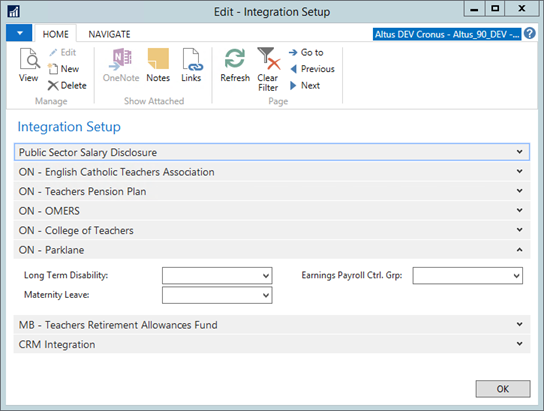
- Expand the ON - Parklane FastTab.
- Provide values for the following fields:
- Long Term Disability - choose the cause of inactivity code used to specify long term disability.
- Maternity Leave - choose the cause of inactivity code used to specify maternity leave.
- Earnings Payroll Ctrl. Grp - choose a payroll control group that contains the payroll controls used for calculating earnings on weekly basis for the purpose of reporting to Parklane.
- Click OK.
HR Position
The HR Position is configured as part of the normal configuration. Two fields have been added to support the integration to Parklane.
- Default Start Time,
- Default End Time.
Payroll Controls
The consultant(s) working on the integration need to configure payroll control(s) that calculate weekly salary amounts per type of pay to be used for the report. They should have G/L Post Type: Do not post to G/L.
The screenshots below show a sample Pay Control for weekly Pay Period.
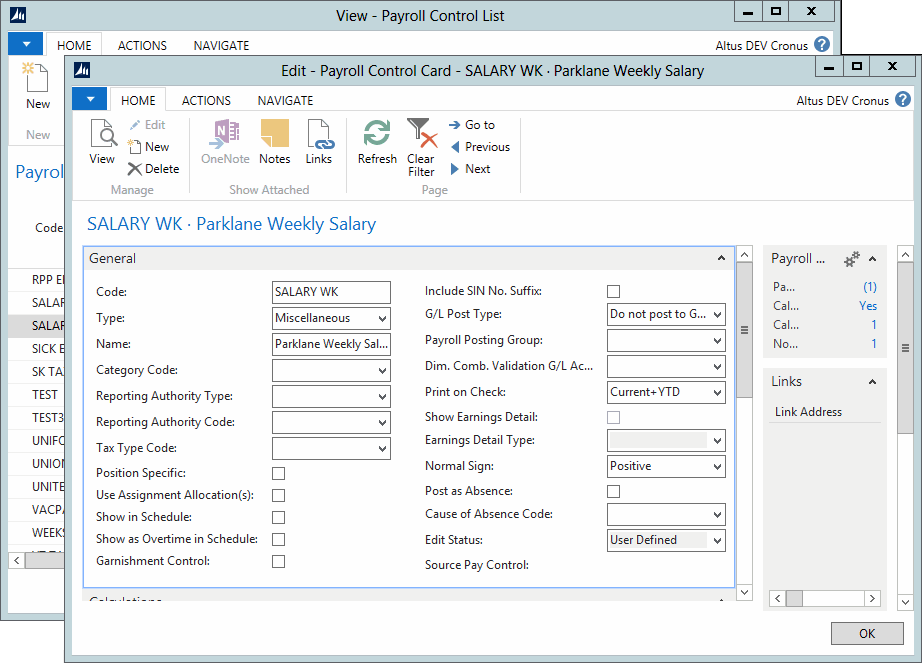
Method Steps:
The payroll control needs to be able to calculate what the weekly salary would be based on the employee current pay structure or rate of pay. The Method steps need to ensure the calculation yields the right weekly value.
Payroll Control Group
The payroll controls as described in the section above should then be added to the Payroll Control Group to be used for Parklane and attached to the Integration Setup.
Creating a Report
- In the Search field, type Parklane Integration and select the page from the drop-down list.
The Parklane Integration page displays.
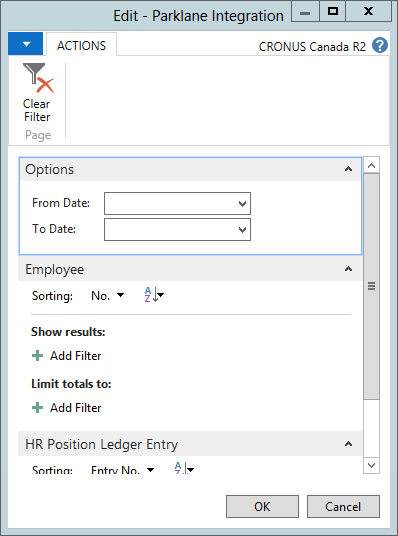
- Open the Options FastTab. In the From Date field enter the start date; in the To Date field enter the end date.
- Apply other filters if applicable.
- Click OK to generate the Parklane file.
Data Format and Mapping
This section shows the required data format for the integration and how it is mapped to the data within NAV.
- Mandatory: the application will not create a record if one of these fields is missing.
- High: Required for government legislative forms.
- Medium: Required for effective statistical reporting.
- Low: Has no effect on forms or reporting.
|
No. |
Field Requirements |
Pos. |
Size |
Alpha |
Field Description and Remarks |
||||
|---|---|---|---|---|---|---|---|---|---|
|
1 |
Yes |
1 |
9 |
A/N |
The Social Insurance Number/Social Security Number Enter the S.I.N. /S.S.N. number. (Table 5200) |
||||
| 2 | Yes | 10 | 1 | A/N |
Record Identifier Must be # (special character number sign). |
||||
|
3 |
Yes |
11 |
10 |
A/N |
Department Code This should match the system. Picks up the Department Code from the current active HR Position, The Department Code is one of the Dimensions selected for the employee assignments and can be found in the HR Position Ledger Entries table. If an employee has two active positions with the same rank, the report will use the first record found. The report first checks for positions where Ranking = 1. If no position has Ranking = 1, the report checks if a position has Ranking = 2, and so on. The active positions will be determined by the From and To dates defined before running the report. |
||||
|
4 |
Yes |
21 |
25 |
A |
Displays the Last Name; last name must be completed for a new employee. (Table 5200). The Last Name field is limited to 25 characters. |
||||
|
5 |
Yes |
46 |
20 |
A |
Displays the First Name. This field is mandatory. (Table 5200) The First Name is limited to 20 characters. |
||||
|
6 |
High |
66 |
30 |
A/N |
Displays the address. (Table 5200) The Address field is limited to 30 characters. |
||||
|
7 |
High |
96 |
30 |
A |
Displays the City and Province (check sample file for format). (Table 5200) If required, country may be entered into Field No. 44 The City & Province field is limited to 30 characters. |
||||
|
8 |
High or N/A |
126 |
7 |
A/N |
The Postal Code. Populate this field with the content of field #45 in Nav. table 5200 – Employee. NOTE: If the Country field is blank or first two letters of the COUNTRY code are CA or Ca or ca (case insensitive), then, the value in field 45 will be a Canadian postal code. |
||||
|
9 |
High |
133 |
3 |
N |
Displays the Phone No. Area Code. (Table 5200) |
||||
|
10 |
High |
136 |
7 |
N |
Displays the Phone No. (Table 5200) If applicable, foreign telephone numbers may be entered into Field No.46. NOTE: Spaces and dashes are not allowed as part of the numbers. The field should be able to display seven digit numbers, excluding the extension. |
||||
|
11 |
High |
143 |
8 |
N |
Displays the birth date in the following format: ddmmyyyy (Table 5200). |
||||
|
12 |
Med |
151 |
1 |
A |
Displays the marital status using the abbreviations below (Table 5200). |
||||
|
S = Single M = Married D = Divorced |
W= Widowed X = Separated C = Common-law |
||||||||
|
13 |
High |
152 |
1 |
A |
Displays the gender (Table 5200) F=Female; M=Male |
||||
|
14 |
Yes |
153 |
24 |
A |
Displays the employee position where the current HR Position Code is Primary and the Ranking =1. If there is no position with Ranking= 1, displays the position with ranking= 2, and so on. If the employee has two active positions with the same rank, displays the first record found. The active positions displayed on the list will be filtered by the From/To dates selected in the report. NOTE: displays HR position code due to the 24 char limit for this field. |
||||
|
15 |
Yes |
177 |
1 |
A |
Displays the Parklane status (Cause of Inactivity) from the HR Position Ledger Entries table. |
||||
|
A= Leave of Absence B= Lay-off C= Casual Help D= Deceased E= Temporary Help F= Full Time G= Recall H= On Hold I= Job Share J= Student K= Restrictions Apply L= Long Term Disability |
M= Maternity Leave N = On Call P = Part-time Q = Quit R = Retired S = Classified T = Terminated U = Unclassified V = Volunteer W = On WCB X = Contractor Y= Crown Z = Seasonal Help |
||||||||
|
16 |
High |
178 |
8 |
N |
Displays the Employment Date in the ddmmyyyy format. (Table 5200) |
||||
|
17 |
High |
186 |
4 |
N |
Displays the Default Start Time from the HR Position. The Start Time format = xx:xx (hours & min.) the maximum time being 23:59. Use the same criteria for determining the position as for field 14. |
||||
|
18 |
High |
190 |
4 |
N |
Displays the Default End Time from the HR Position. The Start Time format = xx:xx (hours & min.) the maximum time being 23:59. Use the same criteria for determining the position as for field 14. |
||||
|
19 |
Low |
194 |
8 |
N |
Displays the Long Term Disability Commencement Date from the active position in the following format: ddmmyyyy. Positions are filtered by the Long Term Disability configured in the Integration Setup. |
||||
|
20 |
Low |
202 |
8 |
N |
Displays the Leave of Absence Start Date from the active position with the following format: ddmmyyyy. Positions are filtered by the Leave of Absence configured in the active position which should be different from Long Term Disability in the Integration Setup and should not be blank. |
||||
|
21 |
Low |
210 |
8 |
N |
Displays the Leave of Absence End Date from the active position in the following format: ddmmyyyy. Positions are filtered by the Leave of Absence configured in the active position which should be different from Long Term Disability from the Integration Setup and should not be blank. |
||||
|
22 |
Low |
218 |
8 |
N |
Maternity Estimated Delivery Date This is not tracked – field is blank in the report. |
||||
|
23 |
Low |
226 |
8 |
N |
The field displays the Maternity Leave of Absence Start Date in the following format: ddmmyyyy. The user should have an active position with Maternity LAO as the Cause of Absence. |
||||
|
24 |
Low |
234 |
8 |
N |
Displays the Maternity Leave of Absence End Date in the following format: ddmmyyyy. The user should have an active position with Maternity LAO as the Cause of Absence. |
||||
|
25 |
High |
242 |
9 |
A/N |
Displays the employee number which has to be unique for each record. (Table 5200) |
||||
|
26 |
Low |
251 |
12 |
A/N |
Health Insurance Number This field is not used. |
||||
|
27 |
High |
263 |
2 |
N |
Years Experience This field is not used |
||||
|
28 |
High |
265 |
8 |
N |
Displays the Salary from the latest payroll posting in the following format 999999.99 The active position should have the Payroll Control Group with the earnings payroll controls. The Payroll Control Group is configured in the Integration Setup. The amount is the total from latest posted payroll ledger entries. NOTE: Create payroll controls that will calculate the payroll for the employee. It is advisable to have separate payroll controls called Parklane Weekly Salary to calculate the exact amount for the report. These payroll controls should not post to G/L. |
||||
|
29 |
High |
273 |
1 |
A |
Displays the salary type, the default value being weekly. H = Per Hour D = Per Day W = Per Week M = Per Month A = Annual |
||||
|
30 |
High |
274 |
8 |
N |
Salary Date Displays the Calculation Start Date for the primary position and based on position ranking in the following format: ddmmyyyy (Effective date of salary). |
||||
|
31 |
High |
282 |
1 |
A |
Language E=English F=French B=Bilingual Leave this blank; information is not maintained. |
||||
|
32 |
Low |
283 |
25 |
A/N |
Can be used for any miscellaneous information. There are two additional miscellaneous fields below. Leave this field blank. |
||||
|
33 |
Med |
308 |
20 |
A |
Employee Unions (23032200): Union Name, linked to table 5200, if more than one record, you should retrieve the first one where membership start or end date is blank or the union is active within the selected date filter. |
||||
|
34 |
High |
328 |
8 |
N |
Termination date, in format = ddmmyyyy (Table 5200) |
||||
|
35 |
High |
336 |
5 |
N |
Employee Tax Authority Table, code=Federal with the most current effective date as per the date you are running the report. Take it from the Total Credits Claimed field. If no value leave the field blank. |
||||
|
36 |
High |
341 |
2 |
N |
TD1 Exemption Code (Federal) Leave this field blank. |
||||
|
37 |
High |
343 |
4 |
N |
Hours Worked Per Day, in format = xx:xx (hours & Min.) (Colon is implied) (max 23:59). Hours/Day field on HRPLE Line based on the current active position with the highest rank. |
||||
|
38 |
High |
347 |
4 |
N |
Hours Worked Per Week, in format = xx:xx (hours & Min.) (Colon is implied). Hours/Week field on HRPLE Line based on the current active position with the highest rank. |
||||
|
39 |
High |
351 |
5 |
N |
Provincial TD1 Exemption Amount You can take this from the Tax Authority Table, code<>Federal with the most current effective date as per the date you are running the report. Take it from the total credits claimed field. If no value, leave the field blank. |
||||
|
40 |
High |
356 |
2 |
N |
Provincial TD1 Exemption Code Leave this field blank. |
||||
|
41 |
Low |
358 |
1 |
A |
Multiple locations Check for multiple active HR PLEs and if the answer is positive, enter Y, otherwise leave this field blank. |
||||
|
42 |
Low |
359 |
25 |
A |
Alternate Location or Department or Position. Leave this field blank. NOTE: If the employee works in multiple departments or positions, you may optionally enter the employee’s alternate department or position. This field is treated as a Comment field and is not validated. |
||||
|
43 |
Low |
384 |
25 |
A |
Second Alternate Location or Department or Position Leave this field blank. NOTE: If the employee works in multiple departments or positions, you may optionally enter the employee’s alternate department or position. This field is treated as a Comment field and is not validated. |
||||
|
44 |
Low |
409 |
30 |
A |
Country This field can be used as a third line of address or country, if the employee works in a foreign country. (Table 5200) |
||||
|
45 |
Yes or N/A Low |
439 |
20 |
A/N |
ZIp Code Leave this field blank, if # 8 populated, otherwise Table 5200, ZIP Code |
||||
|
46 |
Low |
459 |
25 |
AN |
Cell, Pager or Foreign Telephone If the employee has a foreign number exchange, use this field rather than Field No.10. (Table 5200). |
||||
|
47 |
Low |
484 |
30 |
AN |
Miscellaneous Fields #2 - can be used for any miscellaneous information. Leave this field blank. |
||||
|
48 |
Low |
514 |
30 |
AN |
Miscellaneous Fields #3 - can be used for any miscellaneous information. Leave this field blank. |
||||
|
49 |
Med |
544 |
8 |
N |
Seniority Date, in format = ddmmyyyy. (Table 5200) |
||||
|
50 |
Med |
552 |
8 |
N |
Effective date of Position, in format = ddmmyyyy. This is the HR PLE Primary (position Ranking) Assignment Start Date. |
||||
|
51 |
Low |
560 |
28 |
A/N |
Emergency Contact (Table 5200) |
||||
|
52 |
Low |
588 |
40 |
A/N |
Emergency Contact #2 (Table 5200) |
||||
|
53 |
Low |
628 |
3 |
N |
Contact Area Code (Table 5200). See as below. |
||||
|
54 |
Low |
631 |
7 |
N |
Contact Telephone (Table 5200), 3 tels, display first with value for contact 1 |
||||
|
55 |
Low |
638 |
40 |
A/N |
Additional Contact Information | ||||
|
56 |
Low |
678 |
28 |
A/N |
Physician Not tracked. |
||||
|
57 |
Low |
706 |
40 |
A/N |
Physician Part 2 Not tracked. |
||||
|
58 |
Low |
746 |
28 |
A/N |
Physician Address 1 Not tracked. |
||||
|
59 |
Low |
774 |
28 |
A/N |
Physician City/Prov./State Not tracked. |
||||
|
60 |
Low |
802 |
7 |
A/N |
Physician Postal/Zip Code Not tracked. |
||||
|
61 |
Low |
809 |
3 |
N |
Physician Area Code Not tracked. |
||||
|
62 |
Low |
812 |
7 |
N |
Physician Telephone Not tracked. |
||||
|
63 |
Low |
819 |
1 |
A/N |
Employment Status Type HR PLE has an assignment Type. Mapped through hardcoding: Type = Permanent = P, Type= Temporary = T, blank = N
| ||||

