This section provides guidance on setting up and running the OMERS report and generating Form 119.
Setup Steps
1. Check the Enable Advanced Position Mgt. field in the HR Setup page.
2. Setup the following payroll groups in the Payroll Control Groups page for configuring OMERS:
-
OMERSEL Eligible Pay Ctrl. Code
-
OMERSPA Pension Adjustment Pay Ctrl. Grp.
-
OMERSCS Credited Service Pay Ctrl. Grp.
-
OMERSEARN Earnings Pay Ctrl. Grp.
-
OMERSRPP Primary RPP Normal Pay Ctrl. Grp.
-
OMERSRCA Primary RCA Pay Ctrl Grp.
NOTE: The Position Specific field in the Payroll Control should be checked.
3. Configure the ON – OMERS Fast Tab in Integration Setup as described below.
Configuring the Integration Setup
1. In the Search box, type Integration Setup and select the object from the list.
2. Click the small arrow on the far right of the tab to expand the ON – OMERS tab.
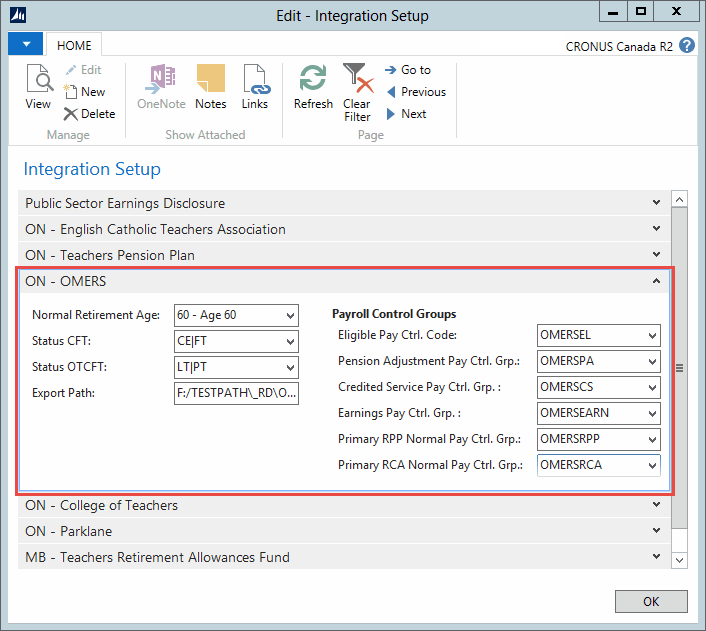
The following table explains the options available for setting up the ON – OMERS options in the Integration Setup. Use the details provided below for configuration:
|
Setup Option |
Details |
|---|---|
|
Normal Retirement Age |
Choose the member’s normal retirement age from the dropdown list. |
|
Status CFT |
Choose from the list of Classification Codes to fill the Continuous Full-Time (CFT) Code field. |
|
Status OTCFT |
Choose from the list of Classification Codes to fill the Other Than Continuous Full-Time (OTCFT) field. |
|
Export Path |
Enter a location on your network drive where the file generated by the system will be stored. |
|
Eligible Pay Ctrl. Code |
Create a payroll control group that lists all the payroll controls that need to be considered in this export. |
|
Pension Adjustment Pay Ctrl. Grp. |
Select the proper payroll control group for Pension Adjustments from the drop down list. Definition in OMERS: Pension Adjustment (PA) reported on Form 119 must match the PA reported on the employee’s T4 for the same period. It must include PAs associated with leaves purchased before the PA reporting deadline of April 30. |
|
Credited Services Ctrl. Grp. |
Select the proper payroll control group for Credited Services from the drop down list. Definition in OMERS: Amount of credited services earned by the member in the reconciliation year. |
|
Earnings Pay Ctrl. Grp. |
Select the proper payroll control group for Earnings Pay from the drop down list. Definition in OMERS: The member’s contributory earnings paid in the reconciliation year. Include deemed earnings for disability elimination periods. Do NOT include deemed earnings for leave periods. |
|
Primary RPP Pay Ctrl. Grp. |
Select the proper payroll control group for Primary Registered Pension Plan normal contributions from drop down list. Definition in OMERS: The member’s total Primary Registered Pension Plan (RPP) Normal contributions deducted in the reconciliation year. Include Primary RPP Normal contributions deducted from retro payments paid in reconciliation year. Do NOT include contributions for purchased leave periods or omission periods. |
|
Primary RCA Pay Ctrl. Grp. |
Select a matched payroll control related to primary Retirement Compensation Arrangements normal contributions from drop down list. Definition in OMERS: The member’s total Primary Retirement Compensation Arrangement (RCA) normal contributions deducted in the reconciliation year. Include Primary RCA Normal contributions deducted from retro payments paid in the reconciliation year. |
Running the Report
This OMERS function allows users to run a report and export Form 119, which is submitted to a 3rd party. Based on that report, employees are paid the benefits they are entitled to.
Setup Steps
When running this process, the user should apply a filter for the start and end date range of the export. The process will select entries where the posting date falls within the date range selected.
1. In the search field, type OMERS Form 119 Export and select it from the list.
The OMERS Export report opens.
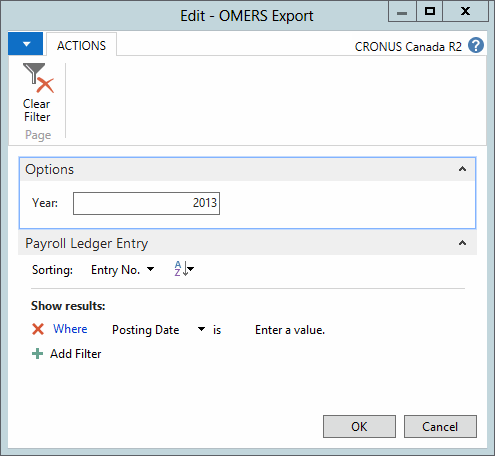
2. Select filters.
3. Click OK.
The system will generate Form 119 which will be transmitted to the 3rd party. The Form 119 will be stored in the location specified in the Integration Setup.
TIP: Form 119 is in a pipe delimited format and can be opened in Excel as an Excel Report.
Data Format
The following tables list and describe the fields and the information contained in the OMERS Form 119 Report.
Header
The header record includes the following fields:
|
Header Name |
Data Format |
Details |
|---|---|---|
|
Record Type |
H |
Displays H for header |
|
Total No. of Lines |
Integer |
Displays the total number of lines |
|
Number of Lines of B Records |
Integer |
Displays the total number of B lines |
|
Number of Lines of C Records |
Integer |
Displays the total number of C lines |
|
Number of Lines of E Records |
Integer |
Displays the total number of E lines |
|
Number of Lines of R Records |
Integer |
Displays the total number of R lines |
|
Number of Members |
Integer |
Displays the total number of members based on the total number of different SIN numbers in member records |
|
Total Months of Credited Service |
Decimal |
E-Records – Total months of credited service (up to 2 decimal places). This value is calculated in payroll and posted to Payroll Ledger Entries. The export will retrieve this value based on the filter setup in the integration setup page. OMERSCS |
|
Total Contributory Earnings |
Decimal |
E-Records – Shows the total contributory earnings. This value is calculated in payroll and posted to Payroll Ledger Entries. The export will retrieve this value based on the filter setup in the integration setup page. OMERSEARN |
|
Total Primary RPP Normal |
Decimal |
E-Records – Shows the total primary registered pension plan normal. This value is calculated in payroll and posted to Payroll Ledger Entries. The export will retrieve this value based on the filter setup in the integration setup page. OMERSRPP |
Member
The report will create a member record according to the following table:
|
Field Name |
Data Format |
Details |
|---|---|---|
|
Record Type |
M |
Displays M for member. |
|
Last Name |
Displays the employee’s last name populated from the HR Employee. |
|
|
First Name |
Displays the employee’s first name populated from the HR Employee. |
|
|
SIN |
999999999 |
Displays the employee’s Social Insurance No. populated from the HR Employee. |
|
Sex |
F or M |
Displays F or M to indicate the employee’s gender populated from the HR Employee. |
|
Date of Birth |
Date |
Displays the employee’s birth date populated from the HR Employee. |
|
Enrollment Date |
Leave Blank |
This field is to be left blank. |
|
Employee ID |
This field displays the employee’s ID No. populated from the HR Employee. |
Employment
The report creates an Employment record with fields and data as described below:
|
Field Name |
Data Format |
Details |
|---|---|---|
|
Record Type |
E |
Displays E for Employment |
|
Effective Date |
Date |
This field should be left blank |
|
Placeholder |
Leave Blank |
This field should be left blank |
|
NRA |
60 or 65 |
Displays the Normal Retirement Age from the Integration Setup. |
|
Employment Status |
Displays the employment status: CFT (Continuous Full Time) or OTCFT (Other than Continuous Full Time). |
|
|
Placeholder (next 5 fields) |
Leave Blank |
This field should be left blank |
|
PA |
Decimal |
Displays the Pension Adjustment Amount from the Payroll Ledger Entry table for the employee based on the dates specified in the export report and for the pay control included in the Pension Adjustment Pay Ctrl. Grp. in the Integration Setup. |
|
Credited Service |
Decimal |
Displays the sum in the Amount column from the HR Position Ledger Entries table for the employee based on:
the dates selected for the export,
the Payroll Control Code specified in the Payroll Control Group in the Credited Service Pay Ctrl. Grp. field from the Integration Setup.
|
|
Earnings |
Decimal |
Displays the sum in the Taxable Amount column in the Payroll Ledger Entry table for the employee based on:
the dates selected for the export,
The Payroll Control Code from the Payroll Control Group selected under Earnings Pay Ctrl. Grp. in the Integration Setup.
|
|
Primary RPP Normal |
Decimal |
Displays the sum in the Amount column from the Payroll Ledger Entry table for the employee based on:
the dates selected for the export,
The Payroll Control Code from the Payroll Control Group under Primary RPP Normal Ctrl. Grp. in the Integration Setup.
|

