This section describes how to setup and run a report that processes the information needed for generating a file for the Ontario Teachers’ Pension Payroll Based Reporting (OTPP) and populates a worksheet with the data. Users can view and validate the data and generate a file that can be then transmitted to the 3rd party.
NOTE: This integration is supported only for Advanced Position Management.
Setup Steps
- In the HR Setup page, check the Enable Advanced Position Mgt. field.
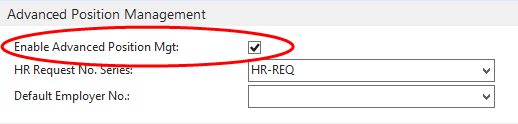
2. In the Payroll Control Groups page, setup the following payroll groups necessary for running OTPP. Each of the following payroll control groups will hold the corresponding
payroll control(s) that hold the values as they are calculated and posted through payroll processing.
-
OTPPCURR Current Salary
-
OTPPREMIT Remitted Contributions
-
OTPPCRHR Credit Hours
-
OTPPRETRO Retro Salary
-
OTPPSERCR Per Pay Service Credit
-
OTPPALLOW Education or Responsibility Allowance
-
OTPPVASP Vacation and Stat Pay
-
OTPP PA Pension Adjustments
NOTE: The applicable Payroll Control will need the Position Specific field set to ‘true’ (Checked).
3. In the Company Information page, populate the Board ID field with the Ministry Board ID.
4. In the HR Employee, complete the following setup:
-
Check the CPP Exempt field if the employee is receiving Pension
-
Check the Pension Plan Contributor field as applicable
-
Check the Receives Pension field if the employee is receiving Pension
-
Check the Retired field if the employee is receiving Pension
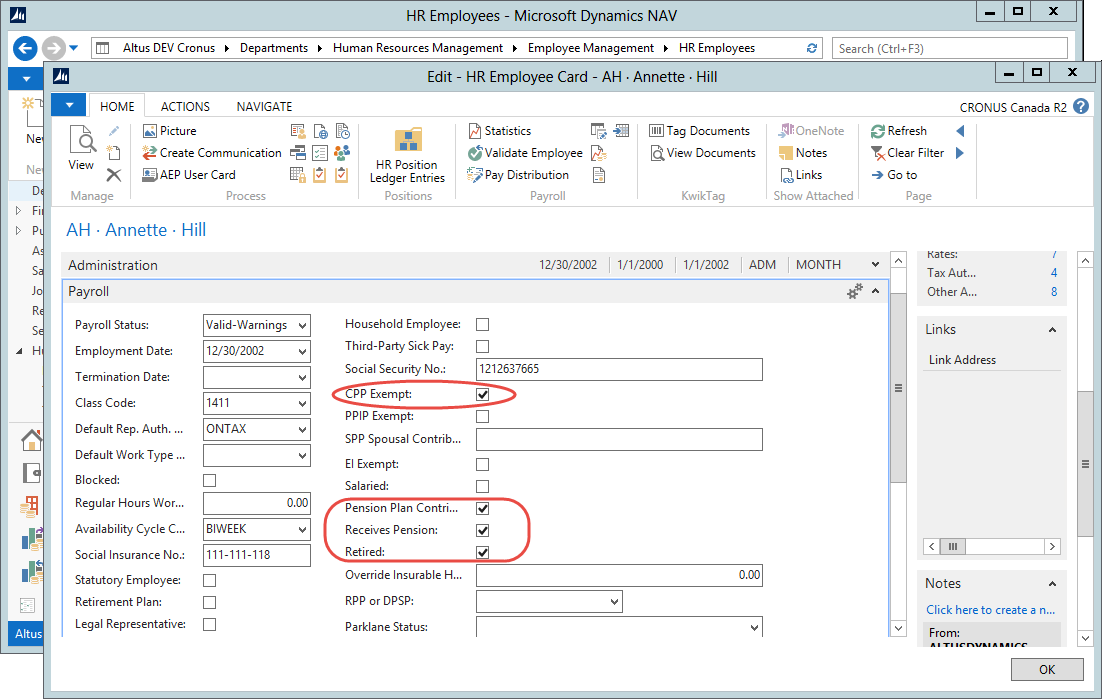
5. In the HR Job, setup the following values:
- In the HR Category field, select an HR Category to correspond to a Profile for OTPP.
- In the Classification Codes field, select a classification code for OTPP.
- In the Payroll Types field, select a payroll type.
- In the Affiliation Code field, select from the predefined list.
6. In the HR Reason Code list, create a reason code for Letter of Permission. This will be one of the options when hiring a teacher under a letter of permission arrangement.
The HR request processing this Hire type of entry will required to have both the Assignment Start and End Dates populated.
7. Configure the Integration Setup as described below.
Configuring the Integration Setup
The following table explains the options available in the Integration Setup page, under the ON - Teachers Pension Plan tab. Use the details provided below to complete the configuration:
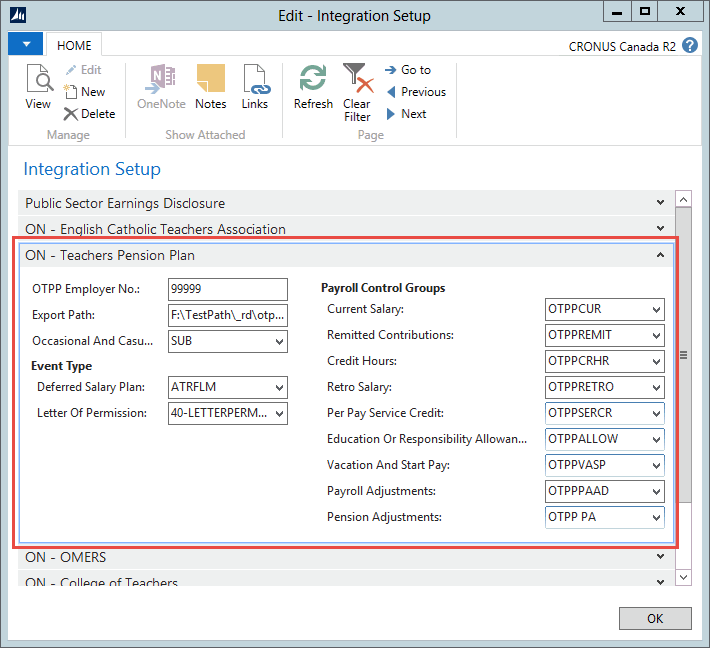
| Setup Option | Details |
| OTPP Employer No. | Enter the Employer No. for your organization, provided by OTPP. |
| Export Path | Enter a folder location on your network where the file generated by the system will be stored. |
| Occasional And Casual | Select an HR Job from the dropdown list. Jobs are classified as occasional or casual. |
| Event Type | |
| Deferred Salary Plan | Select the Cause of Inactivity Code that relates to the Deferred Salary Plan. |
| Letter of Permission | Select the HR Reason Code for Letter of Permission. |
| Payroll Control Groups – These were pre-defined (see point 2 above) | |
| Current Salary | Select a pre-defined Payroll Control Group from the list. For active members, this field identifies the salary on which OTPP contributions were remitted. For re-employed pensioners, it is the salary paid for the pay period since contributions are not required for re-employed pensioners. |
| Remitted Contributions | Select a Payroll Control Group from the list. This field identifies the dollar amount of contributions being remitted for each employee in a given pay period. |
| Credit Hours | Select a Payroll Control Group from the list. This field indicates the number of hours a member who is paid on an hourly basis works in a pay period. The system will automatically convert this credit to days, using the STD.FTE HRS./Day field. |
| Retro Salary | Select a Payroll Control Group from the list. Current Year Retro salary must be first included in the Current Salary Paid Payroll Control Group (See above). Only use this field to identify retroactive earnings that apply to a prior school year. |
| Per Pay Service Credit | Select a Payroll Control Group from the list. This field identifies the service credit days worked in a given pay period. Use this field for all employees, whether they are contributing members or re-employed pensioners. |
| Education or Responsibility Allowance | Select a Payroll Control Group from the list. This field identifies the Education or Responsibility allowance. |
| Vacation and Stat Pay | Select a Payroll Control Group from the list to identify Vacation and Statutory Pay. |
| Payroll Adjustments | Select a Payroll Control Group from the list to identify Payroll Adjustments. |
Generating the OTPP Report
To generate the Ontario Teachers’ Pension Plan report, users have to complete the following steps:
1. In the Search box, enter Ontario Teachers’ Pension Plan and click on the link. The Ontario Teachers’ Pension Plan – Payroll Based Reporting page opens.
2. In the Action Pane, click the Calculate button to populate the worksheet with data based on the filters selected.
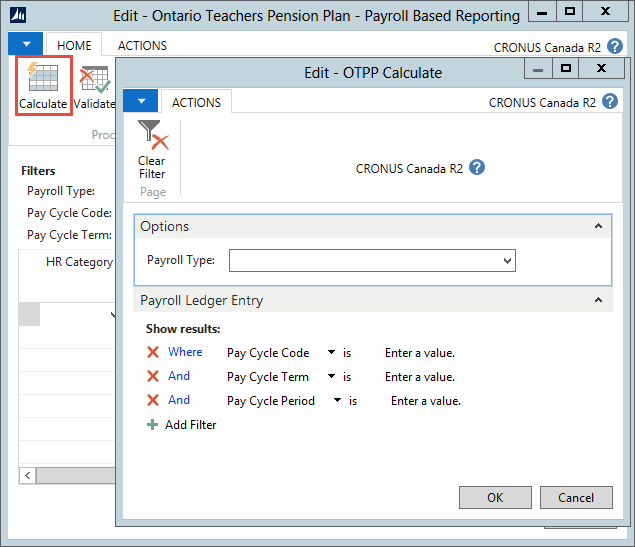
3. Click the Validate button for the system to check for errors. If a line has errors, the Validate checkbox will not be checked and the Errors column will show the number of
errors. Check the errors by:
- Clicking the Show Line Error button to see the errors on an individual line, or
- Clicking the All Errors button to see a list of all errors.
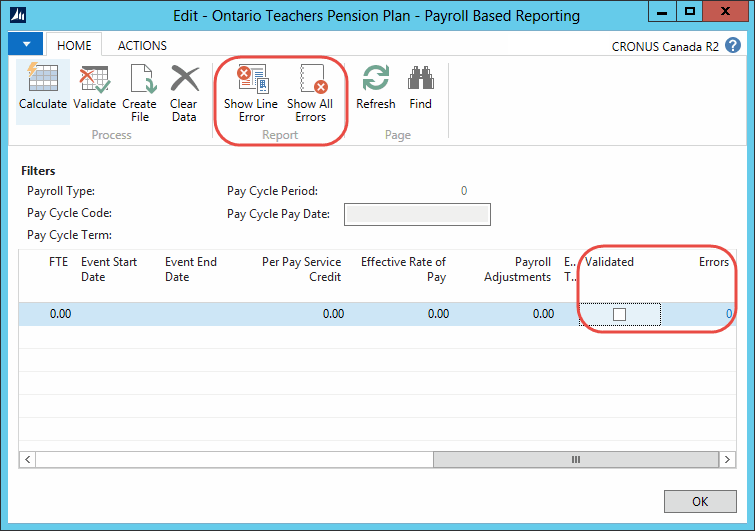
4. Fix the errors with the data, if applicable, and run the Validate function again.
5. Click the Create File button to generate the file to be transmitted to the 3rd party. The file is stored in the location specified in the Integration Setup.
6. If you want to create a report, use the standard NAV functionality for exporting to Excel.
Data Format
The table below provides a detailed list of the fields in the file and the data sources.
|
Field |
Data Format |
Detail |
Validation |
|---|---|---|---|
|
SIN |
9A |
Populated from the HR Employee. NOTE: The field will be left blank if the Exclude SIN No. field has not been checked in the Integration Setup for OECTA. |
Yes |
|
Last Name |
30A |
Populated from the HR Employee. |
Yes |
|
First Name |
30A |
Populated from the HR Employee. |
Yes |
|
Address |
30A |
Populated from the HR Employee. |
Yes |
|
Address 2 |
30A |
Populated from the HR Employee. |
Yes |
|
City |
30A |
Populated from the HR Employee. |
Yes |
|
State |
2A |
Populated from the HR Employee. |
Yes |
|
Post Code |
11A |
Populated from the HR Employee. |
Yes |
|
Birth Date |
8N0 |
Populated from the HR Employee. |
Yes |
|
Deceased Date |
8N0 |
Populated from the HR Employee. |
Yes |
|
Termination Date |
8N0 |
Populated from the HR Employee. |
Yes |
|
Current Salary Paid |
9N2 |
To populate this field, the process uses the Payroll Control Group associated with the OTPP Current Salary field in the Integration Setup table and sums the value found in the TAXABLE field in the Payroll Ledger Entries table. |
Yes |
|
Credit Hours |
5N2 |
To populate this field, the process uses the Payroll Control Group in the OTPP Credit Hours field in the Integration Setup table and sums the value found in the Payroll field in the Payroll Ledger Entries table. |
Yes |
|
Remitted Contributions |
9N2 |
This field displays the sum of the Amount column from the Payroll Journal Entries table, for Payroll Controls that belong to the payroll group specified in the Integration Setup OTPP for Remitted Contributions. NOTE: The same controls will be used to extract the Current Salary paid, which by definition is the amount on which the pension contribution was calculated. |
Yes |
|
FTE% |
6N3 |
Populated from the FTE field in the HR Position Ledger Entries table. The FTE% excludes HR PLEs with Job codes within the OTPP Occasional and Casual filter in the Integration Setup. |
Yes |
|
Work Code |
2N0 |
Populated in the section of General from HR Position with the value of Classification Code. |
Yes |
|
STD.FTE HRS./DAY |
4N2 |
If Credit Hours (above) <>0 show default Hours/Day from the HR Position. |
Yes |
|
CPP Liable |
1A |
If the CPP Exempt field in the HR Employee is selected, the CPP Liable field in the report will show blank. In all other cases CPP Liable will show “Y”. |
No |
|
Contributions |
1A |
Corresponds to Remitted Contributions |
No |
|
Retro Salary |
9N2 |
This field displays the sum in the Amount column from Payroll Ledger Entries table, for Payroll Controls that belong to the payroll group specified in the Retro Salary field of the Integration Setup. NOTE: Only use this field to identify retroactive earnings that apply to a year. |
Yes |
|
Retro Start Date |
8N0 |
The Retro Start Date is the start day of the smallest Earned Pay Cycle Term from the Payroll Journal Entries table, for Payroll Controls that belong to the payroll group specified in the Integration Setup under OTPP Retro Salary. |
Yes |
|
Retro End Date |
8N0 |
The Retro End Date is the last day of the biggest Earned Pay Cycle Term from the Payroll Journal Entries table for Payroll Controls that belong to the payroll group specified in the Integration Setup, under OTPP Retro Salary. |
Yes |
|
Re-employment |
1A |
Populated from the Receives Pension field in the Payroll tab of the HR Employee. If the Boolean is set to true, then the employee is deemed to be “re-employed” |
Yes |
|
Event Start Date |
8N0 |
Populated from the Assignment Start Date field in the HR Position Ledger Entries table, provided the HR Reason Code on the HR PLE matches the HR Reason Code in the OTPP Letter of Permission from the Integration Setup. Populated from the Termination Date field in the HR Position Ledger Entries table when Grounds for Termination on the HR PLE is not blank. Populated from the Calculation Start Date if the Cause(s) of Inactivity on the HR PLE matches the filter in OTPP Deferred Salary Plan. |
Yes |
|
Event End Date |
8N0 |
Populated from the Assignment End Date field in the HR Position Ledger Entries table if the HR Reason Code on the HR PLE matches the HR Reason Code in the OTPP Letter of Permission. Populated from the Calculation Start Date field in the HR Position Ledger Entries table if the Cause(s) of Inactivity on the HR PLE matches the filter in OTPP Deferred Salary Plan. |
Yes |
|
Affiliation |
2A |
The Affiliation Code is specified on the HR Job. |
Yes |
|
Per Pay Service Credit |
5N2 |
Populated with the sum in the Amount column from Payroll Journal Entries table, for Payroll Controls that belong to the payroll group specified in the Integration Setup, under OTPP Per Pay Service Credit. |
Yes |
|
Employee ID Number |
20A |
Populated from the Employee No. field in the HR Employee |
Yes |
|
Effective Rate of Pay |
9N2 |
This field captures the rate of pay the employee is currently being paid for that record. For all employees who are paid an annual rate of pay, the rate should reflect the 100% FTE base salary plus any education or responsibility allowance. For employees who are paid daily or hourly rates, include any paid vacation pay and/or statutory holiday percentages, when these amounts are paid on an ongoing basis (added percentage to existing rate). |
Yes |
|
Event Type |
3A |
The field displays 066 if the HR Reason Code on the HR PLE matches the HR Reason Code in the OTPP Letter of Permission from the Integration Setup. The field displays 020 if Grounds for Termination on the HR PLE is not blank The field displays 010 if the Cause(s) of Inactivity on the HR PLE matches the filter in OTPP Deferred Salary Plan specified in the Integration Setup. |
Yes |

