Configuring Cause of Absence Carry Forward
You must set up each cause of absence to be eligible for carrying balances forward:
- In the Search field, type Cause of Absences.
The Cause of Absences window displays.
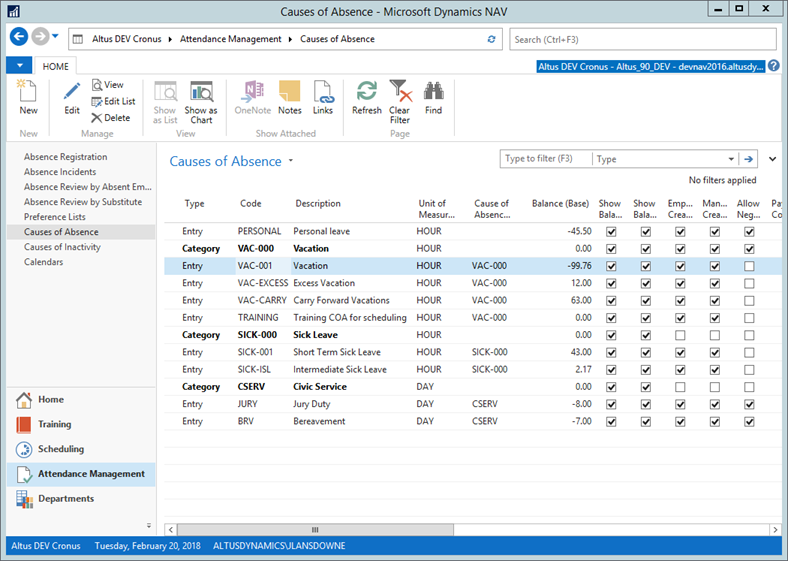
- Select the cause of absence that you want to configure for attendance carry-forward.
- From the Ribbon, click Edit.
The Cause of Absence Card displays. - Expand the Entitlement FastTab.

- Complete the following fields:
| Field | Description |
| Calculate Entitlement | Add a check mark to this checkbox to calculate entitlements (vacation, sick time, and so on) for this Cause of Absence. |
| Use Previous Year Entitlement | When this option is enabled, this year’s entitlement is populated by using the same amount that was entered last year. |
| EOY Carry Over Code | Stores the carry-over balance from the previous year. If the amount of carry forward exceeds the amount set up in the attendance plan, you can optionally put the remaining in the EOY Excess Code field. |
| EOY Excess Code | Stores the carry forward amount that exceeds the amount set up in the attendance plan. |
| Unlimited Carry Over | Add a check mark to this checkbox to allow unlimited leave balances to carry over to the next year. |
| Annual Maximum Units | Limits the total balance in the Cause of Absence - entitlements cannot exceed this value. |
| Maximum Balance | Specifies the maximum allowable balance within the calendar year. |
| Calc Type | Specifies how entitlements are calculated. Can be either Years of Service or Fixed Amount. |
| Allow Time Bank Transfer | When enabled, this allow a NAV user to transfer a balance (or any amount of time) from one cause of absence to another. |
Processing End-of-Year Carry Forward
You may need to process the end of year (EOY) carry forward before processing entitlements. This is a once-a-year procedure that is only required if one or more of your organization’s causes of absence are set up for carry forward, and automatically update the employees’ Absence Registration entries accordingly.
If the organization does not have any causes of absence that have carry forward, it is not necessary to run this process. If your organization does need to run end-of-year carry forward, when it runs, it is not necessary to specify which cause of absence to run it for, it will run for all that are applicable.
To process end of year carry forward:
- In the Search field, type Absence EOY Carry Forward.
The Absence EOY Carry Forward window displays.
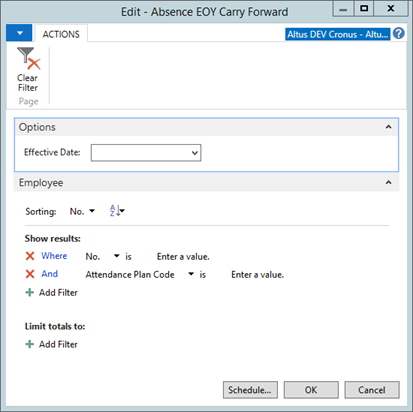
- Add the date to the Effective Date field.
- Do one of the following:
- To run the process immediately, click OK.
- To schedule the process for a later date, click Schedule.
The Schedule a Report – Absence EOY Carry Forward displays.
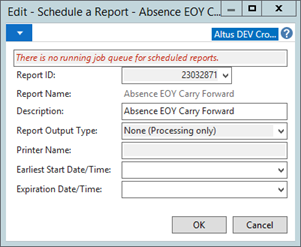
- Specify the Earliest Start Date/Time and Expiration Date/Time.
- Click OK.
End-of-Year Carry Forward Results
When you run the EOY Absence Carry Forward report, the system calculates the appropriate carry-forward. If the Cause of Absence's total balance is less than the Maximum Balance, then carry over the total amount. To do this, two new entries are created in the Absence Registration table. One on the date before the effective date of the carry-forward process is run (for example, 12/31/YY) and one on the carry-over day (specified when running the process, for example the first day of the new year: 01/01/YY).
The first entry should zero out the balance in the previous year (on the day before the effective date of the carry-over) and the second should be a new entry with a description of (carry-over from prior year). In this case, the amount should be the same on both entries, negative on the current year, positive on the new year.
If the total balance is greater than or equal to the maximum carry-over, this process will create the entries as per the above logic to carry forward the maximum amount and place it in the EOY Carry Over Code that was specified in the original Cause of Absence. If a value was set in the EOY Excess Code, an additional entry will be made and the excess carry over will be placed there. A new entry under the original Cause of Absence will be created to zero out the balance in the prior year.

