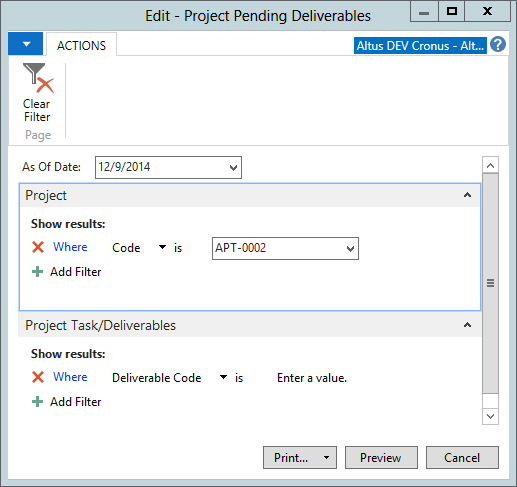The Project Analysis and Reporting setup tools are located in the Project Tracking menu. To access these tools, expand the Analysis and Reporting folder for Project Analysis options and then Reports folder for Reporting options.
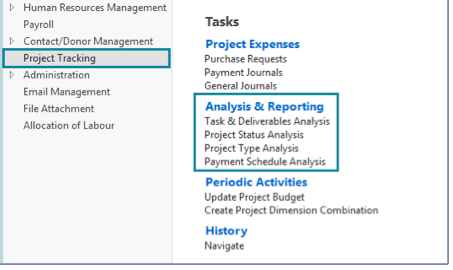
Financial Reporting: Accounts Schedule, Analysis by Dimensions, G/L Balance by Dimensions
Any of these tools, Accounts Schedule, Analysis by Dimensions, or G/L Balance by Dimensions, can be used to understand transactions attached to projects. Consult appropriate documentation for each section and focus on instructions for applying Dimension Code filters to the area of analysis that needs to include project specific filters.
Task and Deliverables Analysis
Access the Task & Deliverables Analysis tool by clicking Analysis & Reporting > Task & Deliverables Analysis. This tool allows a user to see an overview of all tasks and deliverables for all projects. A user may want to focus on Pending Deliverables and can drill down to see the list of pending deliverable for projects by clicking on the No. Required or No. Pending field of the desired row
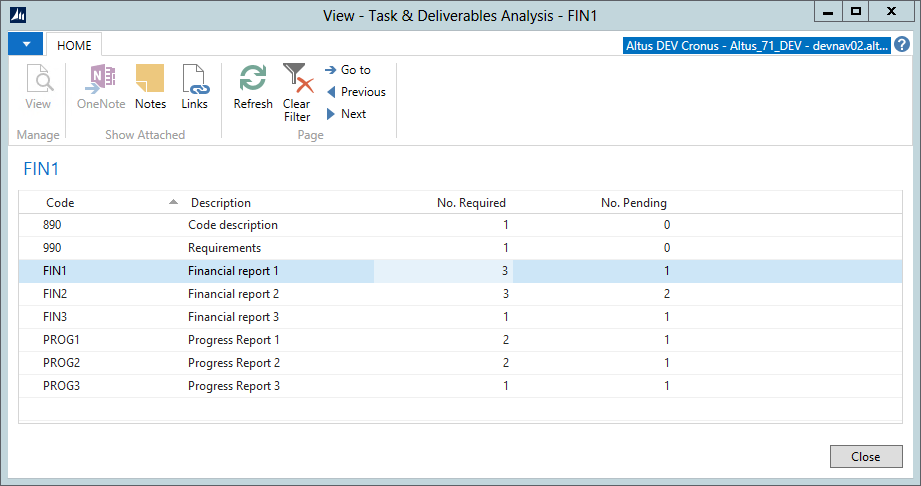
Project Status Analysis
Access the Project Status Analysis tool by clicking Analysis & Reporting > Project Status Analysis. This tool allows a user to see an overview of all statuses with the number of projects currently under each status. A user can drill down to view the list of projects in each status by clicking on a number in the No. of Projects column of the appropriate row.
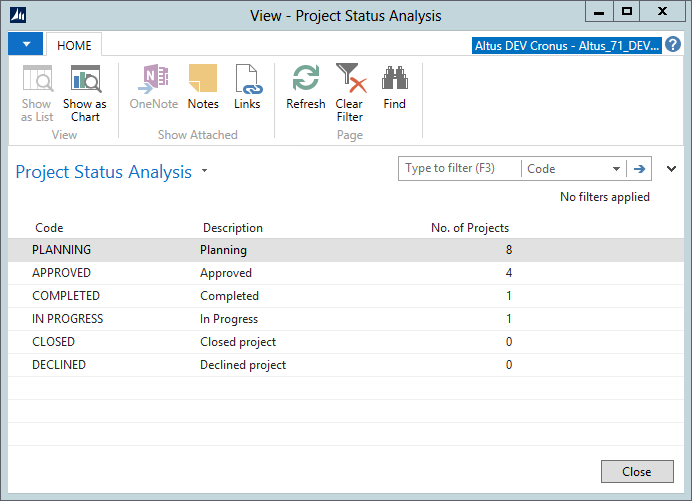
Project Type Analysis
Access the Project Type Analysis tool by clicking Analysis & Reporting > Project Type Analysis. This tool allows a user to see an overview of all Project Types. A user can drill down to view a list of the projects within each type by clicking on a number in the No. of Projects field of the appropriate row.
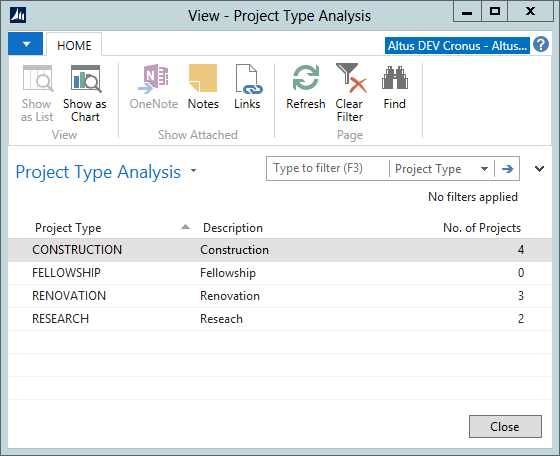
Payment Schedule Analysis (Payment Schedule Aging)
Access the Payment Schedule Analysis tool by clicking Analysis & Reporting > Payment Schedule Analysis. This tool allows a user to see an aging breakdown of Payment Schedule entries. A user can drill down to view a list of the projects within an aging category by clicking on a number in any of the categories.
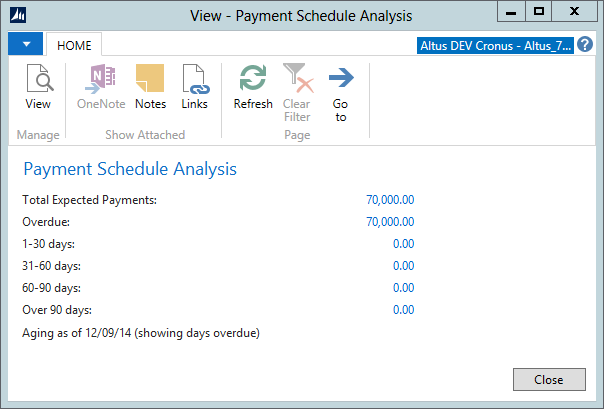
Projects by Primary Contact Report
Access the Projects by Primary Contact report by clicking Reports and Analysis > Projects by Primary Contact. The report lists each Primary Contact and then all of the Projects currently linked to the contact. The Project Code and Name is listed along with Actual to Budget financial information for each project.
This report allows a user to filter by any field on the Project Card. Typically this list is filtered by Project Primary Contact.
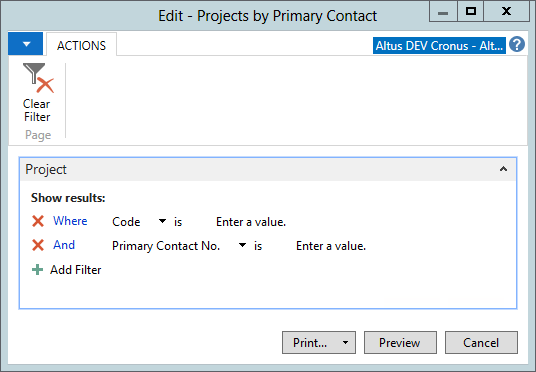
Project Details Report
Access the Project Details report by clicking Reports > Project Details. The report generates a printable page for each project and lists all details for the project including sections for Funding Sources, Payment Schedule and Task/Deliverables.
This report allows a user to filter by any field on the Project Card. Typically is it filtered by Project Code or Primary Contact. Click on the Preview button to preview the printable page for each project. Scroll down to see pages for each project.
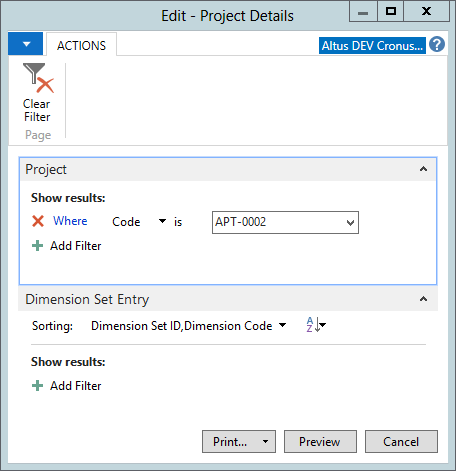
Projects Pending Deliverables Report
Access the Projects Pending Deliverables report by clicking Reports > Projects Pending Deliverables. The report generates a section for each project and lists the Tasks/Deliverable that are pending based on the “as at” date set on the options tab of the report.
This report allows a user to filter by Project or Deliverable details and select an “as at” date for the data. The report can be used to follow up on the status of pending deliverables and make sure that deadlines for these deliverables are met.