In Microsoft Dynamics NAV 2016, pages are the main way to display and organize data. Pages offer a visual experience closely aligned to Microsoft Office and Windows.
In the Windows client, every user has a Role Center page, customized to your individual needs and the tasks that you perform. Other types of pages, such as list pages might display lists of customers or sales orders, whereas others such as document pages focus on your tasks.
Microsoft Dynamics NAV Page Types
The following page types are used in the Sparkrock solution:
- Card
- List
- Role Center
- Card Part
- List Part
- Document
Card page
You use a card page to view and edit one record or entity from a table. The card page displays selected fields from the table. An example of how to use a card page is for editing a customer.
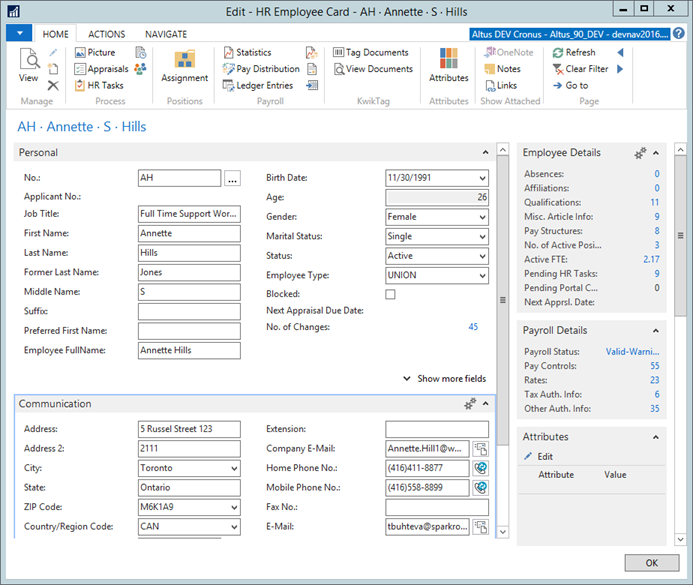
List page
A list page displays content from a table in a list format. List pages can be displayed as list places (as part of the navigation layer) or in task pages. Most records in the database are presented first in list places, one for each record type, such as Sales Orders, Items, Cash Receipt Journals, and Posted Sales Shipments.
List places may be filtered by default configuration, such as Sales Orders, Partially Shipped, and you can set your own filters to limit the number of records shown.
If you double-click (or press enter) on a line in the list, the record opens in a new window in the default mode (Edit, View, or New) of that particular record, for example View mode if it is a posted document.
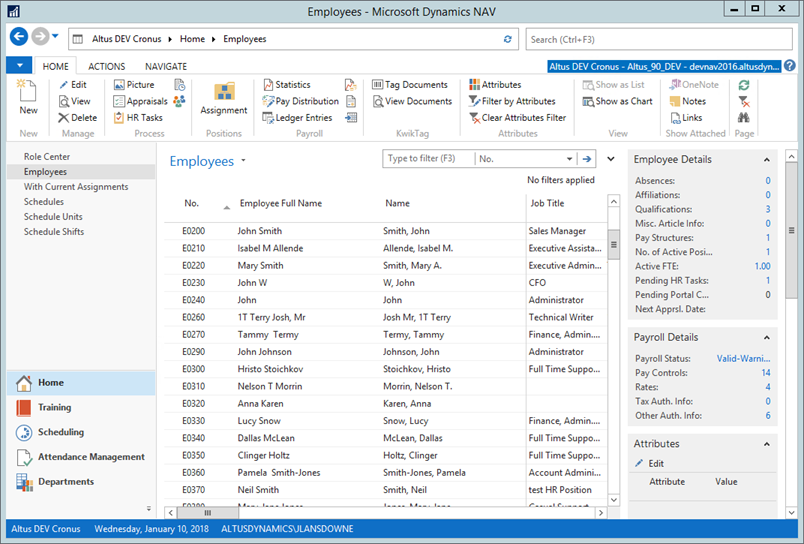
Role center
A Role Center is a type of home page for all users of a particular job type or profile. These pages are configured to reflects the tasks your specific profile typically performs. The Role Center page provides you with an overview of your typical tasks, where you can quickly access information on which to focus for the day.
For example, a Schedule Administrator uses the Training & Scheduler Admin Role Center role center. Role centers can be further customized by you by saving queries, adding filters, and adding or removing fields.
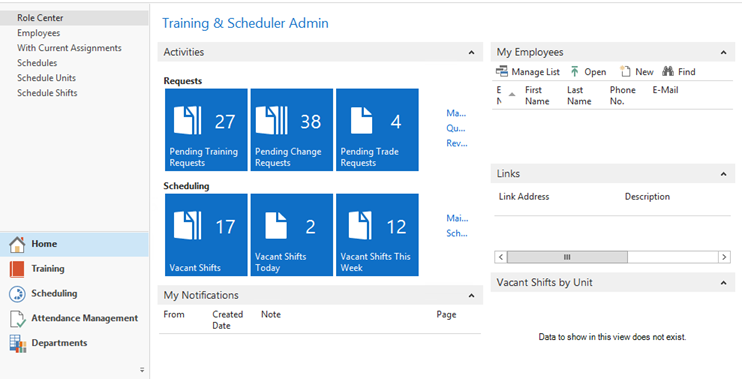
Card Part
Card Part pages are used in FactBoxes on other pages to provide quick access for viewing and editing. For example, a Sales list page might contain a Customer Card Part, which displays details about the customer who placed the order. The example below shows a Customer Details Card Part:
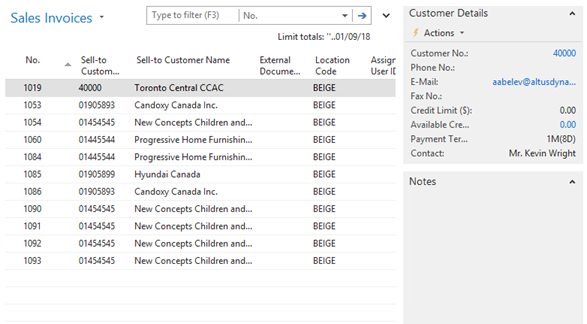
List Part
List Part pages display content from a table in a list format, on other pages such as a Role Center. The following example shows the My Employees list page, which is a part of the Training & Scheduler Admin Role Center:

Document
Document pages are made up of two or more individual pages that have been combined into a nested display.

Filter panes and FastTabs
You use filters to display certain accounts, customers, entries, or other records by specifying criteria for fields in a table. You can use the filter pane on a page to specify a single field filter.
If you want to filter on more than one field, then you must use the Advanced Filter function on the filter pane. The filter pane in list pages can also be used to create Views at the navigation pane. When a filter is defined and you expect to use it again, you can streamline your work by using the Save View As function.
FastTabs organize data in separate groups on a page. You can expand and collapse FastTabs so that you can control how much information you see at one time. To expand or collapse a FastTab, click the small arrow on the far right of the band.
You can promote fields from a FastTab to show on the FastTab header when the band is collapsed. This enables you to view important summary information without expanding the FastTab.

