To operate efficiently any organization has to have up-to-date information on available resources. Collections need to be updated as soon as possible so that operating managers can perform necessary task to achieve organizational goals. You can use journals to record receipt of funds in the General Ledger.
Edit the Journal
- In search field type Cash Receipt Journal and select the appropriate link. You can also navigate using the Cash Management section.
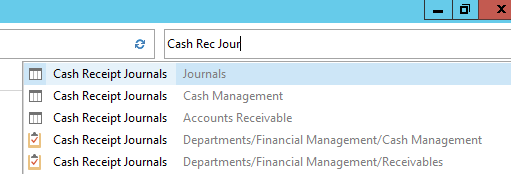
- Select your assigned batch from the list of journals and click the Edit Journal icon on ribbon to open the journal.
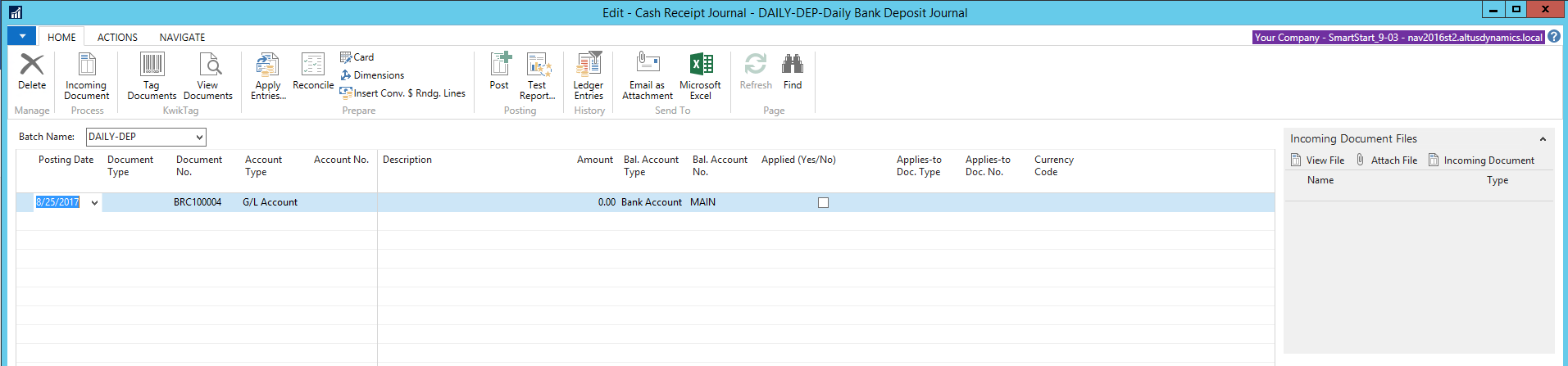
- Use the table below to enter information in the fields.
| Field Name | Details |
| Posting Date | Enter the date which would be used for posting the transaction. |
| Document Type | Select the appropriate option depending on the nature of the check being deposited. Payment is for collection from customer, Refund is for any refund from a Vendor. |
| Document No. | If setup, this will populate automatically or you can assign a manual number if required. |
| Account Type | Select from the options, customer, G/L, Vendor etc. |
| Account No. | Specify the number for customer/GL/Vendor for which the transaction is entered. |
| Description | The system will populate the Name of the customer/GL from default data. This field is editable, you can add more text if required. |
| Amount | Enter the amount of the check being posted/deposited. |
| Bal. Account Type | Automatically populated if defined in the journal batch or you can enter as appropriate (usually Bank). |
| Bal. Account No. | Automatically populated if defined in the journal batch or enter as appropriate. |
| Applied (Yes/No) |
You can apply the payment to customer invoices by following these steps:
|
| Currency Code | Leave this field blank if the check is for local currency. Enter a code if it is in any other currency. |
| Dept Code (Dimension) | You can enter dimension values if required, if defaulted in the GL setup it will populate automatically. |
| Fund Code (Dimension) | You can enter dimension values if required, if defaulted in the GL setup it will populate automatically |
NOTE: The columns are customizable, you may have more or less columns, select and arrange these columns to facilitate ease of operation and relevancy to your needs, if you prefer you can have Debit & Credit columns instead of single amount column.
- Repeat the above step for each instrument/check being deposited, once all transactions are properly entered the journal will look as:
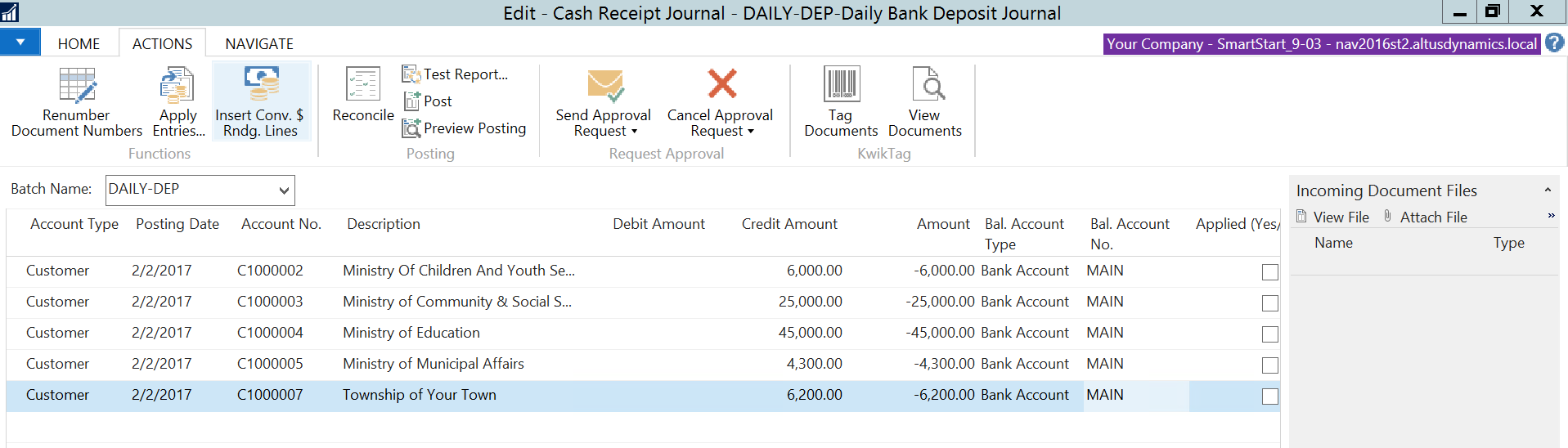
Review the Journal
- You can test the journal by selecting Test Report icon on ribbon, this allows your to preview/print and shows any warnings if any on your journal.
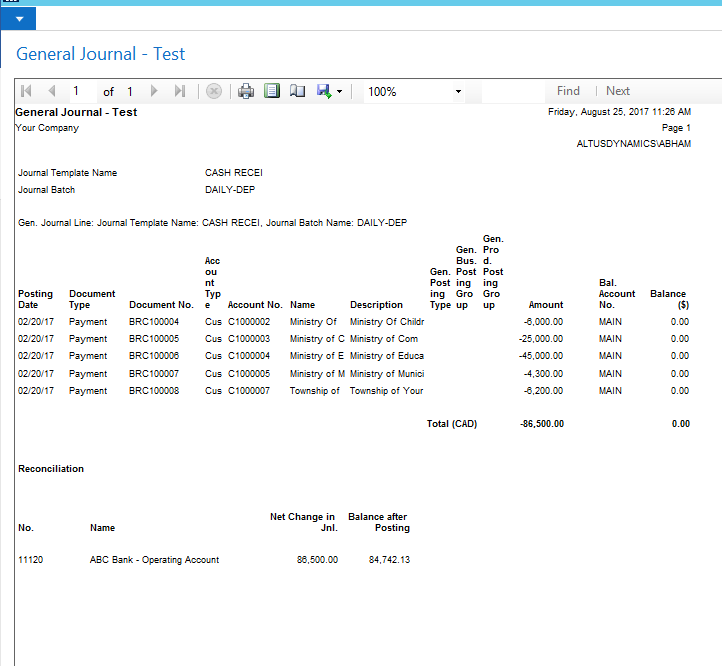
- You can also preview entries before posting by following the links via Actions tab and selecting the Preview Posting icon. This will generate a draft of all possible entries:
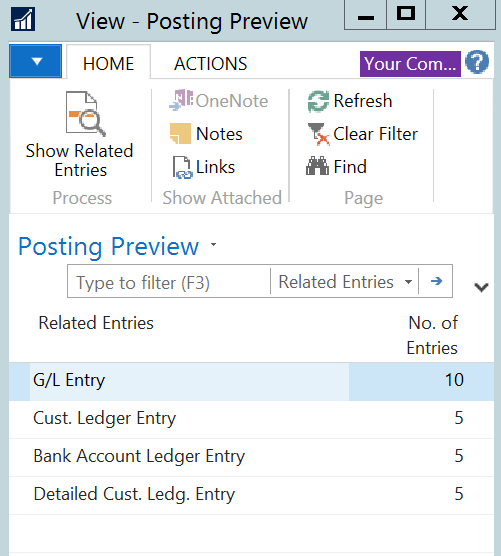
- Select the entry type and click on Show Related Entries. The system will display the entries as shown below:
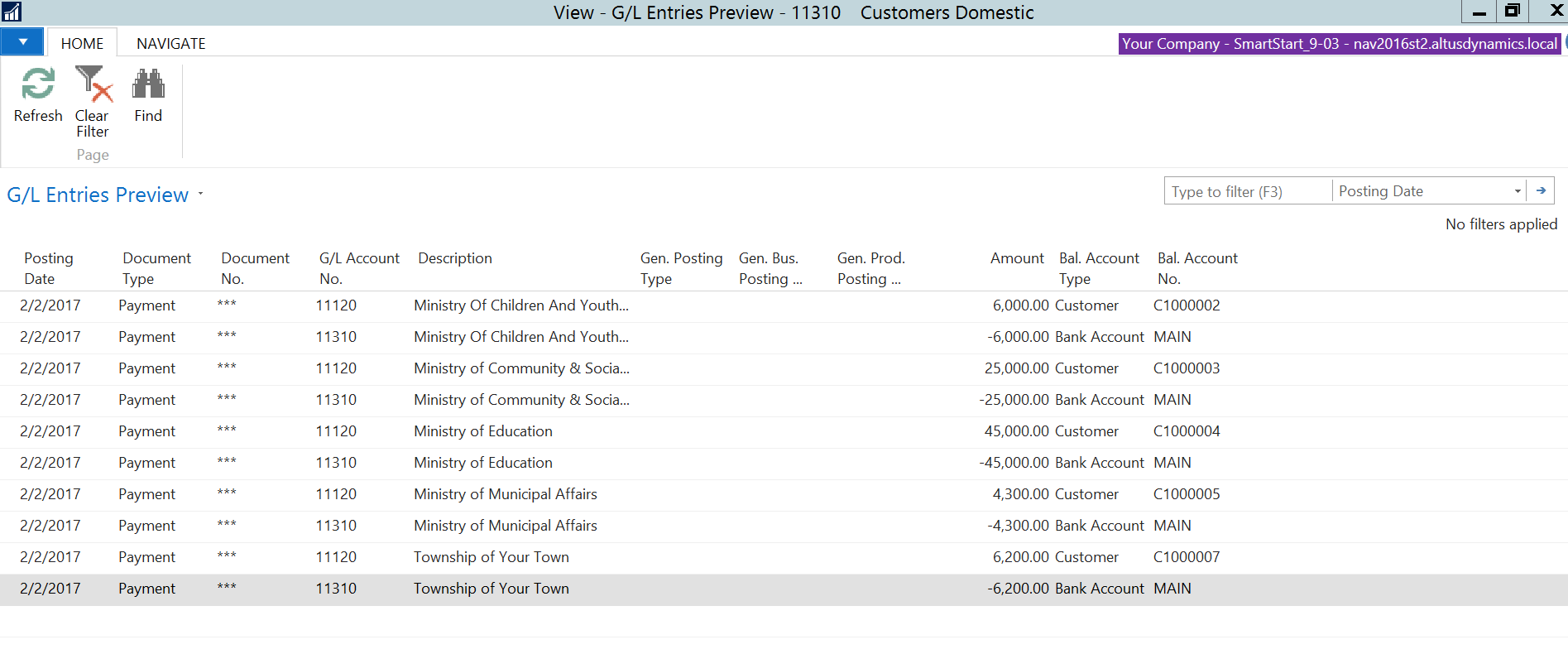
- Review your entries and if you are satisfied you can complete the process by sending your journal for approval/audit and when completed.
Post the Journal
- You can post the journal by selecting the Post icon on ribbon under the posting group.
- The system will request confirmation before posting and a new message will confirm successful posting.
By following these steps you are able to update your GL, Customer accounts, and also clear customer invoices that are paid by these checks.

