Attributes enable you to track additional data related to certain master files. Attributes are typically physical characteristics that you add to items, such as color, model, year, etc.
Use the Import Tool
You can use the Import tool in Microsoft Dynamics NAV to import attributes:
- In Microsoft Dynamics NAV, access the Import tool by navigating to Departments > Administration > Application Setup > RapidStart Services for Microsoft Dynamics NAV > Configuration Packages.
- Create a Configuration Package for attributes.
- Select the tables that you want to import, and from the Excel menu choose Import from Excel.
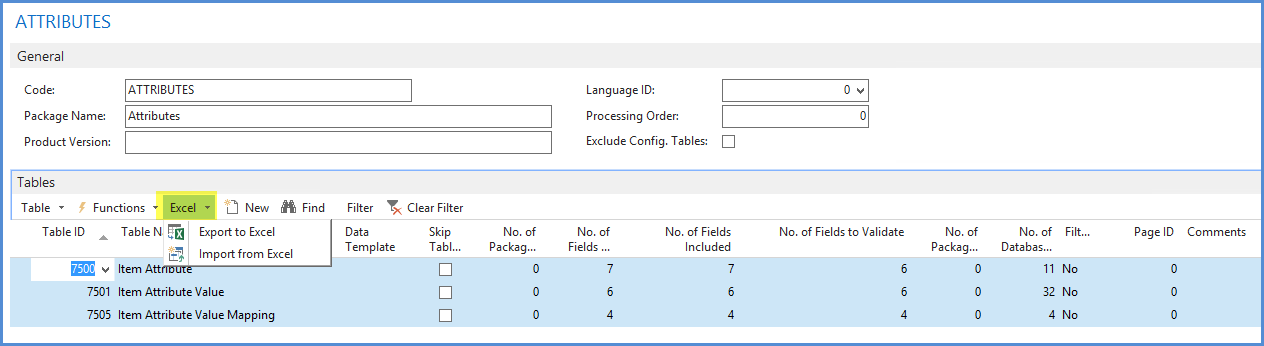
- From the Functions menu, click Apply Data.
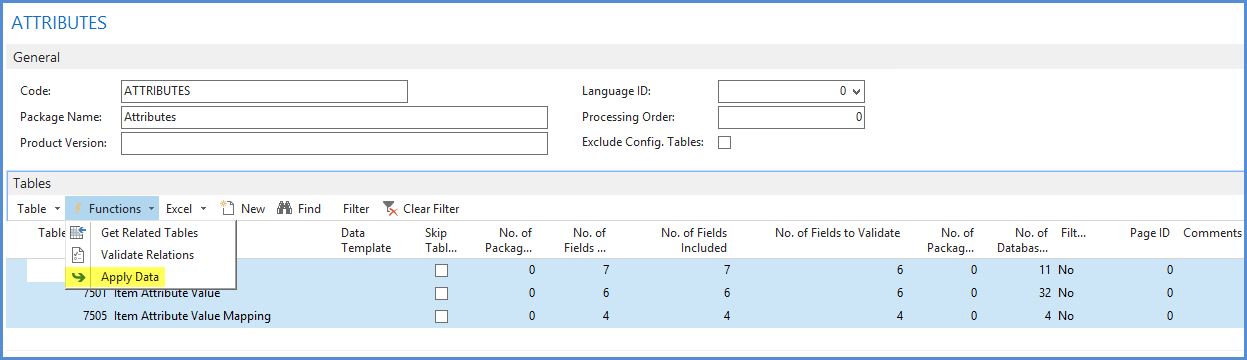
Significant Importing Attributes Notices
It is important to be aware of the required configuration in both the Configuration Package and the template for table 7501 Item Attribute Value. You must complete the following in the template for table 7501 Item Attribute Value in order for the Type Values for Date, Decimal, and Integer to display in both the Record FactBox and corresponding Attribute table:
- Both Value and Numeric Value need to be populated with the same value when Item Attribute Value = Attribute Type Decimal or Integer.
- Both Value and Date Value need to be populated with the same value when Item Attribute Value = Attribute Type Date.
Preventing Same Name Importing
In order to prevent importing Item attributes with the same names for the same tables you must complete the following configurations in RapidStart Services for Microsoft Dynamics NAV > Configuration Packages:
- Create a Configuration Package for attributes for the following tables:
- Table 7500 Item Attribute
- Table 7501 Item Attribute Value
- Table 7505 Item Attribute Value Mapping
- Select Table 7500 and click on Table > Fields > Select Field 23020100 Table ID > Click on Actions in the Ribbon > Select Move Up > Move Field 23020100 before Field 2 Name.
- Remain in the Field page for Table 7500 and disable the Validate Field for Field ID 7 Type.
- After steps 1-3 are completed in the Configuration Package, select Functions > Apply Data for all three tables.
The following message will appear:
"This attribute has been assigned to at least one rec. Are you sure you want to rename it?" - Select Yes in order to apply the data.
Note: The above configuration changes need to be made only once. However, it is good practice to double check the settings prior to each import in case changes were made.

