As a Controller or Manager you will face situations when you need to know the identity and timing of a transaction that may have been incorrectly posted. These steps will help you identify the user, and other related information needed to correct the mistake.
Who
To determine who posted a transaction:
- Search Posted Purchase Invoice in the search bar
- From the Posted document list, select the document you want to identify.
- Double click on the document to open it.
- Click on the drop down at the top left corner of the page near address bar.
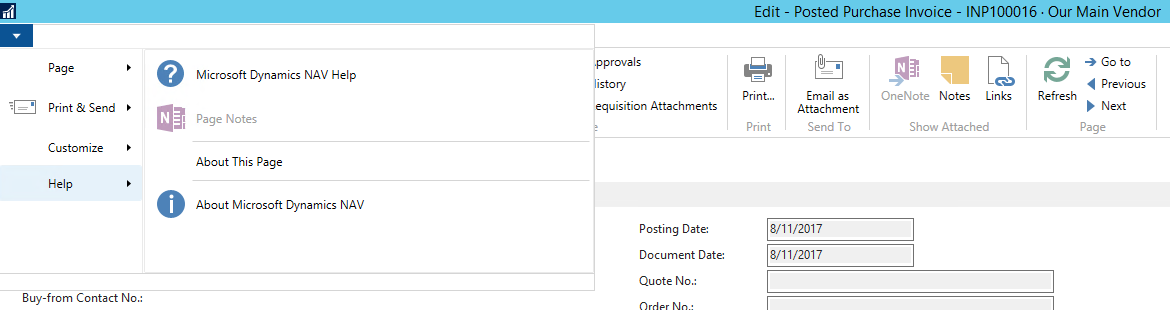
- Click on Help and select About This Page.
- Click on the Table Fields, and scroll down to User ID field. Here you will see the user identity.
- Make sure to close the field and go back to your posted document.
What
To identify what transactions were posted by this document:
- When you have selected your document, click on Action, then Navigate, on the ribbon.
- A new page will show you all ledgers that are affected. Here you can see the entries that were posted.
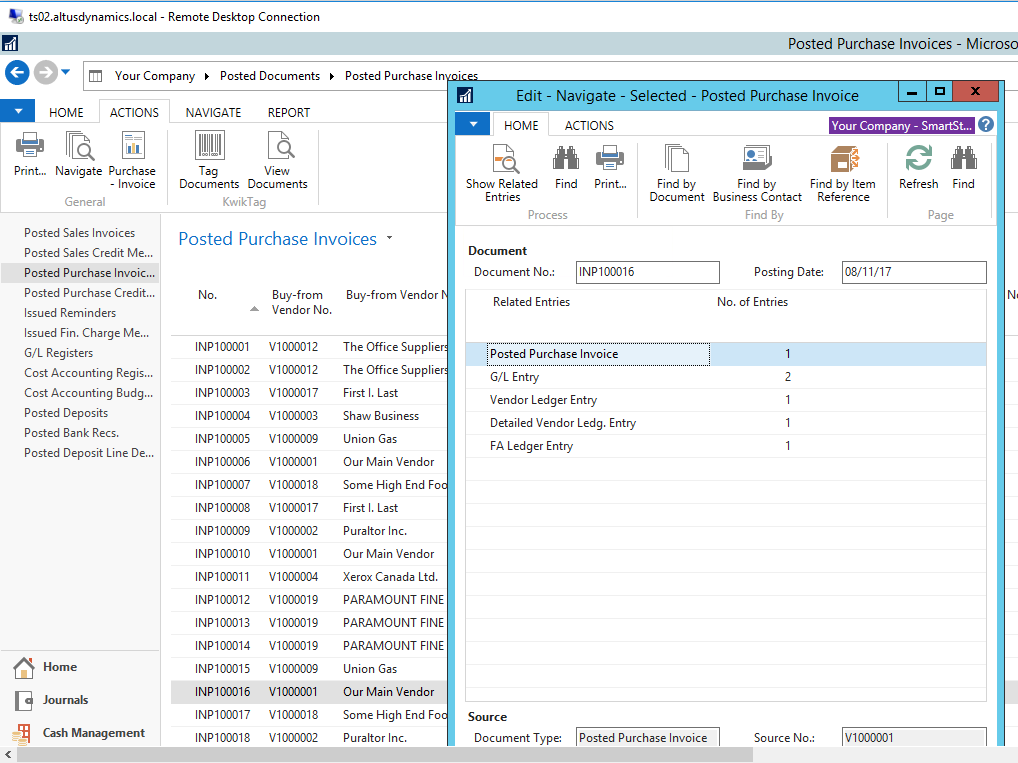
- To view any of these entries select the row that you want and click on the icon Show Related Entries, this will open the entries that were posted by the document under review.
When
In order to find out when this transaction was created (this can be different from Posting Date):
- Double click on the No. of Entries column for the related entry you are researching as shown in the transaction in the last step.
- Note the Entry No. field for each ledger entry.
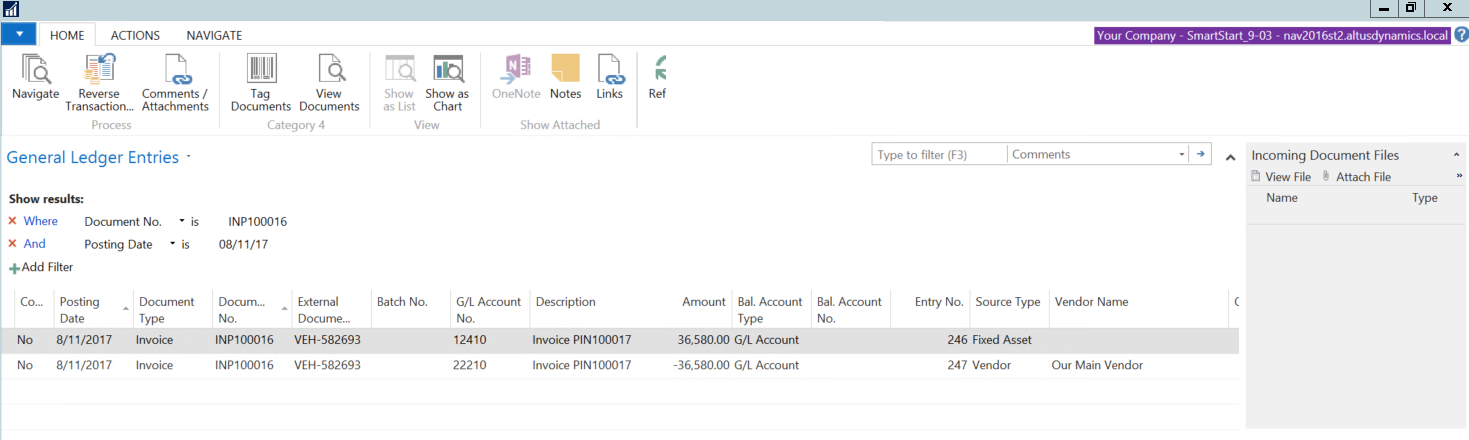
- Search for G/L Register in your search field.
- In the register, filter your list for the entry number you want to look at.
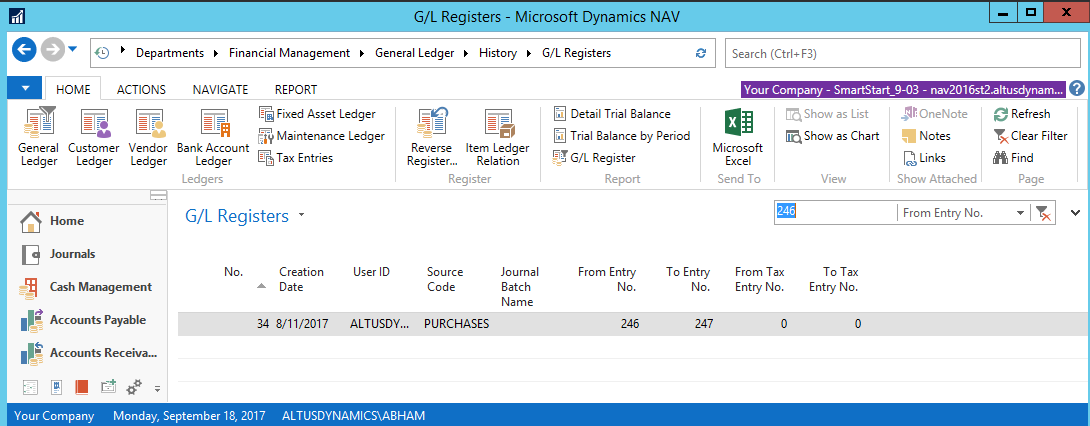
- Under the Creation Date column in the list you the see the date transaction was created. It may be different from the posting date.

