Creating a new company
You can create as many companies as you want in a database, you can create companies in the NAV Windows client and the NAV Web client. The following procedure illustrates how you can create a new company in NAV.
- In NAV, in the Search box, enter Companies, and then choose the related link.

- On the Home tab, in the Manage group, choose Edit List.
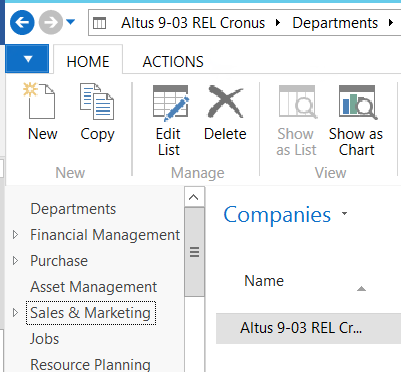
- You can create a new company, or you can create a copy of an existing company. When you create a new company, data is not included. When you create a copy, the business data is copied to the new company. To create a new company, select New and in the popup window choose an empty row, and then, in the Company Name field, enter the name of the new company.
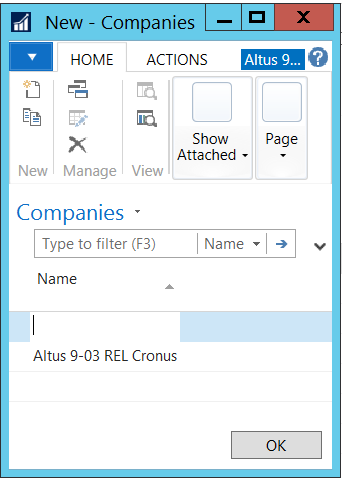
NOTE: The company name can have a maximum of 30 characters. If the database collation is case-sensitive, you can have one company called COMPANY and another called Company. However, if the database is case-insensitive, you cannot create companies with names that differ only by case.
Copying a company
To create a copy of an existing company:
- Highlight an existing company.
- On the Home tab, in the New group, choose Copy.
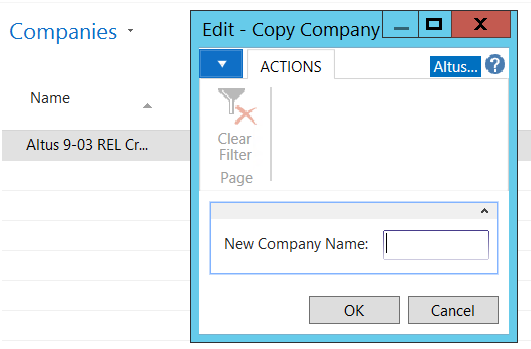
- In the Edit - Copy Company window, in the New Company Name field, enter the name of the new company.
- Click OK to create the company.
Note: When you create the company name, remember that it will be written at the top of various reports. Therefore, write it exactly as you want it to appear.

