As an accountant you will find many situations when you create journal lines that you know you are likely to be created again. In NAV, you can save them as a standard journal available to use going forward.
To save a standard journal
- In the Search box, enter General Journal, and then choose the related link.
- Enter one or more journal lines.
- Select the journal lines that you want to reuse.
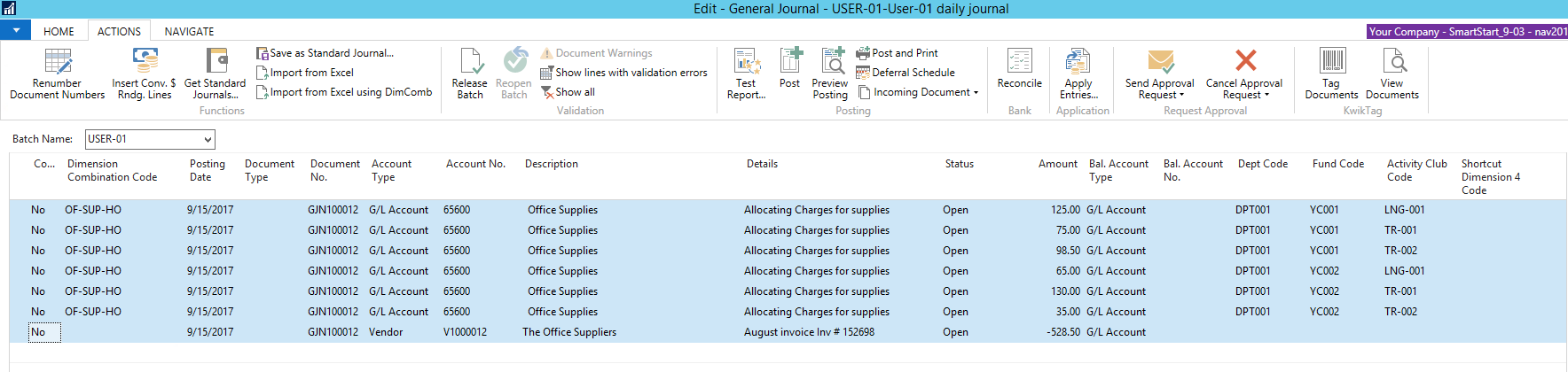
- On the Actions tab, in the Functions group, choose Save as Standard Journal.

- In the Save as Standard Item Journal request window you must define a new or existing standard general journal that the lines should be saved in.
- In the Code field, enter a code to identify the standard general journal that you are about to save.
- In the Description field, enter a text that indicates the purpose of the standard general journal.
- Add a checkmark to the Save Amount field if you want to save the values in the Amount field of the standard general journal.
NOTE: If you have already created one or more standard general journals and you want to replace one of these with the new set of item journal lines, in the coded field, select the code you want. Choose the OK button to verify that you want to overwrite the existing journal and replace all its content. - Choose the OK button to save the standard item journal.
When you have finished saving the standard general journal, the General Journal window is displayed so you can proceed to post the current journal, knowing that it can easily be recreated next time you need to post the same or similar lines.
To use saved standard journals
When you need to fill a journal with lines that you have saved as a standard journal, you use a function to copy the standard journal lines into the journal.
- In the search box, enter General Journal, and then choose the related link.
- Select your journal, in the Functions group at the top of the screen, click on the Actions tab, and then choose Get Standard Journals.
- The Standard General Journals window opens showing codes and descriptions for all existing standard item journals.
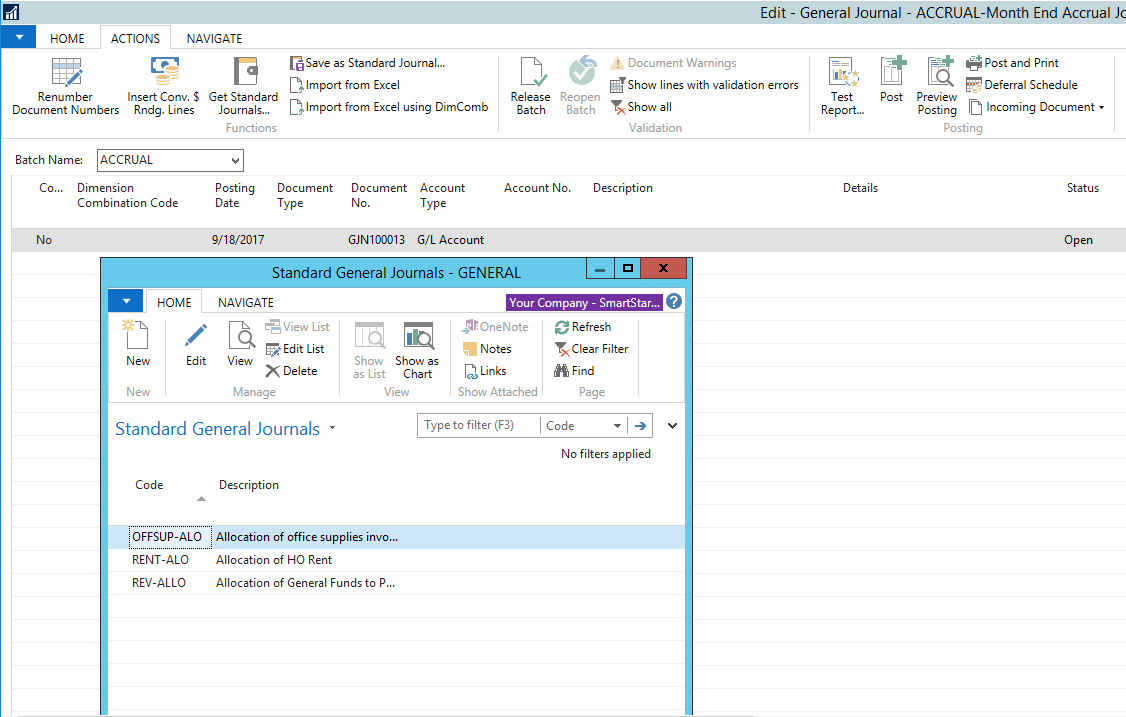
- To review a standard item journal before you select it for reuse, in the Standard General Journals window, click on the Navigate tab, then choose Show Journal. Any changes you make in a standard item journal are implemented right away. They will be there next time you open or reuse the standard general journal in question. You should therefore be sure that the change is important enough to apply generally. Otherwise, make the specific change in the general journal after the standard journal lines have been inserted. See step 5 below.
- In the Standard General Journals window, select the standard journal you want to reuse, and choose the OK button to complete the Get Standard Journals function.
- Now the general journal is filled with the lines you saved as the standard general journal. If any journal lines previously existed in the journal, the inserted lines will be placed under the existing journal lines.
- If you did not check the Save Amount field when you used the Save as Standard General Journal batch job, then the Amount field on lines that are inserted from the standard journal is automatically left blank (with zeros), you now populate new amounts.
NOTE: If you selected the Save Amount field, you should now make sure the inserted values are correct for this particular invoice before you post the journal. - If the inserted journal lines contain saved amounts that you do not want to post, you can quickly adjust it to the current values.
- Post the journal after completing the necessary approval/audit steps.

