Do you need to copy a complete set of Dimension Combination records? Let’s walk through the steps so you can do this.
Overview
You can use the copy dimensions feature to quickly create a new set of Dimension Combination records using a single filter for one or more of the dimensions. For example, a school board opens up a new school and wants to create the same Dimension Combination records using the data that is currently setup for an existing school for the new school.
Copying Dimension Combinations
Note: If you filter the Dimension Combinations window using the Filters box, these filters are applied to the Copy Dimension Combinations window.
- In the Search field, type Dimension Combinations.
The Altus Dimension Combinations window displays. - From the Ribbon, click Copy. The Copy Dimension Combinations window displays.
- In the Copy From section, specify filters as required to select the dimension combination that you want to copy from.
- In the Copy To section, specify the new dimension values for the copied dimensions.
- Click OK.
In the following example, all dimension combinations with Project Code = 0P1 and Location = 12 are copied to Project Code = P300 and Location = 70.
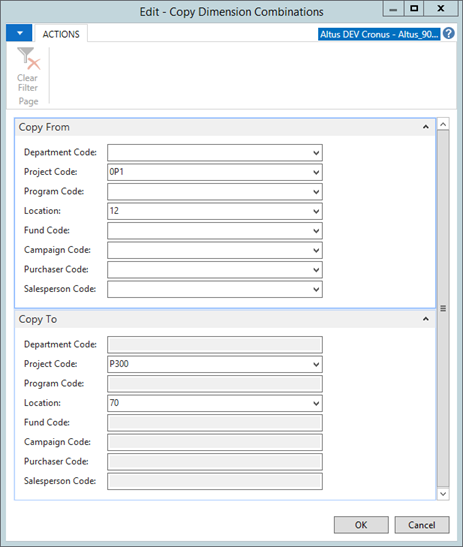
Note: The Code field from the Altus Dimension Combinations window must contain the Copy From value from at least one of the specified dimensions. For the above example, a Code value of 2000-01-0000-12-3617 or 2000-01-0000-0P1-3617 will result in a new record since the system cannot locate either the “12” or “0P1”. If both exist in the Code field, a new record will be created. If the new record already exists, the system will not modify the existing record.

