You can assign one or more delegates to manage your expenses, expense claims, purchase requisitions, and payment requests. You assign delegates from the Employee Center's Administration pages. Delegates can be set for a particular date period, for example when you are on vacation.
To assign a delegate:
- Log in to the Employee Center web page.
- From the Menu Bar, click on Administration.
The Administration menu drops down, displaying all the links to which you have access. - Click Delegates.
The Delegates page displays with a list of your current delegates. - Click Add Delegate.
- Click the Delegate To drop-down list, and choose a user to which you want to delegate. You may also type the user's name and it will auto-complete.
- Use the Delegation Date calendar date pickers to choose the start and end date when the delegate is active.
- Add a checkmark to each category that you want to delegate.
- Click the Save
 icon to save your changes, or the Cancel
icon to save your changes, or the Cancel  icon to discard your changes.
icon to discard your changes.
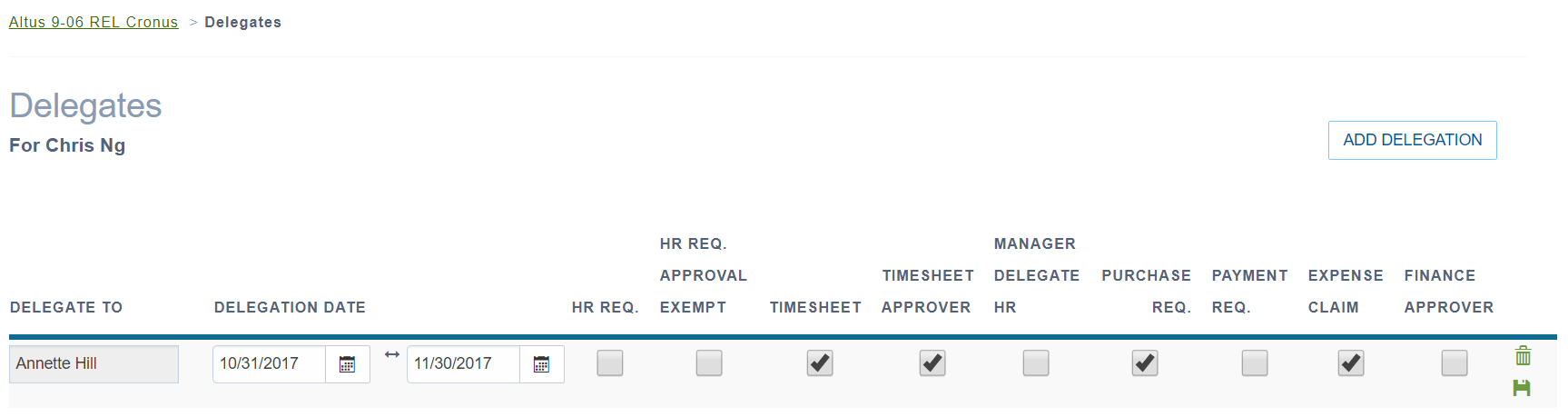
To remove a delegate:
- Click the Delete
 icon on the delegate line that you want to remove.
icon on the delegate line that you want to remove.
To add or remove delegate options:
- Update delegate permissions and then click the Save
 icon.
icon.

