Signing in to Employee Center
A user should have received either an email message or a printed document that gives them their username and a link to the site for Employee Center.
To sign in to the site, take the following steps:
- Launch your web browser and enter or copy and paste the link you were given by your organization in the Address field.
NOTE: Supported web browsers include Google Chrome and Internet Explorer Version 10 or higher. - The web page displays a place to enter your username and password.
Email address and password based authentication
Signing in to Employee Center involves the use of a company based email address and a password.
Users who have followed the above procedure will see the following:
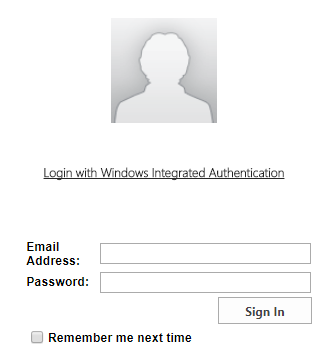
- Enter your company email address. (e.g. jsmith@sparkrock.com)
- Enter your password. You should have received either an email message or a printed document that gives you your password. The default system assigned password is a six character password with both letters and numbers. When you log in for the first time, you are prompted to change your password. See Making Account Changes with Administration Tools for details.
- You may add a checkmark to the Remember me next time field if you wish to be automatically signed in.
- Click Sign In.
Windows integrated authentication
Users may prefer a Windows integrated authentication, as a way of logging into the Employee Center.
For Windows integrated authentication:
- Launch your web browser and enter or copy and paste the link you were given by your organization in the Address field.
The Sign In page displays. - Click Login with Windows Integrated Authentication.
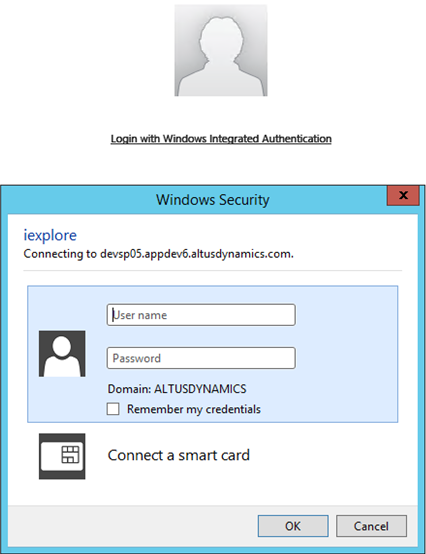
- Type in your Windows Login (usually in the format Domain\Username) - your Windows ID. (e.g. sparkrock\jsmith)
- Type in your windows Password. This password should be the same password that you use to log onto your network.
NOTE: If an organization has Single Sign On enabled, this step can be skipped and the user will be logged in automatically.

