In today's global economy, many companies have to report results and process activity using multiple currencies. Microsoft Dynamics® NAV 2016 provides functionality to help companies with posting and correct valuating of transactions in multiple currencies, displaying general ledger results in multiple currencies, and consolidating companies that use different currencies.
Companies that are processing multiple currencies will benefit from knowing how to set up, process various transactions, implement additional reporting currency, and consolidate multiple currencies with Microsoft Dynamics NAV 2016.
Currency Card and Currency Exchange Rates
Companies complete the initial setup for multi-currency functionality in Microsoft Dynamics NAV 2016 using the Currency Card and Currency Exchange Rates page.
The Currency Card is where the basic parameters for the various currencies used by a company are established. The Currency Exchange Ratepage is used to set up the exchange rates for a selected currency on specific dates.
Currency Card
Each currency has Currency Card. All currency cards are listed on the Currencies page.
The Currencies page can be accessed in the following ways:
- In the Search field, type Currencies and select the page from the list.
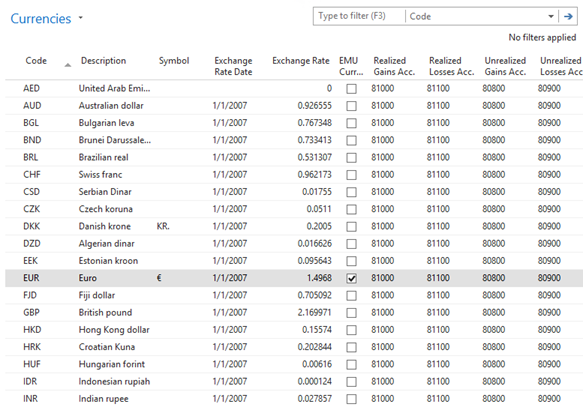
- Alternately, navigate to either:
- Departments > Financial Management > Periodic Activities > Currency, select Currencies
- Departments > Administration > Application Setup> Financial Management, click Finance > select Currencies.
The information on the Currency Card is organized on a series of FastTabs. The setup involves:
- Providing basic information about the currency, including accounts that are used for posting gains and losses.
- Indicating rules for rounding amounts, invoices, and unit-amounts for multi-currency transactions.
- Selecting accounts for posting realized gains and losses when an additional reporting currency is implemented.
To create a new currency code, from the Ribbon click New.
General FastTab
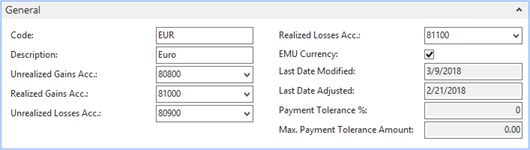
The General FastTab contains the following fields:
| Field | Description |
| Code | Unique identifier for the currency. |
| Description | Short description of the currency. |
| Unrealized Gains Acc. | Identifies the G/L account number that is used to post unrealized exchange rate gains when the Adjust Exchange Rates batch job is run. |
| Realized Gains Acc. | Identifies the G/L account that is used to post realized exchange rate gains. If an unrealized gain or loss was previously posted, the entry is reversed when the realized gain or loss is posted. |
| Unrealized Losses Acc. | Identifies the G/L account number that is used to post unrealized exchange rate losses when the Adjust Exchange Rates batch job is run. |
| Realized Losses Acc. | Identifies the G/L account that is used to post realized exchange rate losses. |
| Note: If an unrealized gain or loss was previously posted, the entry is reversed when the realized gain or loss is posted. | |
| EMU Currency | If this field is selected, the currency is an Economic and Monetary Union currency. |
| Last Date Modified | Automatically populated when changes are made to the fields for the currency |
| Last Date Adjusted | Automatically populated when the Adjust Exchange Rates batch job is run. |
| Payment Tolerance % | Indicates the percentage a payment or refund can vary from the amount on a credit memo or invoice. Update the field by selecting Change Payment Tolerance. |
| Max. Payment Tolerance Amount | Indicates the maximum amount that a payment or refund can vary from the amount on a credit memo or invoice. Update the field by selecting Change Payment Tolerance. |
Rounding FastTab
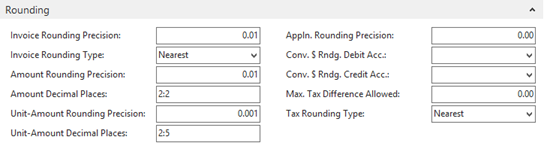
The Rounding FastTab contains the following fields:
| Field | Description |
| Invoice Rounding Precision | Specifies the rounding precision used for this currency on invoices; for example, invoices may be rounded to the nearest whole number. |
| Invoice Rounding Type | Determines the rounding method that is used for invoices. The options are Nearest, Up, or Down. This field works with the Invoice Rounding Precision field. |
| Amount Rounding Precision | Specifies the rounding precision used for the currency. |
| Amount Decimal Places | Specifies the number of decimal places displayed for the currency. The minimum and maximum number of decimal places are separated by a colon. |
| Unit-Amount Decimal Places | Identifies the minimum and maximum number of decimal places used for the sales and purchase price of items and sales price of resources. The minimum and maximum number of decimal places are separated by a colon, for example 2:5. |
| Unit-Amount Rounding Precision | Specifies the rounding precision used for unit prices for items on sales and purchase invoices. |
| Appln. Rounding Precision | Specifies the amount allowed for rounding differences when a payment entry in one currency is applied to entries in a different currency. |
| Conv. LYC Rndg. Debit Acc. | Identifies the debit account to use for rounding differences when the Insert Conv. LCY Rndg. Lines function is used in a general journal. |
| Conv. LCY Rndg. Credit Acc. | Identifies the credit account to use for rounding differences when the Insert Conv. LCY Rndg. Lines function is used in a general journal. |
| Max. VAT Difference Allowed | Identifies the maximum VAT correction amount allowed for the currency. |
| VAT Rounding Type | Determines how VAT is rounded for the currency. The options are Nearest, Up, or Down. |
Reporting FastTab

The Reporting FastTab contains the following fields:
| Field | Field |
| Realized G/L Gains Account | Specifies the G/L account that is used to post exchange rate gains for currency adjustments between the local currency (LCY) and the additional reporting currency. The exchange rate gains are calculated when the Adjust Exchange Rates batch job is run. |
| Realized G/L Losses Account | Specifies the G/L account that is used to post exchange rate losses for currency adjustments between LCY and the additional reporting currency. The exchange rate losses are calculated when the Adjust Exchange Rates batch job is run. |
| Residual Gains Account | Indicates the G/L account that is used to post residual gain amounts (rounding differences) when an additional reporting currency is used in the general ledger application area. |
| Residual Losses Account | Indicates the G/L account that is used to post residual loss amounts (rounding differences) when an additional reporting currency is used in the general ledger application area. |
| Symbol | Specifies the currency symbol. |
Setting Payment Tolerance
Use the Payment Tolerance function from either the Currencies page or Currency card to modify the Payment Tolerance for the selected currency.
- From either the Currencies page or Currency card, click on the Action tab and then click Change Payment Tolerance.
The Change Payment Tolerance dialog displays.
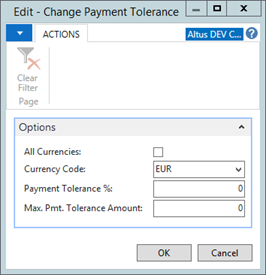
- The Change Payment Tolerance dialog contains the following fields:
- All Currencies - if this field is selected, the payment tolerance setup is changed for all currencies.
- Currency Code - identifies the currency for which the tolerance setup is changed.
- Payment Tolerance % - identifies the percentage a payment or refund can vary from the expected amount on an invoice or credit memo.
- Max. Pmt. Tolerance Amount - identifies the maximum amount a payment or refund can vary from the amount on an invoice or credit memo.
- Click OK.
Setting Currency Exchange Rates
Currency exchange rates are constantly fluctuating. The Currency Exchange Rates page is used to:
- Record exchange rates.
- View prior entries for exchange rates.
When posting transactions, the current exchange rates are obtained for various currencies from the Currency Exchange Rates page. In addition, use data in the table to calculate unrealized gains or losses caused by exchange rate fluctuations when:
- Running the Adjust Exchange Rates batch job to revalue previously posted transactions.
- Performing consolidations of foreign subsidiaries using currencies other than the parent's currency.
This table is frequently updated, possibly daily, to reflect current exchange rates for transactions.
Note: You can store different exchange rates in the Relational Exch. Rate Amount and the Relational Adjmt Exch. Rate Amt. fields. This allows flexibility in the exchange rate setup - for example, the Relational Exch. Rate Amount field can be updated daily, while updating the Relational Adjmt Exch. Rate Amt. field at the end of each month.
Another possibility is to use exchange rates from one source for adjustments and from another source for the default transaction exchange rate – for example, use the exchange rates according to the local rates for the Relational Exch. Rate Amount and use a government approved bank's exchange rates for the Relational Adjmt Exch. Rate Amt.
To open the Currency Exchange Rates page from the Currencies or Currency card page, from the Actions tab click Exch. Rates.
The Currency Exchange Rates page displays.
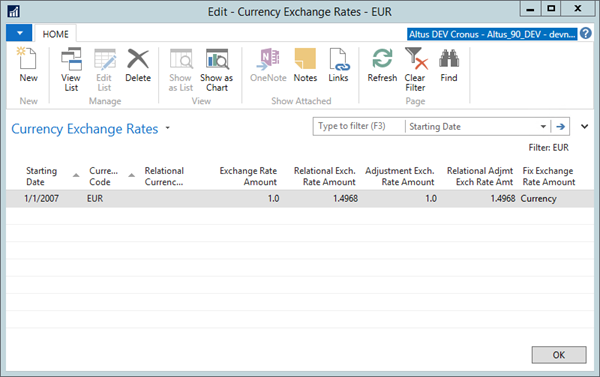
The Currency Exchange Rates page includes the following fields:
| Field | Field |
| Starting Date | Identifies the effective date to use for the exchange rate. Enter a new line with a new Starting Date for each effective date. |
| Currency Code | Identifies the code for the selected currency. |
| Relational Currency Code | To specify local currency, leave the field blank |
| Exchange Rate Amount | Identifies the rate to use for the currency selected on the line. Use the Exchange Rate Amount and Relational Exch. Rate Amount fields when recording transactions. The entries in the fields tell the system how to calculate amounts for the selected currency. |
| Relational Exch. Rate Amount | Indicates the rate to use for the currency selected in the Relational Currency Code field; if the field is blank, it is the local currency. Use the Exchange Rate Amount and Relational Exch. Rate Amount fields when recording transactions. The entries in the fields tell the system how to calculate amounts for the selected currency. |
| Adjustment Exch. Rate Amount | Indicates the rate to use for the currency selected on the line. Use the Adjustment Exch. Rate Amount and Relational Adjmt. Exch. Rate Amount fields when running the Adjust Exchange Rates batch job. |
| Relational Adjmt. Exch. Rate Amount | Indicates the rate to use for the currency selected in the Relational Currency Code field; if the field is blank, it is the local currency. Use the Adjustment Exch. Rate Amount and Relational Adjmt. Exch. Rate Amount fields when running the Adjust Exchange Rates batch job. |
| Fix Exchange Rate Amount | Determines whether the currency or relational currency exchange rates suggested on invoices, journal lines, and batch jobs are fixed or editable. When a selection is made in this field, that selection is fixed (not editable). The options are Currency, Relational Currency, or Both. |
Application of Multi-currency in Bank, Vendors, and Customer
Multiple steps are necessary to complete the setup in Microsoft Dynamics NAV 2016 to appropriately handle multi-currency transactions involving customers, vendors, and bank accounts.
Before processing transactions for customers, vendors, and bank accounts that use default currencies other than the local currency, the required setup must be done, which includes establishing:
- Parameters for rounding.
- Rules governing when applications can be applied between currencies.
- Default currencies for customers, vendors, and bank accounts.
Setting Currency Card and Currency Exchange Rates
Set up the Currency Card and the Currency Exchange Rates page for all customers, vendors, and banks by completing the following:
In the Currency Exchange Rates page:
- Use the values in the Exchange Rate Amount and Relational Exch. Rate Amount fields for recording the initial amounts for multi-currency transactions.
- The Adjust Exchange Rates batch job uses the values in the Adjustment Exch. Rate Amount and Relational Adjmt. Exch. Rate Amount fields. The batch job is run periodically to calculate gains or losses on open entries caused by currency fluctuations
Configuring the General Ledger Setup Card
The General FastTab contains the following invoice rounding fields:
- Inv. Rounding Precision (LCY) - identifies the rounding precision used for the local currency on invoices; for example, invoices may be rounded to the nearest whole number.
- Inv. Rounding Type (LCY) - determines the rounding method that is used for invoices for the local currency. The options are Nearest, Up, or Down. This field works with the Invoice Rounding Precision field.
Note: The LCY Code field in the General Ledger Setup page specifies the local currency (generally CAD).
The Application FastTab contains the following invoice rounding field:
- Use the Appln. Rounding Precision field to determine rounding precision when using different currencies.
Configuring Receivables and Payables and Application Between Currencies
Once the General Ledger Setup page is completed, the Invoice Rounding and Appln. Between Currencies fields in both the Sales & Receivables Setup and Purchases & Payables Setup pages can be setup.
The rounding process for LCY uses the settings in the Inv. Rounding Precision (LCY) and Inv. Rounding Type (LCY) fields on the General FastTab of the General Ledger Setup page. Use the selection in the Appln. Between Currencies field in the Sales & Receivables and Purchases & Payables Setup pages to allow application between currencies if:
- Any customer or vendor uses more than one currency.
- Any cash receipts or payments are recorded in a currency other than the original invoice currency.
The options in these pages are:
- None: when all entries used in an application must be in the same currency.
- EMU: to apply entries in the Euro and an old national currency to one another.
- All: to apply entries in any currency to one another.
When EMU or All is selected in the Appln. Between Currencies field, the rounding precision is determined from the entry in the Appln. Rounding Precision field in the:
- General Ledger Setup page for the local currency.
- Currency Card page for other currencies.
Note: The currency of the entry that is applied to one or more other entries determines the interval for rounding differences. The rounding difference is only calculated and posted when the applied entry is a payment entry.
Rounding differences are posted to the Debit Curr. Appln. Rndg. Acc. Or Credit Curr. Appln. Rndg. Acc. fields specified in the Vendor Posting Group or Customer Posting Group pages.
- In the Search field, type Sales & Receivables Setup and select the page from the drop-down list, or navigate to Departments > Administration > Application Setup > Financial Management > Finance, select Sales & Receivables Setup.
The Sales & Receivables Setup page displays.
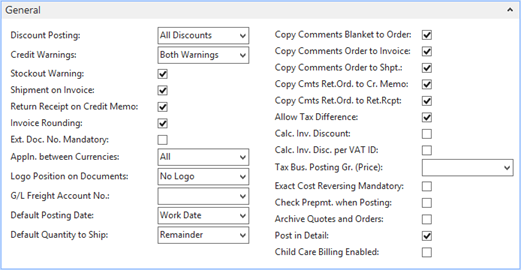
- In the Appln. between Currencies field, specify if you want to allow application between currencies.
- Add a check mark to the Invoice Rounding check box to use rounding for Sales and Purchase invoices for LCY.
- Click OK.
- In the Search field, type Purchases & Payables Setup and select the page from the drop-down list, or navigate to Departments > Administration > Application Setup > Financial Management > Finance, and then select Purchases & Payables Setup.
The Purchases & Payables Setup page displays.
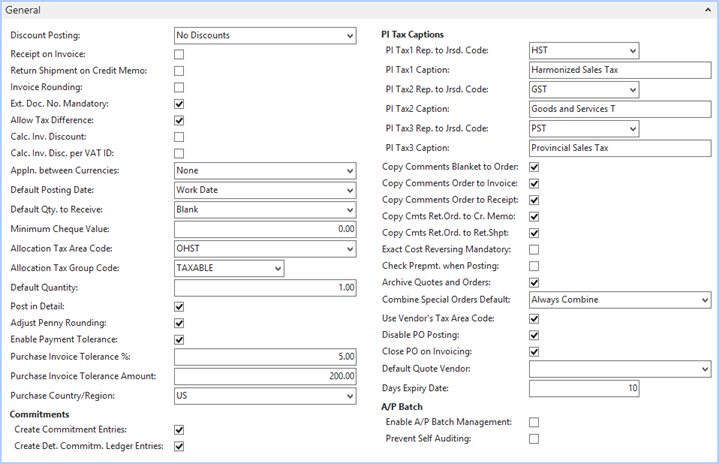
- In the Appln. between Currencies field, specify if you want to allow application between currencies.
- Add a check mark to the Invoice Rounding check box to use rounding for Sales and Purchase invoices for LCY.
- Click OK.
Customer, Vendor, and Bank Account Cards
Customer, Vendor, and Bank Account Cards
The next step in the set up of multi-currency for customers, vendors, and bank accounts is to select the default currency in the Currency Code field on the account card. For customers:
- Navigate to Departments > Financial Management > Receivables > Customers.
- Click the Foreign Trade FastTab, to assign a default currency to a customer.
- In the Currency Code field, click and locate the correct currency for the customer.
- Click OK to close the Customer Card.
The process is the same for Vendors and Bank Accounts, the only difference being the path. For vendors:
- Navigate to Departments > Financial Management > Payables select Vendors.
- Click the Foreign Trade FastTab.
- In the Currency Code field, click and locate the correct currency for the vendor.
- Click OK to close the Vendor Card.
For bank accounts:
- Navigate to Departments > Financial Management > Cash Management > Bank Accounts.
- Click the Posting FastTab.
- Select a currency code for the bank account.

