The General Ledger Setup page is used to specify default settings for the general ledger and all finance related application areas, and controls certain behavior within the system. The General Ledger Setup page must be completed for each company that is set up in Microsoft Dynamics NAV 2016.
To access the General Ledger Setup page:
- In the Search field, type General Ledger Setup and then select the page from the drop-down list. Or navigate to Administration > Application Setup > Financial Management > Finance > Tasks > General Ledger Setup.
- FastTabs group certain fields together. The six FastTabs on the General Ledger Setup page are:
- General
- Numbering
- Dimensions
- Reporting
- Application
- Electronic Invoice
General FastTab
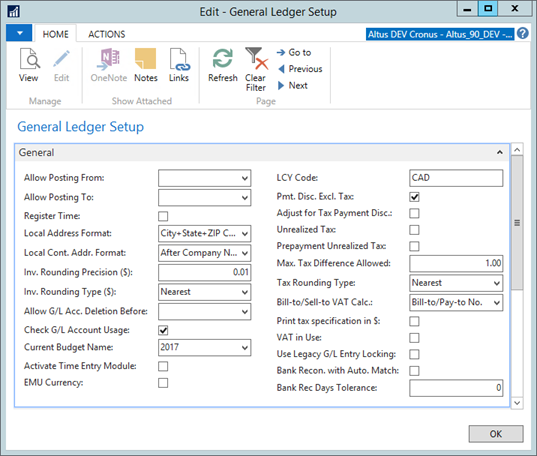
The General FastTab contains the basic setup defaults for General Ledger and has the following fields:
| Field | Description |
| Allow Posting From / Allow Posting To | Specifies “open” GL posting date range for processing entries in the system. These are the company defaults for all documents. If these date fields are left blank, there are no restrictions. Note: Specific user posting date restrictions are specified in the User Setup page. If there are no user restrictions, the company defaults are in effect. |
| Register Time | Specifies whether the system registers the user's time usage. |
| Local Address Format | Specify the address format that is used on printed documents. |
| Local Cont. Addr. Format | Specify where the contact name has to appear in mailing addresses. |
| Invoice Rounding Precision (LCY) | Specify the precision of the rounding amounts in local currency (LCY). For example:
|
| Invoice Rounding Type (LCY) | Specify if invoice amounts are rounded up or down. The option selected here is used with the rounding interval specified in the Invoice Rounding Precision (LCY) field. |
| Allow G/L Acc. Deletion Before | The date in this field determines whether and when G/L accounts can be deleted. G/L accounts that have entries on or after the date specified in this field cannot be deleted. |
| Check G/L Account Usage | If selected, the system prevents G/L accounts that are used in setup tables, such as posting groups, from being deleted. |
| Current Budget Name | Select current Budget Name to use on Budget Control Process. |
| Activate Time Entry Module | Add a checkmark to activate the Time Entry module. |
| EMU Currency | Select this field if LCY is an EMU (European Economic and Monetary Union) currency. Use this field only when applying entries in different currencies. |
| LCY Code | Enter the currency code for LCY (Local Currency). The value is only used on printouts because the system uses <Blank> as the indicator for LCY when displaying information in tables. |
| Pmt. Disc. Excl. Tax | Specify whether the payment discount is based on amounts including or excluding Tax. |
| Adjust for Payment Disc. | If selected, the system recalculates Tax amounts when you are posting payments that trigger payment discounts. |
| Unrealized Tax | Specify whether the system should handle unrealized Tax. This is tax not due until the invoice is paid. |
| Prepayment Unrealized Tax | Specify whether the system should handle prepayments for unrealized Tax. |
| Max. Tax Difference Allowed | Enter the maximum Tax correction amount allowed for the local currency. |
| Tax Rounding Type | Select how Tax is rounded when it is calculated for the local currency. |
| Bill-to / Sell-to VAT Calc. | By default, this field is set to Bill-to/Pay-to No. which indicates that the VAT Business Posting Group is taken from the Bill-to customer or Pay-to vendor for orders/invoices. Select Sell-to/Buy-from No. to use the VAT Business Posting Group for the Sell-to customer or Buy-from vendor for orders/invoices. |
| Print Tax Specification in LCY | If selected, a line is added on printed sales documents that specifies the Tax details in LCY, in addition to the invoicing currency. When not selected, Tax details will only print in the invoicing currency. |
| VAT in Use | Used to indicate that Value Added Tax is in use for this company - leave it unchecked as Sales Tax is used in Canada & the US. |
| Use Legacy G/L Entry Locking | Specifies when the G/L Entry table should be locked during sales, purchase and service posting. This check box is disabled by default to leave the G/L Entry table unlocked at the start of posting. The table remains unlocked until the lock is needed. |
| Bank Recon. with Auto. Match |
Used to determine which method of bank reconciliations are used. Either Generic Bank Reconciliation or North American Bank Reconciliation. Add a checkmark to this check box to use the Generic Bank Reconciliation. When unchecked, North American Bank Reconciliation is used. |
| Bank Rec Days Tolerance | Allows entries to be cleared if within the number of days specified. |
Numbering FastTab

On this tab, some of the default number series are set up for the system to use in entries.
| Field | Description |
| Bank Account Nos. | In this field, enter the code for the number series that will be used to assign numbers to bank accounts. |
| Bank Rec. Adj. Doc Nos. | Specify Numbers for Bank reconciliation adjustment entries. |
| Deposit Nos. | Specify numbers for deposits. |
| Charitable Receipt No. | Specify numbers for Charitable Receipts. |
| Cash Receipt Batch No. Series | The number series use for cash receipt batches. |
| Cash Receipt No. Series | The number series use for cash receipts. |
Dimensions FastTab
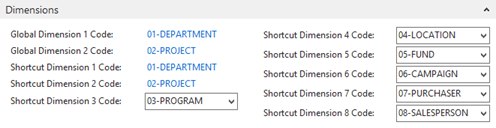
The Dimensions FastTab, specify the global and the shortcut dimensions to be used for financial reporting.
- Global dimensions can be used as filters for G/L entries or on all reports, account schedules, and batch jobs.
- Shortcut dimensions offer a fast and convenient way to enter dimension information directly on the line in journals, sales and purchase documents. The system automatically creates the first two shortcut dimensions by using the Global Dimensions.
Reporting FastTab

The Reporting FastTab is used to setup an additional reporting currency for the general ledger and sub-ledgers. If an organization reports in a local currency (for example, CAD), but also has to report in USD, then the additional reporting currency is setup to use USD.
All reports will then have the ability to be reported in both local and additional currency.
The fields on the Reporting FastTab are as follows:
| Field | Description |
| Additional Reporting Currency | Specify the currency used as an additional reporting currency in the General Ledger area. If specified:
|
| Tax Reg. No. Validation URL | Specify the URL used to validate your tax registration number (Europe only). |
| Tax Exchange Rate Adjustment | Used with the Additional Reporting Currency field to specify how the accounts setup for Tax posting in the Tax Posting Setup table are adjusted for exchange rate fluctuations between LCY and the additional reporting currency. |
Applications FastTab
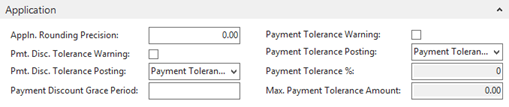
The fields on the Application FastTab are used to specify how payments are applied to outstanding amounts. This includes the following:
- Payments from customers
- Payments to vendors
- Currency rounding tolerance
The Application FastTab contains the following fields:
| Field | Description |
| Appln. Rounding Precision | Specify the size of the rounding difference allowed for LCY when applying LCY entries to entries in a different currency. |
| Payment Disc. Tolerance Warning, Payment Disc. Tolerance Posting, and Payment Discount Grace Period | These fields specify what to allow for tolerance on payment discount terms and how these differences will be posted. |
| Payment Tolerance Warning and Payment Tolerance Posting | These fields specify how to close outstanding receivables and payables with payment amounts that differ from what is owed. |
| Payment Discount Grace Period | Grace Period allowed before for Payment Discount is expired. |
| Payment Tolerance % | Specify the percentage that the payment or refund can be less than or greater than the amount on the invoice or credit memo. |
| Max. Payment Tolerance Amount | Enter the maximum amount that the payment or refund can differ from the amount on an invoice or credit memo. |
Electronic Invoice Fast Tab

| Field | Description |
| SAT Certificate Thumbprint |
The certificate name that you want to use for issuing electronic invoices. Note: A certificate is required for each user who sends electronic invoices. |
| PAC Code | Specify the PAC code that you want apply to your electronic invoices. |
| Send PDF Report | Add a checkmark to this check box to include a PDF when emailing electronic invoices to customers or vendors. |
| PAC Environment | Indicates if you use electronic invoices, and if you are using the web services of your authorized service provider, PAC. |
Working with Global Dimensions
To activate or change the global dimensions:
- From the General Ledger Setup page's Ribbon, click the Actions tab and then click Change Global Dimensions.
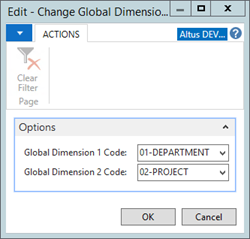
- Use the drop-down list to change one or both of the global dimensions and then click OK to run the Change Global Dimensions batch job.
Note: Changing a global dimension code requires that the system change entries already posted. Carefully consider which dimension codes are designated as a global dimension to minimize the need for future changes.
Changing Payment Tolerance
This batch job is used to change either or both the maximum payment tolerance and the payment tolerance percentage and filter by currency.
- To change the Payment Tolerance, on Ribbon, click Actions > Change Payment Tolerance.
- The Payment Tolerance page contains the following fields:
| Field | Description |
| All Currencies | Insert a check mark to change the tolerance setup for both local and all foreign currencies. |
| Currency Code | Enter the code of the currency for which to change the tolerance setup. |
| Payment Tolerance % | Enter the percentage by which the payment or refund can be less than the amount on the invoice or credit memo. |
| Max. Payment Tolerance | Enter the maximum amount that the payment or refund can differ from the amount on the invoice or credit memo. |

