Before the end users in a company can begin to process business documents in Microsoft Dynamics® NAV, number series must be set up so that every new record gets a unique identification number by which it can be organized and tracked.
Understanding Number Series
In Microsoft Dynamics NAV, number series are used to create unique identification numbers for the following types of records:
- Primary tables, such as:
- Customers
- Vendors
- Items
- Sales and Purchase Documents, such as:
- Orders
- Invoices
- Shipments and Receipts
- Credit Memos
- Posted documents
- Journals
- Batches
- Journal Lines
The numbering system can:
- Consist of an unlimited amount of number series for all types of basic information (except G/L accounts) and documents.
- Combine automatic with manual numbering for specific areas.
- Use manual numbering entirely.
Number series are first set up in the No. Series page and then specified in the setup page for each application area and in the journal templates.
Once a number series is set up for customers, the number series code is entered in the Customer Nos. field on the Numbering FastTab of the Sales & Receivables Setup page. Then, each time a new customer is created, the program uses the information associated with the code to assign the next customer number.
Number series are first set up to define the code and type of numbering and then the numbers and date ranges are defined.
Setting Up a Number Series
To setup a number series:
- Search No. Series or browse to Administration > Application Setup > General > No. Series.
- On Ribbon, click Home > New to insert a new line.
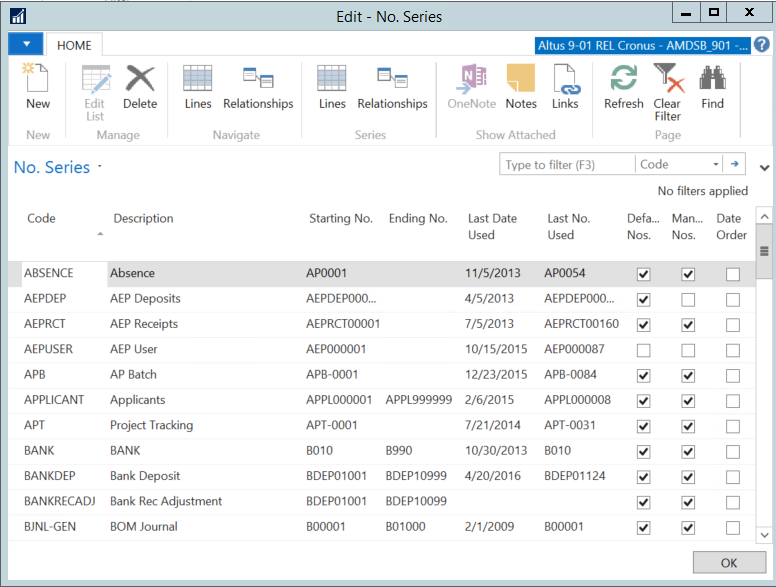
- In the Code field, type a unique identifier for this number series.
- In the Description field, type a short description of the number series.
- Place a check mark in the Default Nos. check box if this number series uses automatic numbering. If the Default Nos. field is unchecked, users must manually look up from the No. field and select from number series.
- Place a check mark in the Manual Nos. check box if this number series allows manual numbering instead of always using automatic numbering.
- Place a check mark in the Date Order check box if the numbers from this range are assigned chronologically.
The following fields are automatically updated in the No. Series page after No. Series line information is entered:
- Starting No.
- Ending No.
- Last Date Used
- Last No. Used
To establish the numbers for the number series, including starting and ending numbers:
- On the Navigate Ribbon, click Lines.
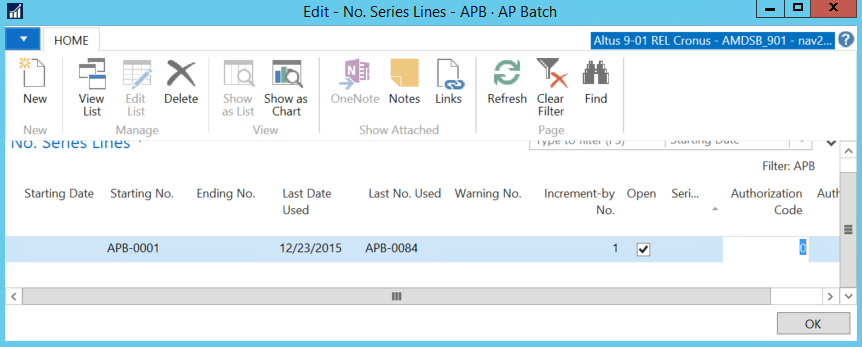
- In the Starting Date field, enter the date when this number series can be used.
- In the Starting No. field, type the first number in the series.
- In the Ending No. field, type the last number in the series.
- In the Warning No. field, type the number that, once reached, will generate a warning that the number series is coming to an end.
- In the Increment-by No. field, type the size of the interval the numbering is to increase. For example, if the number is PC100001 and the Increment-by No. is set to 1, the next number assigned is PC100002.
The other fields on this page are updated automatically:
- The Last Date Used and Last No. Used fields are updated automatically when the number series is used and display the last date a number is assigned and the last number in the series used.
- The Open field is non-editable and is unchecked automatically when the last number in the number series is used.
- Click OK to close the No. Series Lines page.
- On the Actions Ribbon, click Refresh.
Note: The Starting No. and Ending No. fields on the new number series are populated with the numbers entered on the No. Series Lines page.
Setting Up Number Series Relationships
There may be a need to assign more than one No. Series Code to a single No. Series for the same kind of basic information or transactions.
If this is needed, one can create relationships between the related codes. Number series relationships offer the ability to use one of the related number series where another related number series is normally used.
For example Vendors may use one number series for external vendors and another for employees.

