For other Employee Center configurations, see the Employee Center Setup and Administration guide.
No changes are required to Windows on the SharePoint server.
Installing the SharePoint Language Pack (once per SharePoint Site)
If necessary, your SharePoint administrator will need to download and install the SharePoint French language pack from Microsoft. Hopefully this has already been done!
Making French available to Employee Center for each User within SharePoint
You can make French available to Employee Center for each User within SharePoint. This step is required on a per-user basis.
- From the main SharePoint page, or any Employee Center page, click the Settings (gear) icon, then choose Site settings from the drop-down menu.
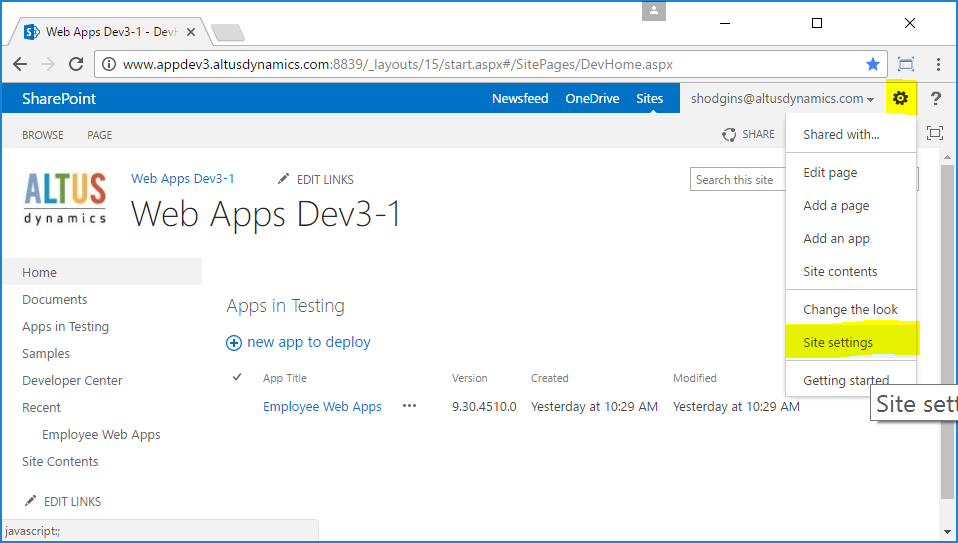
- From the Site Settings page under Site Administration, choose Language Settings:

- From the Language Settings under Alternate language(s), check the French checkbox.
- Click OK.
NOTE: If the French checkbox is not visible, then you will need to ask your SharePoint administrator to have the SharePoint language pack installed.
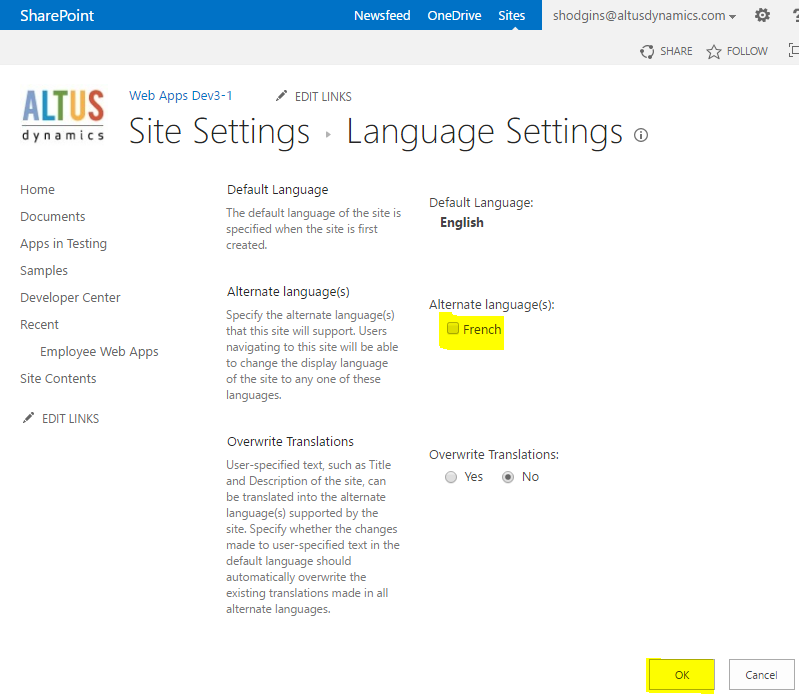
The Site Settings page will redisplay en français. You are now set up to use WebApps in French! You will now need to set up your browsers, see the next section “Setting up your workstation and/or browsers for French (Canada)” for details.
Changing SharePoint Back to English
To reverse the SharePoint language change:
- Navigate to your Settings menu item Paramètres du site.
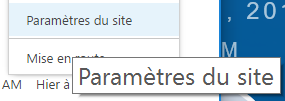
- Then, under Administration du site, choose Paramètres linguistiques.
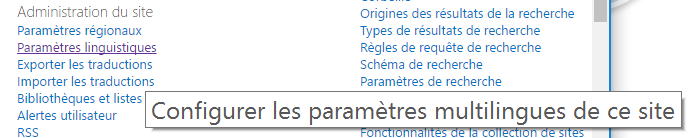
- Under Autre(s) langue(s), uncheck the Français check box, and press OK.
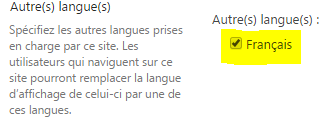
SharePoint will return to its default (English) mode.

