Understanding Employee Center User Experience
Within a multiple company setup, users experience the following:
-
Users have one URL to access multiple company portals within the same database.
-
Each user has one login and password, stored in the Master EWA Users table.
-
Users are presented with a login page when accessing the URL, just like in the case of single-company portal. If users have access to at least one company, then they can log into the SharePoint home page.
-
Once logged in, users see at the top or at the left (depending on client preference) links to different company portals.
-
When clicking on a portal link to a particular company:
-
If users have access to the company, the Employee Center main menu is visible.
-
If a user does not have access to the company (blocked or not between Access Start/End Dates), the “Access Denied” message is displayed on the page.
-
- Setting [Master EWAUser].[Blocked] will block all access; the user should not be able to log into the SharePoint home page.
Setup steps for ‘Master’ users and companies need to be performed to enable this functionality.
The following sections provide the setup steps required.
Performing the Master Employee Center Company Setup
Master EWA setup enables you to create multiple company accounts to which you can assign user access.
To setup a Master EWA company:
- In the Search field, enter Master EWA Setup and select the page from the drop-down list.
The Master EWA Setup page opens.
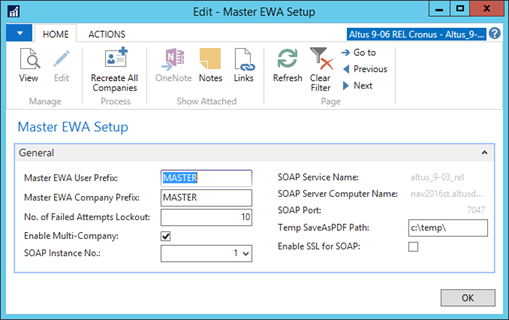
- In the Master EWA User Prefix field, enter a prefix to be used in the numbering of Master EWA users.
- In the Master EWA Company Prefix field, enter a prefix to be used in the numbering of Master EWA companies.
- In the Master EWA Company Prefix field, enter a prefix to be used in the numbering of Master EWA companies.
- In the No. of Failed Attempts Lockout field, enter the number of times a user can attempt to log in before this account is frozen.
- On the Ribbon, click Recreate All Companies.
- In the confirmation window, select Yes.
- This generates the list of all companies to be displayed on the portal.
Note: If you want to edit the list, open to Master EWA Companies page (under Lists) and edit the list before you proceed. - Click the Enable Multi-Company check box.
- In the confirmation window, select Yes to auto-create all master users.
- Click OK to close the Master EWA Setup page.
Creating Master Employee Center Users from the EWA User Card
After the initial process of enabling multi-company functionality completes the mass creation, you can create Master users.
To setup Master EWA users:
- In the Search field, enter EWA Users and select the page from the drop-down list.
The EWA Users list opens. - Double-click the user to open the card.
The EWA User card opens. - From the Actions menu, select Multi-company> Create Master User.
A Master user is created from the EWA User card. The Master EWA User No. field is populated with the Master user number assigned to this user. - Click OK to close the EWA User card.
- Repeat steps 3-4 for any other users requiring the Master user status.
Linking an Employee Center User to a Master User
You can assign a Master user to an Employee Center user, or you can change the linkage to another Master user account.
To link Employee Center users to Master user accounts:
- In the Master EWA User No. field, click Look Up.
The Master EWA Users window opens. - Select the Master EWA user account to which you want to link the EWA user.
Note: If the Master EWA user already exists for this (the Master EWA user was created when the particular employee was set up in another company), select that Master EWA user. - Click OK.
Once you select the Master EWA user, the data flows to the EWA User card to populate these fields:- Windows ID
- Password
Note: These fields are then tied to the ones in the Master EWA User card, so they will not be editable after you associated the EWA User with the Master EWA user. To modify the above fields for an employee, change them in the Master EWA User card; the information will flow into the EWA User cards for each company.

