Before you can begin using the Email Management to send documents electronically to clients or vendors, some initial setup steps need to be performed.
Completing the SMTP Mail Setup
SMTP Mail Setup is used to configure the SMTP settings to be used for emailing together with the sender name and email address.
To perform the SMTP Mail set up:
- In the Search field, enter SMTP Mail Setup.
- Select either option that displays.
The SMTP Mail Setup window opens.
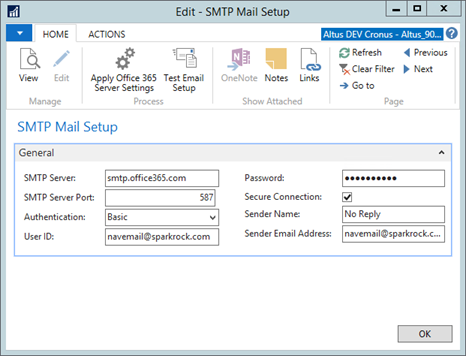
- Use the following table to complete the fields in the SMTP Mail Setup window.
| Field | Description |
|
SMTP Server |
Enter your SMTP Server IP or name. (This information may already be provided.) |
|
SMTP Server Port |
Enter your SMTP port number. |
|
Authentication |
From the drop-down list, select a value. (Consult your internal IT Department if you are unsure what value to select.) |
|
User ID |
Enter the User ID to be associated with this mail setup. This is optional and is based on the method of authentication selected. For example, if you selected Anonymous or NTLM, then a user ID and password are not required and these fields are not editable). |
|
Password |
Enter the Password to be associated with this mail setup. This is optional and is based on the method of authentication selected. For example, if you selected Anonymous or NTLM, then a user ID and password are not required and these fields are not editable). |
|
Secure Connection |
Select this check box if a secure connection is required. |
|
Sender E-mail Address |
Fill in a default sender email. (Not required for EFT but required for completing the SMTP setup.) |
|
Sender Name |
Fill in a default sender name. (Not required for EFT but required for completing the SMTP setup.) |
- Click OK to close the window.
Completing the Email Setup
To perform the Email set up:
- In the Search field, enter Email Setup and chose the option from the drop-down list.
The Email Setup window opens.
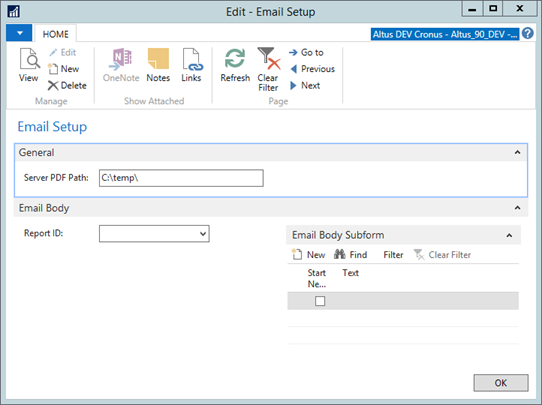
- In the Server PDF Path field, enter a path located on the service tier server where the files will be temporarily stored before being emailed.
- Expand the Email Body FastTab.
- From the Report ID drop-down, select the appropriate option.
NOTES:
- Ensure the report you select here corresponds to the report defined in the Report Selection for the respective functionality (Purchase Orders, Sales Invoices, and so on)
- The standard report numbers are as follows:
- Purchase Order: 10122
- Sales Invoice: 10074
- Sales Credit Memo: 10073
- Export Electr Paymts To E-Mail: 23020108
Once you make a report ID selection, the Email Body Subform is initiated.
- In the Email Body Subform in the Text section, enter content to predefine the body of the email for the automatically generated message.
- Select the Start New Paragraph text box for each new section of text.
- Click OK when you finish.
Completing the EFT Setup
For details on configuring the EFT settings, refer to the Purchase and Payables Setup section of the Electronic Funds Transfer (EFT) Setup and User Guide.

