There are various methods of depreciation. To accommodate the various purposes for deprecation (such as tax and financial statements), you can set up multiple (unlimited number) depreciation books.
After you have set up your depreciation books, you can assign one or more books to each fixed asset and set up additional information for the fixed asset depreciation books.
Defining the Terms and Conditions for a Depreciation Book
For each depreciation book you must define the terms and conditions such as integration with general ledger.
To set up a depreciation book:
- In the Financial Management granule, navigate to Fixed Assets> Setup> Depreciation Books.
The Depreciation Book list opens.
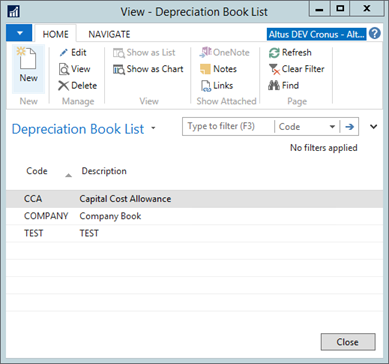
- In the Ribbon, click New to create a new depreciation book.
The New Depreciation Book card displays.
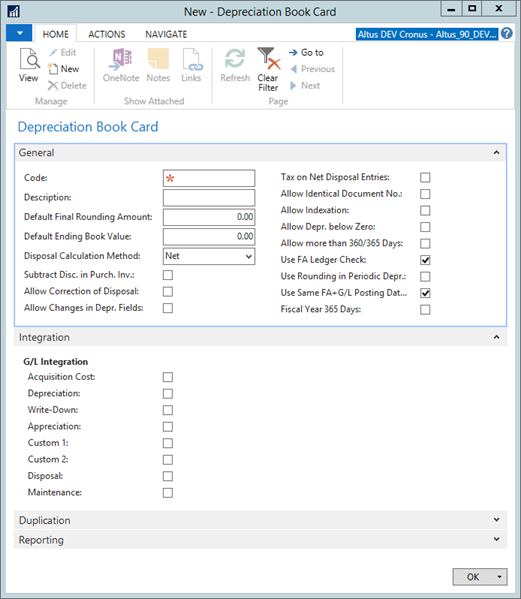
- Complete the following on the General FastTab:
- In the Code field, enter Financials.
- In the Description field, enter Company book in currency.
- In the Default Final Rounding Amount field, enter 10.00 to prevent a rounding difference to remain as a balance in the asset book value.
- In the Disposal Calculation Method field, click the drop-down button and select Net.
- Add a checkmark to the Use FA Ledger Check checkbox to enable the system to verify that amounts for certain posting types are entered correctly as debits or credits according to the information in the FA Posting Type Setup page.
For example, the program can check that acquisition costs are entered as debits. - Add a checkmark to the Use Same FA+G/L Posting Dates checkbox.
- Add a checkmark to the Use in RSL check box if this is the depreciation book that you want to use when calculating the RSL information on the Fixed Asset Card.
- Expand the Integration FastTab.
- To enable the link to General Ledger (if applicable), insert a check mark in the check boxes for the different types of asset transactions.
- Click OK.
Setting Up FA Journals
For each depreciation book, you must define a default setup of templates and batches. The defaults in the FA Journal Setup page are used when:
- Duplicating lines from one journal to another.
- Journal lines are created by the Calculation Depreciation or Index Fixed Assets batch jobs.
To set up default templates and batches:
- Navigate to Fixed Assets> Setup> Depreciation Books.
The Depreciation Book list displays. - In the Ribbon, click the Navigate tab and then click FA Journal Setup.
The FA Journal Setup page displays.
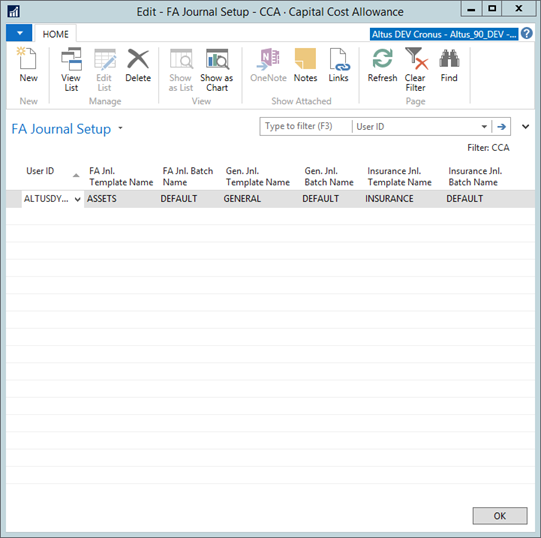
- In the User ID, select the user for whom you want toset up default templates and batches.
- In the FA Jnl. Template Name field, use the drop-down list to select a journal template.
- In the FA Jnl. Batch Name field, use the drop-down list to select a journal batch.
- In the General Jnl. Template Name field, use the drop-down list to select a journal template.
- In the General Jnl. Batch Name field, use the drop-down list to select a journal batch.
- In the Insurance Jnl. Template Name field, use the drop-down list to select a journal template.
- In the Insurance Jnl. Batch Name field, use the drop-down list to select a journal batch.
- Click OK.

