About Posting Transactions
You can use one of these journals to register asset related transactions:
- FA G/L Journal - used for posting transactions to a depreciation book for which G/L integration has been specified.
- FA Journal - used for posting transactions to a depreciation book for which G/L integration has not been specified.
- FA Reclassification Journal - used to reclassify capital assets.
To view the journals' list, navigate to Asset Management.
Posting Journal Entries
The information you enter in a journal is temporary and can be changed as long as it is still in the journal. When you post the journal, the information is transferred to entries on individual accounts. Posting an FA G/L Journal always creates entries in G/L accounts. Posting an FA journal or an insurance journal does not create entries in G/L accounts. Unless it is a recurring journal, the journal lines are deleted after the journal is posted. A recurring journal is used to post transactions that are repeated at intervals, for example, monthly, quarterly or yearly.
There are two different ways to post entries.
Posting Single Entries
If you have just one entry to post, you can post it as a single entry.
To post single entries:
- From the journal, click Post.
- In the message box that opens, click Yes.
All the lines are processed to verify that the journal balances for each posting date. If a check mark was inserted in the Force Doc. Balance check box on the General Journal Templates page, verification that the journal balances for each document number is also performed.
To open the General Journal Templates page, navigate to Administration > Application Setup > Financial Management > General > Journal Templates.
If there are any errors, you receive a message. - You need to correct the error or errors and click Post again.
When posting, you can also print a report by clicking Post and Print.
The report is specified in the Posting Report Name field in the general journal template.
Posting Multiple Journal Entries Using Batch Posting
If you have created multiple journal batches, you can choose to post several or all of them with a single command instead of posting them individually.
To post several batches, follow this procedure:
- Click Asset Management > FA G/L Journals.
- In the Batch Name field, click the Drop Down button.
- The General Journal Batches page displays.
- Select the batches you want to post.
- From the Ribbon, click Post.
Updating Recurring General Journals
To update a recurring general journal:
- Navigate to Asset Management> Periodic Activities> Recurring General Journals.
The Recurring General Journal page displays. This journal contains certain fields that are not in an ordinary general journal.
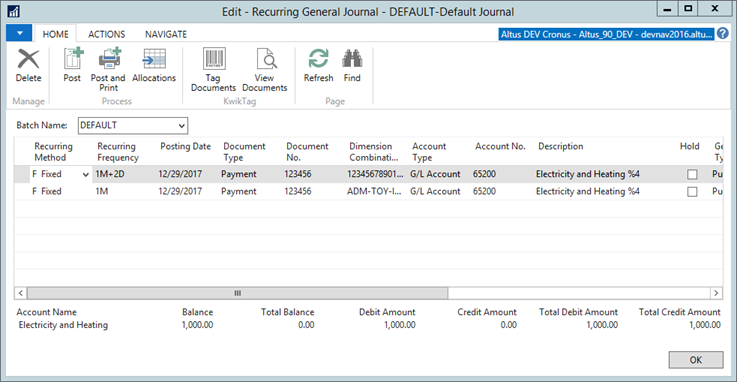
- Enter the journal lines as required.
Note: The FA Posting Type field is not shown in the standard setup of the journal, but you can insert it with the Show Column function. - Click Post to post the journal.

