Once a batch is audited and deemed complete, the batch can be posted either by the A/P representative who originally created it or by the A/P Auditor who reviewed it. A batch must be in the ‘Audited’ status before it can be posted.
To post a batch:
1. In the Search field, enter A/P Batches.
2. Select the option.
3. In the A/P Batch Processing List window, from the View Status drop-down, select Audited.
The list of audited batches displays.
4. Select the batch you want to post.
5. On the Ribbon, click Post Batch (Invoices) or Post Batch (Cr. Memos), depending on the contents of the batch.
NOTE: Invoices and credit memos are posted separately.
The Edit- Batch Post Purchase Invoices window opens.
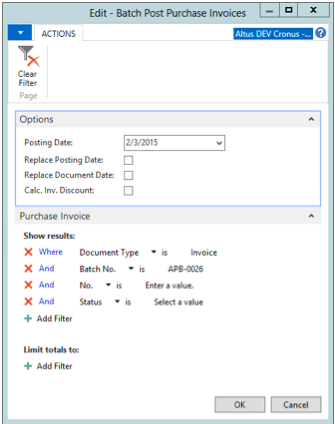
6. Under the Options section in the Posting Date text box, enter the posting date (you can also select the date from the Calendar).
7. Click to enter a check mark in the check boxes that are applicable.
8. In the Purchase Invoice section, apply filters if required.
9. Click OK.
A status window opens to indicate the posting progress. When the processing is complete, a confirmation window opens.
10. Click OK.
The batch is posted. The batch is removed from the ‘Audited’ list and moved to the ‘Posted’ list.
Now that the batch is audited, it is a good practice to print a Batch Control Report for filing purposes. See, ‘Printing a Batch Control Report’ for details.

