Some configuration and setup steps need to be performed to initiate A/P Batch Management within your organization and to provide the required A/P personnel with access to the functionality.
Once these steps are performed, the A/P representatives and auditors can access and use the functionality.
Enabling Accounts Payable Batch Management
To enable Accounts Payable Batch Management:
- In the Search field, type Purchases & Payables Setup.
- Select Purchases & Payables Setup.
The Edit-Purchases & Payable Setup page displays.
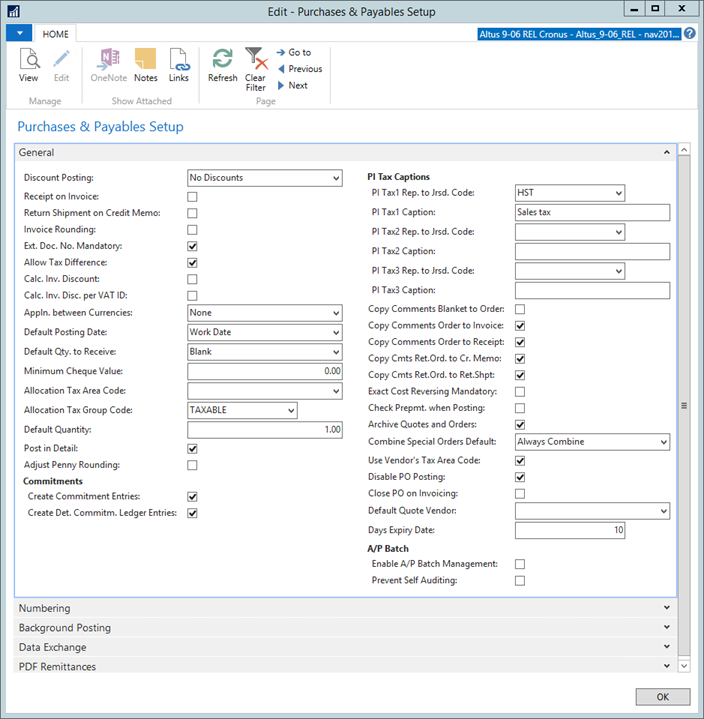
- Enable the Enable A/P Batch Management check box.
- If your policy is to have one person enter the batch and another person to audit it, click to select the Prevent Self Auditing check box. (If auditing is not required, leave this check box unchecked.)
- Click to expand the Numbering Fast Tab.
- From Batch No. Series drop-down, select your number series for A/P Batch (for example, APB).
- Click OK to close the Purchases & Payables Setup page.
Providing Accounts Payable Users Access to Accounts Payable Batch Functionality
For each A/P representative and auditor required to perform batch management duties, the user account must be enabled to allow access to various AP Batch functions, according to their role in the process.
To enable user access to the batch management functionality:
- In the Search field, type User Setup.
- Select User Setup.
The User Setup page opens.
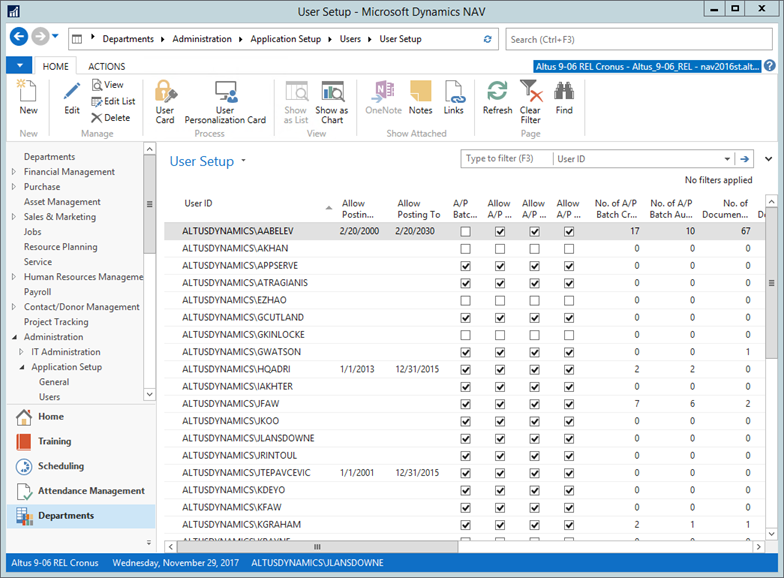
- Locate the user for which you want to enable A/P Batch Management functionality.
-
Select the following check boxes, depending on the user's role:
- AP Batch Admin - enables the user to add invoices to batches created by other users.
- Allow A/P Batch Creation - enables the user to create batches.
- Allow A/P Batch Auditing - enables the user to audit batches.
- Allow A/P Batch Deletion - enables the user to delete batches.
-
Repeat the process for all the users requiring A/P Batch Management functionality.
-
To track the activity of A/P Representatives and A/P Auditors, there are also some statistical fields available in the User Setup page:
- No. of A/P Batch Created
- No. of A/P Batch Audited
- No. of Documents Created
- No. of Documents Audited
NOTE: If the columns containing statistics are not displayed, right-click over any column header and select Choose Columns.
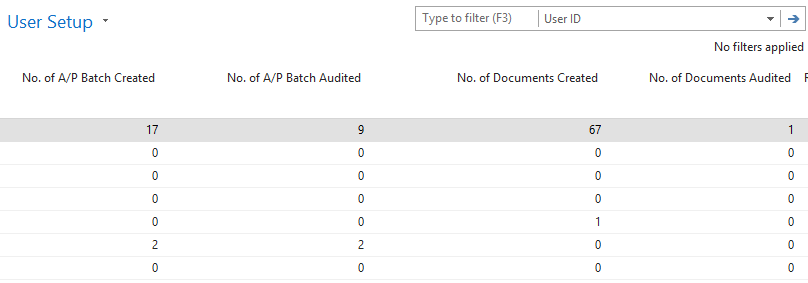
NOTE: The No. of Documents Created and the No. of Documents Audited fields only count UNPOSTED invoices.

