Overview
There are instances when the amount paid to a vendor differs slightly, for whatever reason, from the amount invoiced. This is often the case when applying currencies against each other. The difference in payment can be either an underpayment or an overpayment. These amounts may often remain open and eventually have to be canceled out by other means.
Your system can be setup to handle these small amounts differences automatically, rather than requiring the manual clearing.
- Using payment tolerance allows the closing of an entry even if there is a difference between the amount owed and the amount paid.
- Payment tolerance percentage, payment discount grace period and the maximum payment tolerance amount can be set. It can be set that the user will receive a warning when making an application within the payment tolerance parameters that have been set.
- These differences can be set to different amounts or percentages, to keep track of amounts and the frequency. Different payment tolerances can be set up for different currencies.
- Payment tolerances can be set on the receivables side as well as the payables side. Thus, payment tolerance can apply to invoices and payments as well as credit memos and refunds. Customers and vendors can be blocked for payment tolerances.
In NAV, two types of payment tolerance exist.
- Payment Discount Tolerance – Taking a payment discount even though the payment discount date has passed.
- Payment Amount Tolerance – Paying a slightly greater or smaller amount as full settlement of an outstanding invoice. In the program, payment amount tolerance is simply called Payment Tolerance.
To Set Up Tolerance
As a default, payment tolerance is allowed for all customers and vendors. If this should not be allowed, a checkmark in the Block Payment Tolerance field of the Customer and Vendor cards will disable this feature for those accounts. By repeating this process, it is possible to reactivate tolerance for any previously blocked customer or vendor. In each instance, the user will be prompted to choose whether to apply or remove payment tolerance on open entries.
To set up payment tolerances:
- In the Search field, type General Ledger Setup and select the page from the drop-down list.
The General Ledger Setup page displays.

- From the Actions tab in the Ribbon, click Change Payment Tolerance.
The Change Payment Tolerance page displays.
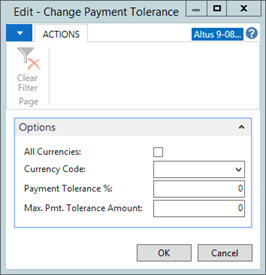
- To allow payment in multiple currencies, add a checkmark to the All Currencies check box. Alternately, to configure payments for a particular currency, select the currency from the Currency Code drop-down list.
- Specify the payment tolerance percentage in the Payment Tolerance % field.
The system will allow a tolerance % specified up to the max tolerance amount.
Note: The Application FastTab on the General Ledger Setup page determines whether user receives warning when posting tolerances, and where the tolerance amount posts to. - Click OK.

