Once the setup is complete, users are able to generate Year End tax receipts.
Generating a Single Year End Tax Receipt
Sometimes a specific Year End tax receipt may need to be produced. Possibly the receipt in question needs to be reissued or something is wrong and so the process needs to be run for one specific tax receipt.
To generate one Year End tax receipt:
1. From the Active Donation Tax Receipts select the item for which you want to generate a receipt and click on it.
The Donation Tax Receipt: Information displays.
2. Scroll down to Tax Receipt Setting field and select the setting you created above.

3. Save and refresh.
4. Generate the tax receipt by clicking Run Workflow from the command bar, at the top of the page.

5. When the Look Up Record dialog box opens, select the Altus DE - Generate Tax Receipt Documents workflow and click add.
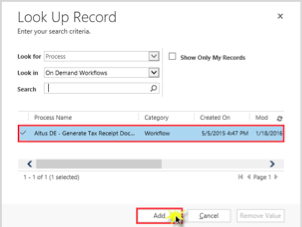
6. Ensure the workflow completes successfully by clicking OK in the Confirmation Application of Workflow Webpage Dialog.
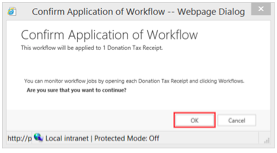
7. Validate that a new receipt has been generated under the Notes of the Donation Tax Receipt: Information record.
8. Open the PDF and ensure the fields have been properly merged into the template from the Donation Tax Receipt record by clicking on the file in the Notes and selecting to Save or Open
Generating Year End Tax Receipts for Multiple Donations
At the end of a year an organization may need to send out tax receipts to all the donors. It is possible to generate multiple Year End tax receipts at once.
To generate multiple Year End tax receipts, users will need to perform an advance find in order to select a particular kind of donation (such as tax receipts for the year of 2016). Once users have selected the specific kind of donation for which they want to prepare multiple Year End tax receipts, they can run the workflow.
NOTE: Users are only able to process a maximum of 250 Donation Tax Receipts per workflow.
Running an Advanced Find
Running an advanced find enables users to select a particular kind of Donation Tax Receipt.
To run an advanced find:
1. From the Nav bar click on the Advanced Find icon.
2. In the Advance Find page click on New then click Select in order to specify you search parameters.
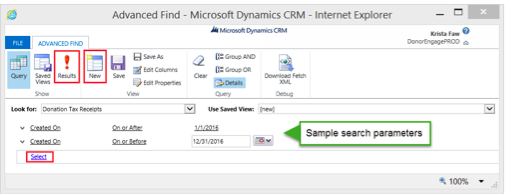
- Once you have specified the search parameters click Results.
The Search results display.
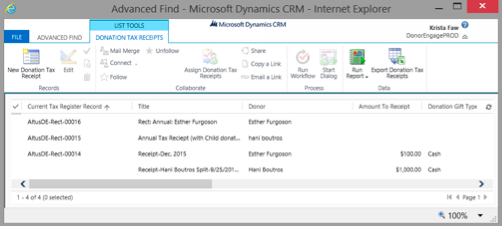
Running the Tax Receipt Workflow on an Advanced Find
Once users have run an advanced find and have a list of the specific Donation Tax Receipts for which they wish to generate year-end tax receipts they are ready to run the tax receipt workflow.
To run the workflow:
- From the list you acquired in the section above click on the checkmark to select all of the receipts.
NOTE: Users are only able to process a maximum of 250 Donation Tax Receipts per workflow.

2. Click Run Workflow.
3. The Look Up Record dialog box displays, select the Altus DE - Generate Tax Receipt Documents workflow and click Add.
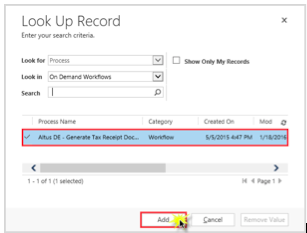
4. Ensure the workflow completes successfully by clicking OK in the Confirm Application of Workflow Webpage Dialog.
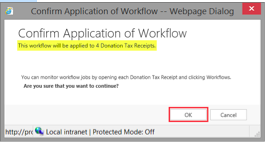
Congratulations, you have successfully generated Year End tax receipts for multiple donations.

