A job posting is an advertisement created by an employer, an HR representative, or a recruiter, that alerts current employees or the public of an immediate or future position within a company. There are several locations where you can add a job posting.
Adding a Job Posting from the Applicant Tracking Work Area
To add a new job posting:
- Select the Applicant Tracking work area from the navigation bar.
- Click on the Job Postings item.
- The Job Postings view displays a list of all Active Job Postings by default.
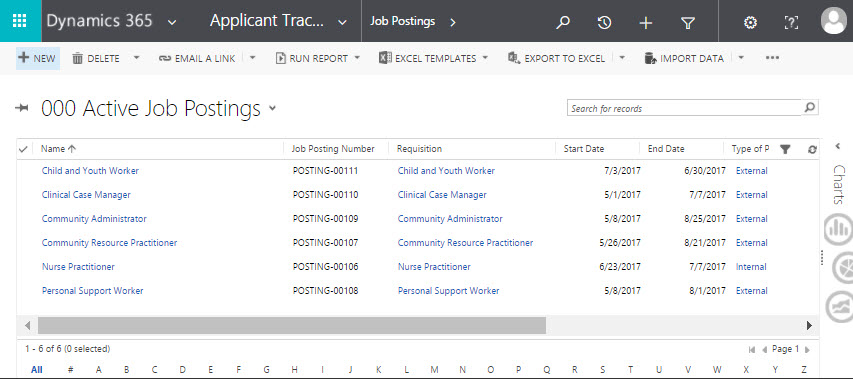
- Click +New in the command bar to create a job posting.
- The New Job Posting form opens.
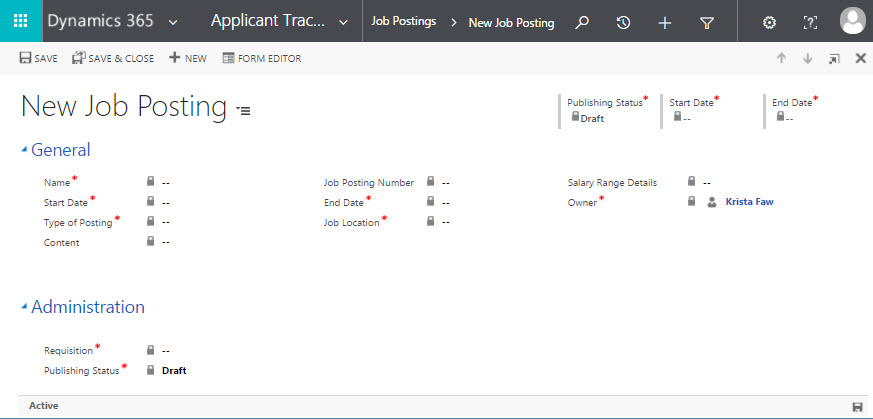
- Complete the fields as required.
- Once fields have been entered, select Save or Save & Close from the command bar.
| Job Posting Field Name | Field Type |
| Name* | Text |
| Start Date* | Date Picker |
| Type of Posting* | Lookup |
| Content | Text |
| Job Posting Number | System Generated |
| End Date* | Date Picker |
| Job Location* | Lookup |
| Salary Range Details | Text |
| Owner* | Default |
NOTE: Any mandatory field is denoted by a red asterisk.
Adding a Job Posting on a Requisition
You are able to add a job posting to a newly created requisition.
To add a job posting on a requisition:
- Navigate to the requisition on which you want to add a job posting.
- On the upper right side of the requisition detail form, find the Job Posting list.
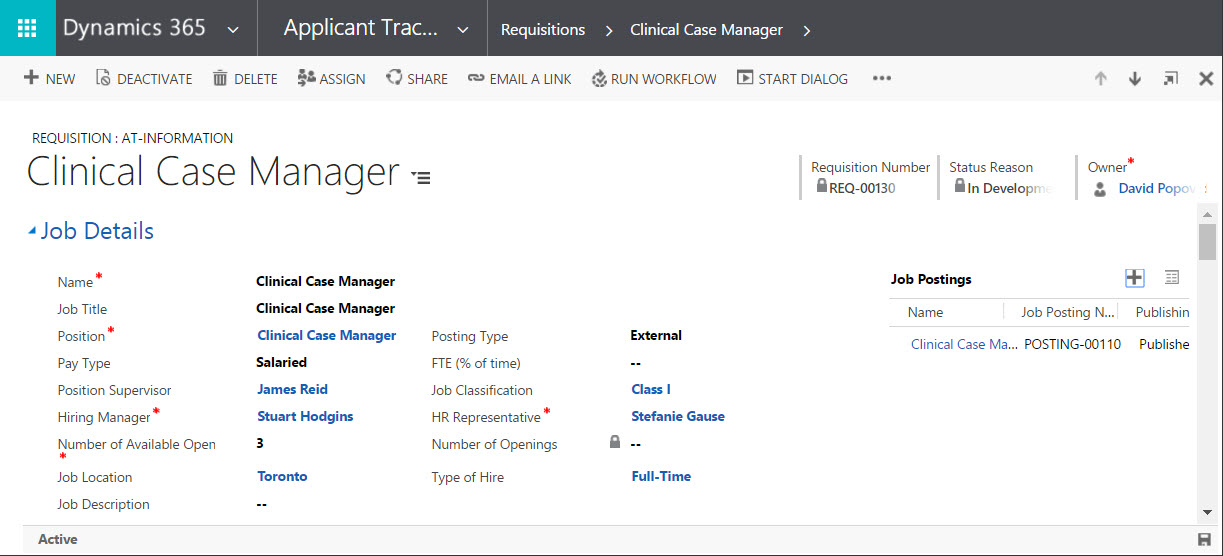
- Click + to add a new job posting.
- The Job Posting form opens.
NOTE: Job postings will either be active or inactive. Once you create the job posting it will automatically be set to active.
Job Postings Closure Notification
You may receive a notification to close a Job Posting when someone in your company has selected to close a requisition for a job posting. Or you may need someone to be notified to close a job posting.
To activate the notification to have the correct person close a job posting:
- Select the Applicant Tracking work area from the navigation bar.
- Click on the Requisitions item.
- The Requisitions view displays a list of all Active Requisitions by default.
- Select a specific requisition and click to open the detail view.
- Scroll to the Dates and Closures section.
- Select the Request Closure field and toggle to Yes.
- The HR representative will be notified to close the Job Posting.
- Complete the fields as required.
- Once fields have been entered, select Save or Save & Close from the command bar.
- The new job posting will appear in the list on the Requisition Detail form.
| Job Posting Field Name | Field Type |
| Name* | Text |
| Start Date* | Date Picker |
| Type of Posting* | Lookup |
| Job Posting Number | System Generated |
| End Date* | Date Picker |
| Location* | Lookup |
| Salary Range | Text |
| Owner* | Default |
NOTE: Any mandatory field is denoted by a red asterisk*.
Deleting a Job Posting
Be aware that before deleting a job posting all associated job applications must be dispositioned.
Select the Applicant Tracking work area from the navigation bar.
- Click on the Job Postings item.
- The Job Postings view displays a list of all Active Job Postings by default.
- Click on the Job Posting record you want to delete.
Note: You can use the Search field (magnifying glass in the top right corner) to narrow your search. - On the Job Postings detail form select Delete from the command bar.
- A dialog will render to confirm the deletion of the single record.
- Click Delete.
NOTE: Deleting a record is permanent and the data cannot be recovered once the action has been performed.

