A job opening is a specific position that needs to be filled at an establishment, and requires a candidate to meet a certain set of qualifications.
Adding a Job Opening
You are able to create a new job opening several ways, two of which are:
- Navigation Bar Quick Create
- Applicant Tracking Work Area
Adding a Job Opening from the Navigation Bar Quick Create
To create a new job opening from quick create:
- On the navigation bar at the top of the screen click +.
- Click on the Job Opening item.
- The Job Opening quick form opens.
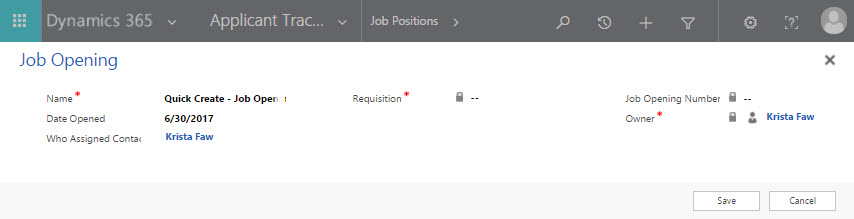
- Complete the fields as required.
- Once fields have been entered, click Save.
| Job Opening Field Name | Field Type |
| Name* | Text |
| Date Opened | Date Picker |
| Who Assigned Contact | Lookup |
| Requisition* | Text |
| Owner* | Default |
| Job Opening Number | System Generated |
NOTE: Any mandatory field is denoted by a red asterisk*.
Adding a Job Opening from the Applicant Tracking Work Area
To create a new job opening from the Applicant Tracking work area:
- Select the Applicant Tracking work area from the navigation bar.
- Click on the Job Openings item.
- The Job Openings view displays a list of all Active Job Openings by default.

- Click +New in the command bar to create a job opening.
- The New Job Opening form opens.
- Complete the fields as required.
- Once fields have been entered, select Save or Save & Close from the command bar.
| Job Opening Field Name | Field Type |
| Name* | Text |
| Requisition* | Text |
| Date Opened | Date Picker |
| Who Assigned Contact | Lookup |
| Owner* | Default |
| Job Application+ | Lookup |
| Date Hired | Date Picker |
| Job Opening Number | System Generated |
NOTE: Administration field values are generated by the system upon saving the record.
Any recommended field is denoted by a blue plus+.
Any mandatory field is denoted by a red asterisk*.
Deleting a Job Opening
To delete a job opening:
- Select the Applicant Tracking work area from the navigation bar.
- Click on the Job Openings item.
- The Job Openings view displays a list of all Active Job Openings by default.
- Click on the job opening record you wish to delete.
Note: You can use the Search field (magnifying glass in the top right corner) to narrow your search.
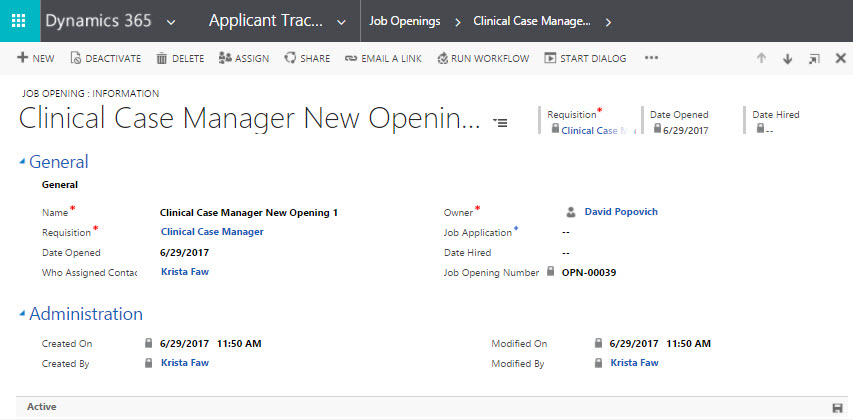
- On the Job Opening detail form select Delete from the command bar.
- A dialog will render to confirm the deletion of the single record.
- Click Delete.
NOTE: Deleting a record is permanent and the data cannot be recovered once the action has been performed.

