A job position is a detailed summary of the information specific to an individual role and is generally used for budgeting and job posting purposes. Based upon your deployment, job positions can be created in either Manage Workforce or Engage CRM. If integrating to Manage Workforce, please refer to Creating a New HR Position. Using the standalone Engage CRM deployment, job positions can be created within CRM.
Adding a Job Position
You are able to add new job positions at any time within Engage CRM.
To to add a job position:
- Select the Applicant Tracking work area from the navigation bar.
- Click on the Job Positions item.
- The Job Positions view displays a list of all Active Job Positions by default.
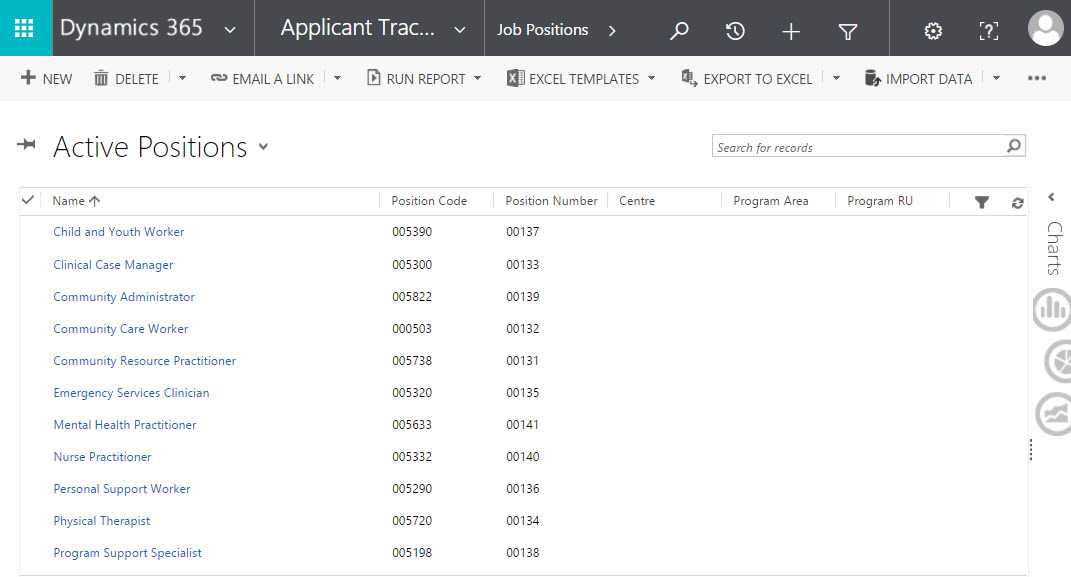
- Click +New in the command bar to create a job position.
- The New Job Position form opens.
- Complete the fields as required.
- Once fields have been entered, select Save or Save & Close form the command bar.
| Position Field Name | Field Type |
| Name* | Text |
| Position Code | Text |
| Centre | Lookup |
| Default Hours Per Day | Text |
| Description | Text |
| Owner* | Default |
| Program RU | Lookup |
| Program Area | Lookup |
| Default Hours Per Week | Text |
NOTE: Any mandatory field is denoted by a red asterisk*.
Modifying a Job Position
At times you may need to modify or update a job position.
To modify a job position:
- Select the Applicant Tracking work area from the navigation bar.
- Click on the Job Positions item.
- The Job Positions view displays a list of all Active Job Positions by default.
- Click the job position that you would like to edit.
- The Position detail form opens.

- Select the field that you would like to update.
- Once fields have been edited, click the Save button in the bottom right corner.
Deleting a Job Position
You may need to delete a job position and can do so in Applicant Tracking.
To delete a job position:
- Select the Applicant Tracking work area from the navigation bar.
- Click on the Job Positions item.
- The Job Positions view displays a list of all Active Job Positions by default.
- Click on the job position record you wish to delete.
Note: You can use the Search (magnifying glass) in the top right corner to narrow your search. - The Job Positions detail form opens.
- On the Job Position detail form select Delete from the command bar.
- A dialog will render to confirm the deletion of the single record.
- Click Delete.
NOTE: Deleting a record is permanent and the data cannot be recovered once the action has been performed.

